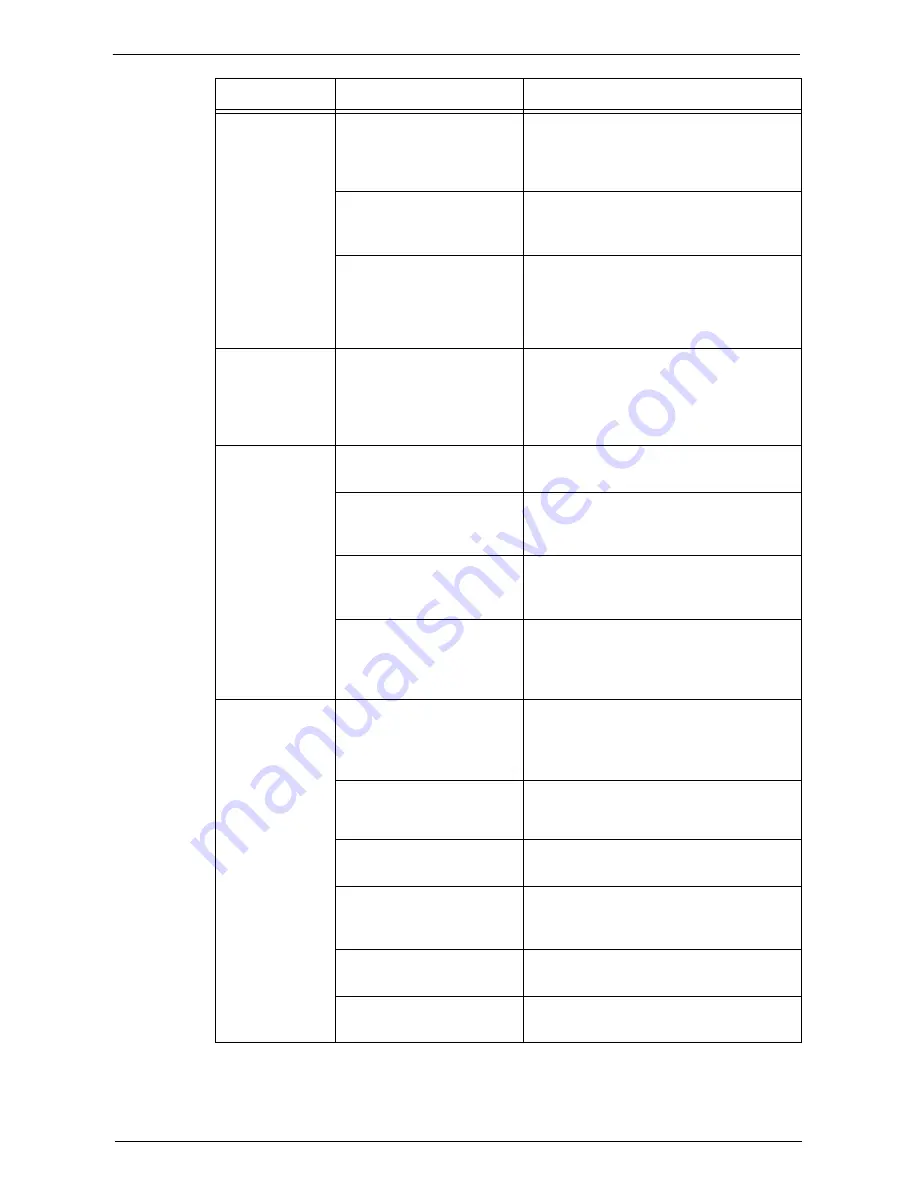
Trouble during Copying
579
Part of the image
is missing on the
copy.
The paper is damp.
If the paper is damp, the copy image may be
partially missing or unclear. Replace the paper
with new one.
Refer to "Loading Paper" (P.237).
Folded or wrinkled paper is
included in the tray.
Remove the unsuitable paper or replace all of
the paper with new one.
Refer to "Loading Paper" (P.237).
The document is pasted or
folded.
The pasted or folded section may not be
laying flat on the document glass. Place a
stack of white sheets on top of the document
to flatten the document against the
document glass.
The copy has a
stripe pattern.
The document enlargement
ratio is too large.
Vertical stripes may be printed on the copies
depending on the ratio. Adjust the ratio to
eliminate the stripes.
Refer to "Reduce / Enlarge (Making Enlarged/
Reduced Copies)" (P.70).
The copy is
misaligned or
skewed.
The document is not loaded
correctly.
Load the document correctly.
Refer to "Copying Procedure" (P.60).
The document guides on the
document feeder are not set
in the correct positions.
Load the document correctly, and align the
document guides to the document.
Refer to "Copying Procedure" (P.60).
The paper tray is not inserted
correctly.
Firmly push in the tray until it stops to set it
properly.
Refer to "Loading Paper" (P.237).
The paper guides in Tray 5 are
not set in the correct
positions.
Load the paper correctly, and align the paper
guides to the paper edges.
Refer to "Loading Paper in Tray 5 (Bypass
Tray)" (P.238).
Unable to copy
with the specified
size.
The document glass or the
document cover is dirty.
Clean the document glass or the document
cover.
Refer to "Cleaning Document Cover and
Document Glass" (P.262).
The document is a
transparent type such as a
transparency film.
Place a white sheet of paper on top of the
document when copying.
The document is misaligned.
Load the document correctly.
Refer to "Copying Procedure" (P.60).
The document guides on the
document feeder are not set
in the correct positions.
Load the document correctly, and align the
document guides to the document.
Refer to "Copying Procedure" (P.60).
The document is a non-
standard size.
Specify the document size, and then copy.
Refer to "Copying Procedure" (P.60).
The document is folded.
Flatten the curl and load the document again.
Refer to "Copying Procedure" (P.60).
Symptom
Cause
Remedy
Содержание C7765DN
Страница 1: ...Dell C7765dn Color Multifunction Printer User s Guide Regulatory Model C7765dn ...
Страница 32: ...1 Before Using the Machine 32 ...
Страница 144: ...3 Copy 144 ...
Страница 155: ...Operations during Faxing 155 3 Set Resolution Original Size and the density 4 Select Save 5 Press the Start button ...
Страница 156: ...4 Fax 156 ...
Страница 168: ...5 Scan 168 ...
Страница 272: ...13 Maintenance 272 ...
Страница 294: ...14 Machine Status 294 ...
Страница 468: ...16 Dell Printer Configuration Web Tool Settings 468 ...
Страница 510: ...19 Scanner Environment Settings 510 ...
Страница 559: ...Configuration for Authentication 559 10 Select Close repeatedly until the Tools screen is displayed 11 Select Close ...
Страница 564: ...22 Authentication and Accounting Features 564 ...
Страница 764: ...28 Using Shortcut Menu 764 ...
Страница 796: ...29 Using Access Google Drive 796 2 Check the content status 3 Select Close ...
Страница 802: ...29 Using Access Google Drive 802 ...
Страница 816: ...30 Google Cloud Print 816 ...
Страница 829: ...www dell com dell com support KB3206EN0 5 ...
















































