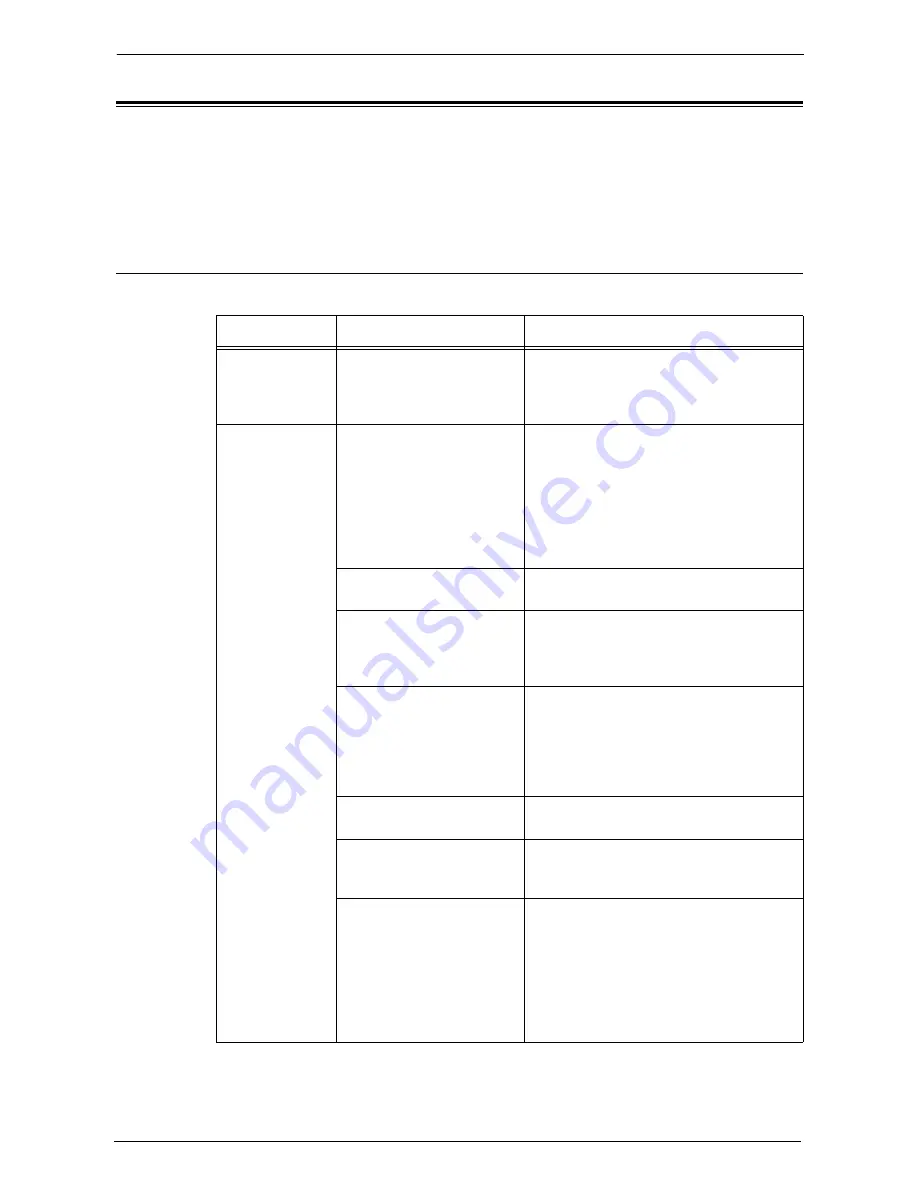
23 Problem Solving
584
Trouble during Faxing
This section describes how to resolve fax problems.
Note
•
For troubles during Internet faxing, refer to "E-mail Features Problems" (P.602).
•
An optional component is required to use the Fax features. For more information, contact Customer
Support at dell.com/contactdell.
Sending Problems
If you cannot send a fax, identify the symptom in the following table to perform the remedy.
Symptom
Cause
Remedy
A Transmission
Report - Job
Undelivered is
output.
The fax was not sent because
of an error.
Check the Transmission Results in the
Transmission Report - Job Undelivered. If a
status code is displayed, refer to "Status
Code" (P.609).
Unable to
communicate
(general fax)
The phone line is not
connected correctly.
The machine is equipped with connectors to
which to connect phone lines.
Communication is enabled only when the
phone line is connected to the correct
connector.
When the cable connection is correct, the
On-hook feature allows you to call via general
lines.
The phone dialing method is
not available.
Specify the same dialing method as the one
(Tone/10pps) subscribed for the machine.
An error occurred with the
phone line.
Use a telephone near the machine to check
whether you can make a phone call. If the
phone call is disabled, the problem is in the
phone line, not in the machine.
The destination machine is
abnormal.
The data cannot be sent if the machine of the
recipient is turned off, is set to "manual"
receiving mode, or does not support G3
reception.
Call the recipient to confirm the machine
condition.
An incorrect fax number is
used.
Check the fax number and try sending again.
The number is not for fax
number.
If no peep sound is heard from the receiver
when you call the number, the number is not
for a fax number.
You forgot the external access
number.
When calling from an extension line, the
external access number is required.
When dialing, dial the external access
number such as "0", and then dial the fax
number.
When the switchboard is changed and you
cannot send faxes, try the external access
number "0*" instead of "0".
Содержание C7765DN
Страница 1: ...Dell C7765dn Color Multifunction Printer User s Guide Regulatory Model C7765dn ...
Страница 32: ...1 Before Using the Machine 32 ...
Страница 144: ...3 Copy 144 ...
Страница 155: ...Operations during Faxing 155 3 Set Resolution Original Size and the density 4 Select Save 5 Press the Start button ...
Страница 156: ...4 Fax 156 ...
Страница 168: ...5 Scan 168 ...
Страница 272: ...13 Maintenance 272 ...
Страница 294: ...14 Machine Status 294 ...
Страница 468: ...16 Dell Printer Configuration Web Tool Settings 468 ...
Страница 510: ...19 Scanner Environment Settings 510 ...
Страница 559: ...Configuration for Authentication 559 10 Select Close repeatedly until the Tools screen is displayed 11 Select Close ...
Страница 564: ...22 Authentication and Accounting Features 564 ...
Страница 764: ...28 Using Shortcut Menu 764 ...
Страница 796: ...29 Using Access Google Drive 796 2 Check the content status 3 Select Close ...
Страница 802: ...29 Using Access Google Drive 802 ...
Страница 816: ...30 Google Cloud Print 816 ...
Страница 829: ...www dell com dell com support KB3206EN0 5 ...
















































