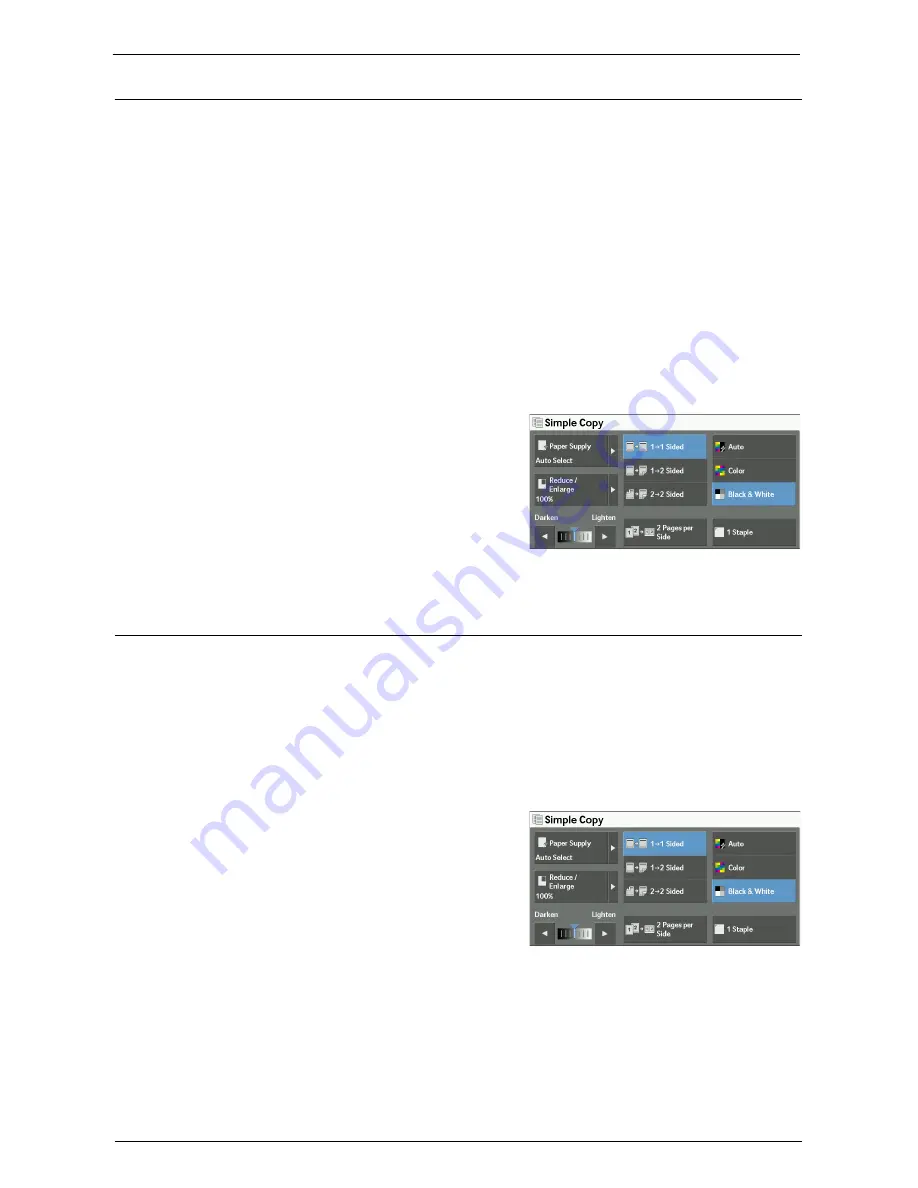
Simple Copy
73
2 Pages per Side (Copying Two Pages onto One Sheet)
This feature allows you to copy two pages of a document on one side of a single sheet of
paper.
When you select [2 Pages per Side], [Auto %] is automatically selected in [Reduce /
Enlarge]. The machine automatically sets the copy ratio and makes copies of the images so
that they fit on the selected paper.
Note
•
When you deselect [Auto %] in [Reduce / Enlarge] (when you select another copy ratio), image loss
may occur depending on the image size of the document.
•
Select a tray other than [Auto Select] in [Paper Supply]. When you select [Auto Select], the tray
containing A4 paper is selected. If no tray contains A4 paper, the machine select a tray based on the
[Auto Paper Off] setting. For information on [Auto Paper Off], refer to "Auto Paper Off" (P.354).
•
When you copy both sides of the 2-sided document to one side and the document size is bigger than
A4, the orientation of the copied images may not be appropriate. To achieve the copy result with the
correct orientation, scan Side 1 and Side 2 separately in different orientations, using the document
glass.
For information on how to copy four or eight pages of a document together onto a single sheet of
paper, refer to "Pages per Side (Copying Multiple Pages onto One Sheet)" (P.114).
1
Select [2 Pages per Side].
1 Staple
This feature allows you to select whether to staple copied outputs at the top left corner.
The number of sheets that can be stapled is 2 - 50 (when 80 gsm paper is used). Available
paper types are: Bond, Plain, Recycled, Plain Reload, Lightweight, Heavyweight,
Heavyweight Reload, Extra Heavyweight (170 - 220 gsm), Extra Heavyweight (170 - 220
gsm) Reload, Gloss, Gloss Reload, Heavyweight Gloss (170 - 220 gsm), Heavyweight Gloss
(170 - 220 gsm) Reload, Punched, and Custom Paper 1 to 5.
Note
•
An optional component is required to use this feature. For more information, contact Customer
Support at dell.com/contactdell.
1
Select [1 Staple].
Содержание C7765DN
Страница 1: ...Dell C7765dn Color Multifunction Printer User s Guide Regulatory Model C7765dn ...
Страница 32: ...1 Before Using the Machine 32 ...
Страница 144: ...3 Copy 144 ...
Страница 155: ...Operations during Faxing 155 3 Set Resolution Original Size and the density 4 Select Save 5 Press the Start button ...
Страница 156: ...4 Fax 156 ...
Страница 168: ...5 Scan 168 ...
Страница 272: ...13 Maintenance 272 ...
Страница 294: ...14 Machine Status 294 ...
Страница 468: ...16 Dell Printer Configuration Web Tool Settings 468 ...
Страница 510: ...19 Scanner Environment Settings 510 ...
Страница 559: ...Configuration for Authentication 559 10 Select Close repeatedly until the Tools screen is displayed 11 Select Close ...
Страница 564: ...22 Authentication and Accounting Features 564 ...
Страница 764: ...28 Using Shortcut Menu 764 ...
Страница 796: ...29 Using Access Google Drive 796 2 Check the content status 3 Select Close ...
Страница 802: ...29 Using Access Google Drive 802 ...
Страница 816: ...30 Google Cloud Print 816 ...
Страница 829: ...www dell com dell com support KB3206EN0 5 ...
















































