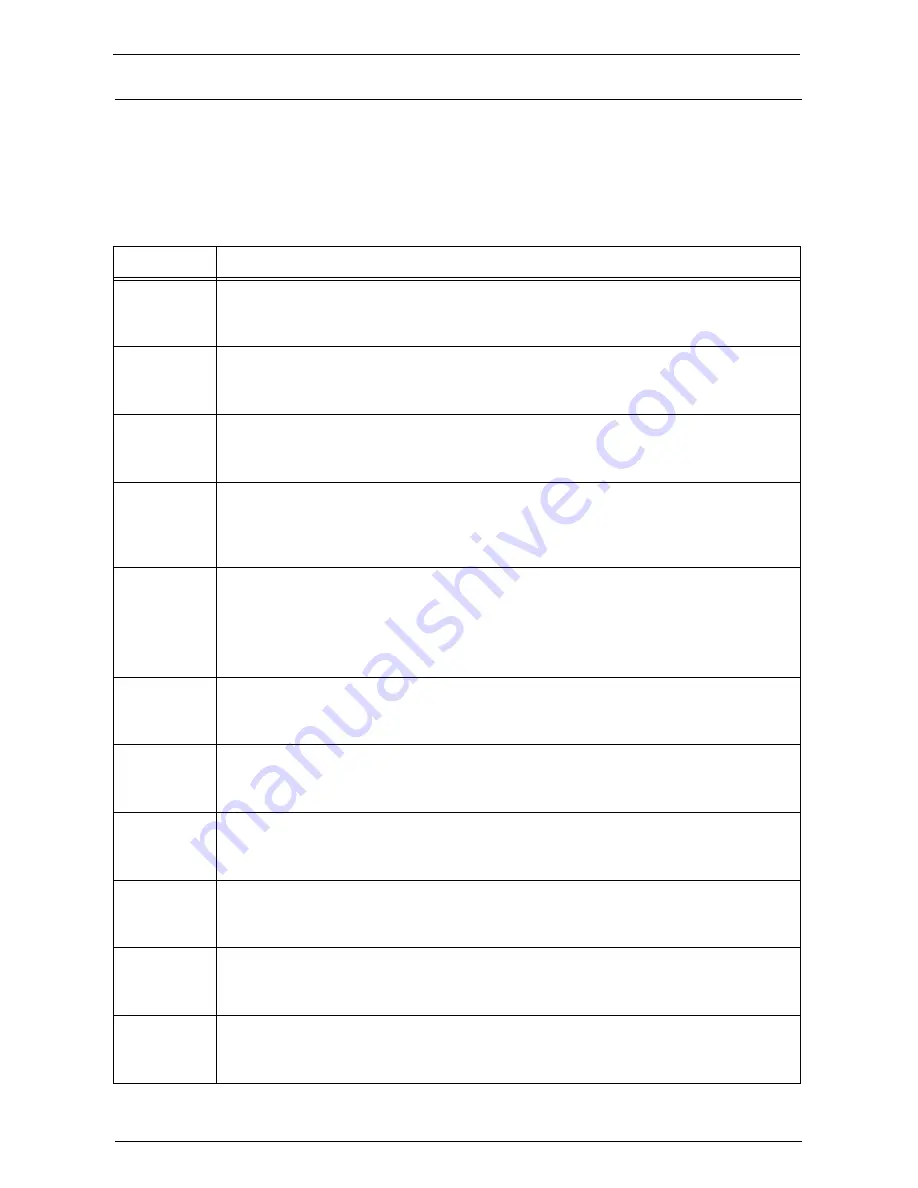
Problem Solving
813
Status Code
When a problem arises while using this feature, a status code is displayed in the screen of
your machine.
Follow the troubleshooting below to solve the problems.
Note
•
When a status code is displayed, print data in the machine or the data stored in the machine memory
is not assured.
For status codes not listed in the following table, refer to "Status Code" (P.609).
Status Code
Cause and Remedy
018-722
[Cause] The machine cannot connect to Google Cloud Print, because of a network error.
[Remedy] Check that the network cable is connected properly. Also check that the environmental
settings are adequate.
018-723
[Cause] The machine cannot connect to Google Cloud Print, because of a certificate error.
[Remedy] Check that the root CA certificate registered to the machine and the certificate
verification settings are correct.
018-724
[Cause] The machine cannot connect to Google Cloud Print, because of an SSL communication
error.
[Remedy] Check the SSL settings.
018-729
[Cause] The machine cannot connect to Google Cloud Print, because of a time out error.
[Remedy] Wait for a while, and then execute the procedure again. If the problem still exists even
after the remedy, check that the network cable is connected properly. Also check that the
environmental settings are adequate.
018-730
[Cause] The machine cannot connect to Google Cloud Print, because of a network error.
[Remedy] Check that the network cable is connected properly. Also check that the environmental
settings are adequate.
If the problem still remains even when there is nothing wrong, contact Customer
Support at
dell.com/contactdell
.
018-731
[Cause] The printing job was canceled due to insufficient memory capacity for the hard disk.
[Remedy] Check the hard disk capacity, and delete unnecessary data. Complete all the active jobs,
and then execute the operation again.
018-737
[Cause] An internal error occurred.
[Remedy] Execute the operation again. If the problem still exists even after the remedy, contact
Customer Support at
dell.com/contactdell
.
018-738
[Cause] The machine cannot connect to Google Cloud Print, because of a network error.
[Remedy] Check that the network cable is connected properly. Also check that the environmental
settings are adequate.
018-739
[Cause] An internal error occurred.
[Remedy] Execute the operation again. If the problem still exists even after the remedy, contact
Customer Support at
dell.com/contactdell
.
018-740
[Cause] The machine cannot connect to Google Cloud Print, because of a certificate error.
[Remedy] Check that the root CA certificate registered to the machine and the certificate
verification settings are correct.
018-741
[Cause] An internal error occurred.
[Remedy] Execute the operation again. If the problem still exists even after the remedy, contact
Customer Support at
dell.com/contactdell
.
Содержание C7765DN
Страница 1: ...Dell C7765dn Color Multifunction Printer User s Guide Regulatory Model C7765dn ...
Страница 32: ...1 Before Using the Machine 32 ...
Страница 144: ...3 Copy 144 ...
Страница 155: ...Operations during Faxing 155 3 Set Resolution Original Size and the density 4 Select Save 5 Press the Start button ...
Страница 156: ...4 Fax 156 ...
Страница 168: ...5 Scan 168 ...
Страница 272: ...13 Maintenance 272 ...
Страница 294: ...14 Machine Status 294 ...
Страница 468: ...16 Dell Printer Configuration Web Tool Settings 468 ...
Страница 510: ...19 Scanner Environment Settings 510 ...
Страница 559: ...Configuration for Authentication 559 10 Select Close repeatedly until the Tools screen is displayed 11 Select Close ...
Страница 564: ...22 Authentication and Accounting Features 564 ...
Страница 764: ...28 Using Shortcut Menu 764 ...
Страница 796: ...29 Using Access Google Drive 796 2 Check the content status 3 Select Close ...
Страница 802: ...29 Using Access Google Drive 802 ...
Страница 816: ...30 Google Cloud Print 816 ...
Страница 829: ...www dell com dell com support KB3206EN0 5 ...
















































