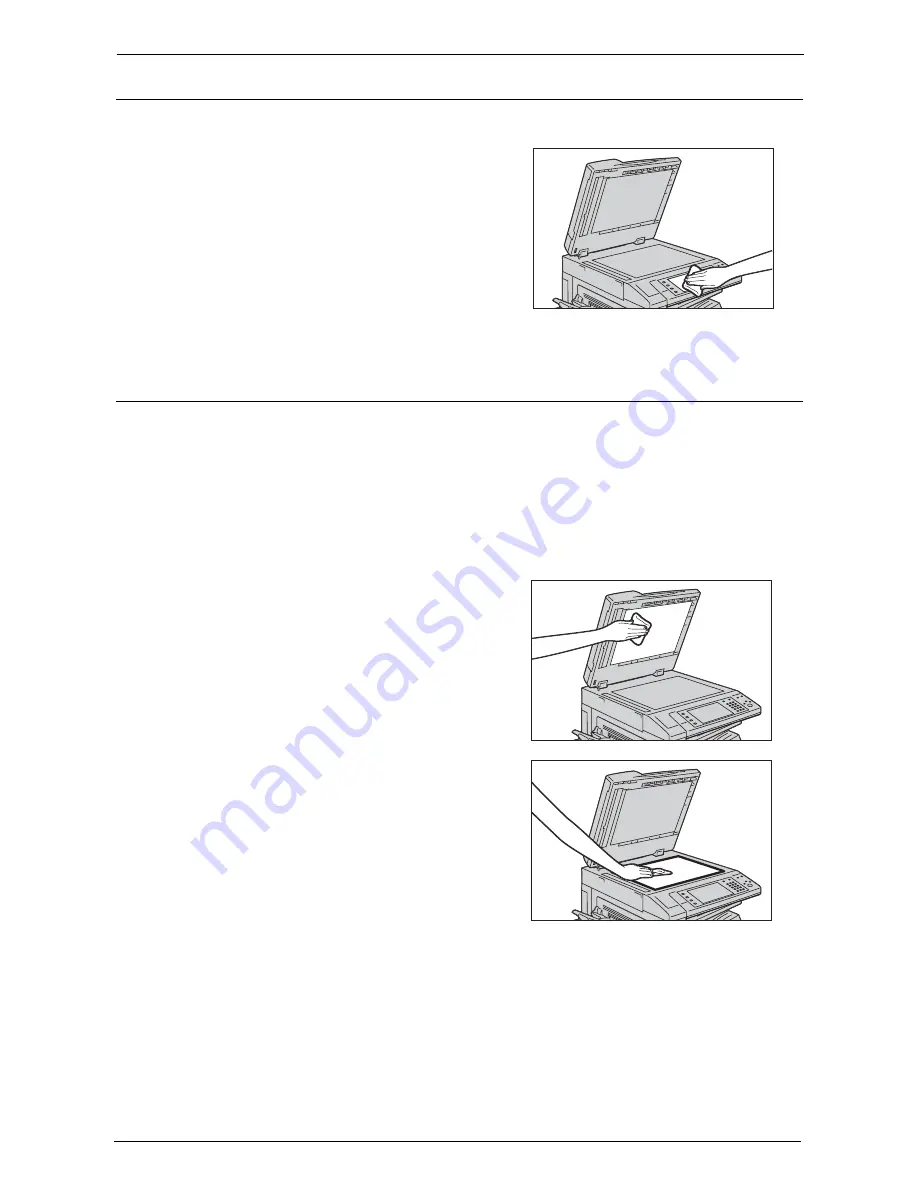
13 Maintenance
262
Cleaning the Touch Screen
This section describes how to clean the touch screen of the machine.
1
Wipe the LCD only with a soft cloth moistened
with neutral detergent or alcohol.
Note
•
Do not apply too much neutral detergent or
alcohol. Squeeze out excess moisture before
you wipe the LCD if the fluid drips.
•
Do not use volatile solvent such as benzene
and paint thinner or insect killer. Doing so
might cause discolored, deformed, or cracked
parts.
•
Wipe the panel softly, otherwise, the parts
might be damaged.
Cleaning Document Cover and Document Glass
If the document cover and document glass become soiled, smudges may appear on copies,
faxes, or scanned documents and the machine may not properly detect document sizes.
To ensure clear copies at all times, clean the document cover and the document glass once
a month.
Note
•
Do not use benzene, paint thinner, or other organic solvents. Doing so might damage paint or coating
on plastic parts.
•
Cleaning the machine with an excessive amount of water may cause the machine to malfunction or
damage documents during copying, faxing, or scanning.
1
Wipe the document cover with a soft cloth
moistened with water to remove any dirt, and
then wipe it with a soft, dry cloth.
Note
•
Do not use cleaning agents other than water
or neutral detergent.
•
If you cannot remove dirt easily, gently wipe
the document cover with a soft cloth
moistened with a small amount of neutral
detergent.
2
Wipe the document glass with a soft cloth
moistened with water to remove any dirt, and
then wipe it with a soft, dry cloth.
Note
•
Do not use cleaning agents other than water
or neutral detergent.
•
If you cannot remove dirt easily, gently wipe
the document glass with a soft cloth
moistened with a small amount of neutral
detergent.
Содержание C7765DN
Страница 1: ...Dell C7765dn Color Multifunction Printer User s Guide Regulatory Model C7765dn ...
Страница 32: ...1 Before Using the Machine 32 ...
Страница 144: ...3 Copy 144 ...
Страница 155: ...Operations during Faxing 155 3 Set Resolution Original Size and the density 4 Select Save 5 Press the Start button ...
Страница 156: ...4 Fax 156 ...
Страница 168: ...5 Scan 168 ...
Страница 272: ...13 Maintenance 272 ...
Страница 294: ...14 Machine Status 294 ...
Страница 468: ...16 Dell Printer Configuration Web Tool Settings 468 ...
Страница 510: ...19 Scanner Environment Settings 510 ...
Страница 559: ...Configuration for Authentication 559 10 Select Close repeatedly until the Tools screen is displayed 11 Select Close ...
Страница 564: ...22 Authentication and Accounting Features 564 ...
Страница 764: ...28 Using Shortcut Menu 764 ...
Страница 796: ...29 Using Access Google Drive 796 2 Check the content status 3 Select Close ...
Страница 802: ...29 Using Access Google Drive 802 ...
Страница 816: ...30 Google Cloud Print 816 ...
Страница 829: ...www dell com dell com support KB3206EN0 5 ...
















































