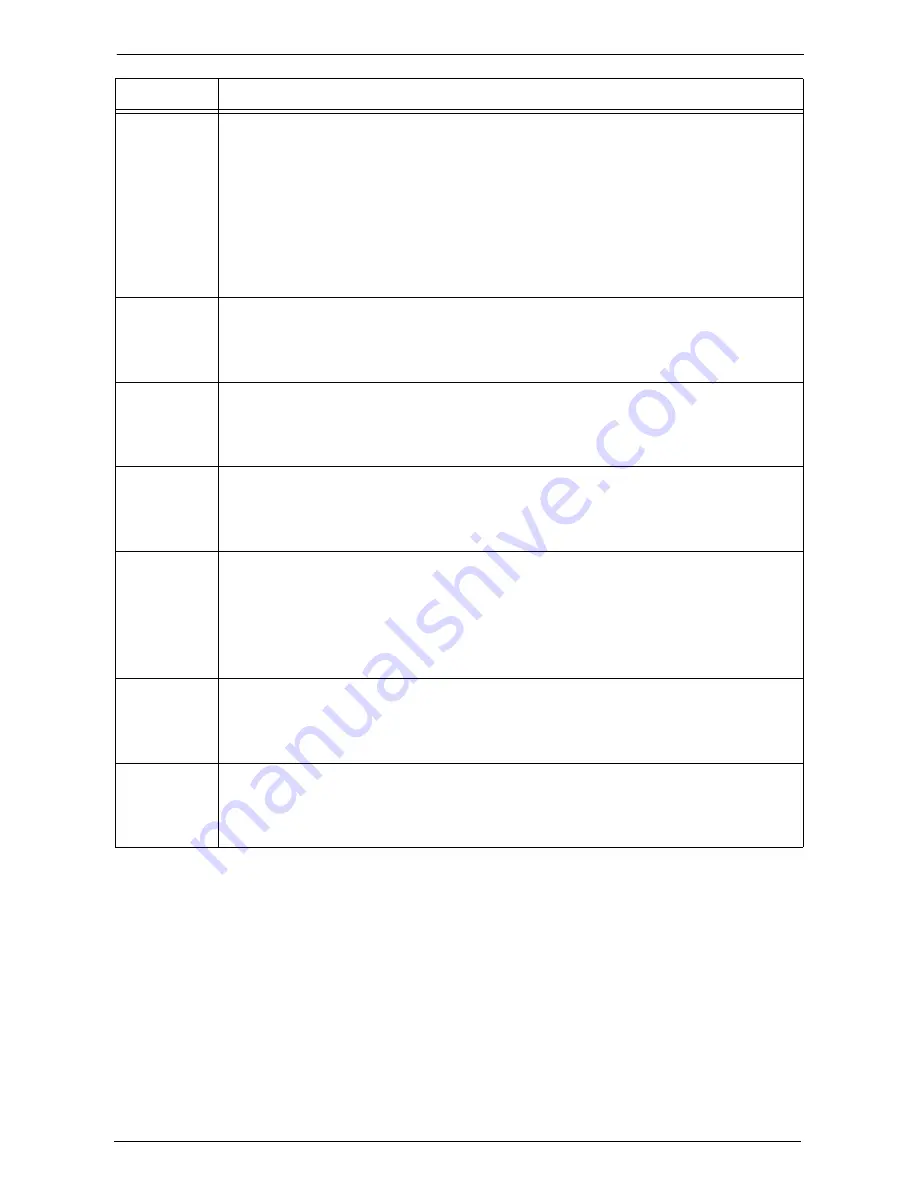
23 Problem Solving
614
016-220
016-221
016-222
016-223
016-224
016-225
016-226
016-227
016-228
[Cause] An error occurred in the document feeder.
[Remedy] Switch off the machine power, make sure that the touch screen is blank, and then switch
on the machine power. If the error still is not resolved, contact Customer Support at
dell.com/contactdell
.
016-229
016-230
[Cause] An error occurred in the software
[Remedy] Switch off the machine power, make sure that the touch screen is blank, and then switch
on the machine power. If the error still is not resolved, contact Customer Support at
dell.com/contactdell
.
016-232
[Cause] An error occurred during initialization of the high compression board.
[Remedy] Switch off the machine power, make sure that the touch screen is blank, and then switch
on the machine power. If the error still is not resolved, contact Customer Support at
dell.com/contactdell
.
016-233
[Cause] An error occurred in the software.
[Remedy] Switch off the machine power, make sure that the touch screen is blank, and then switch
on the machine power. If the error still is not resolved, contact Customer Support at
dell.com/contactdell
.
016-234
016-235
016-236
016-237
016-238
016-239
[Cause] An error occurred in the Authentication feature of the machine.
[Remedy] Switch off the machine power, make sure that the touch screen is blank, and then switch
on the machine power. If the error still is not resolved, contact Customer Support at
dell.com/contactdell
.
016-240
[Cause] An error occurred in the document feeder.
[Remedy] Switch off the machine power, make sure that the touch screen is blank, and then switch
on the machine power. If the error still is not resolved, contact Customer Support at
dell.com/contactdell
.
016-242
[Cause] An error occurred in the machine.
[Remedy] Switch off the machine power, make sure that the touch screen is blank, and then switch
on the machine power. If the error still is not resolved, contact Customer Support at
dell.com/contactdell
.
Status Code
Cause and Remedy
Содержание C7765DN
Страница 1: ...Dell C7765dn Color Multifunction Printer User s Guide Regulatory Model C7765dn ...
Страница 32: ...1 Before Using the Machine 32 ...
Страница 144: ...3 Copy 144 ...
Страница 155: ...Operations during Faxing 155 3 Set Resolution Original Size and the density 4 Select Save 5 Press the Start button ...
Страница 156: ...4 Fax 156 ...
Страница 168: ...5 Scan 168 ...
Страница 272: ...13 Maintenance 272 ...
Страница 294: ...14 Machine Status 294 ...
Страница 468: ...16 Dell Printer Configuration Web Tool Settings 468 ...
Страница 510: ...19 Scanner Environment Settings 510 ...
Страница 559: ...Configuration for Authentication 559 10 Select Close repeatedly until the Tools screen is displayed 11 Select Close ...
Страница 564: ...22 Authentication and Accounting Features 564 ...
Страница 764: ...28 Using Shortcut Menu 764 ...
Страница 796: ...29 Using Access Google Drive 796 2 Check the content status 3 Select Close ...
Страница 802: ...29 Using Access Google Drive 802 ...
Страница 816: ...30 Google Cloud Print 816 ...
Страница 829: ...www dell com dell com support KB3206EN0 5 ...
















































