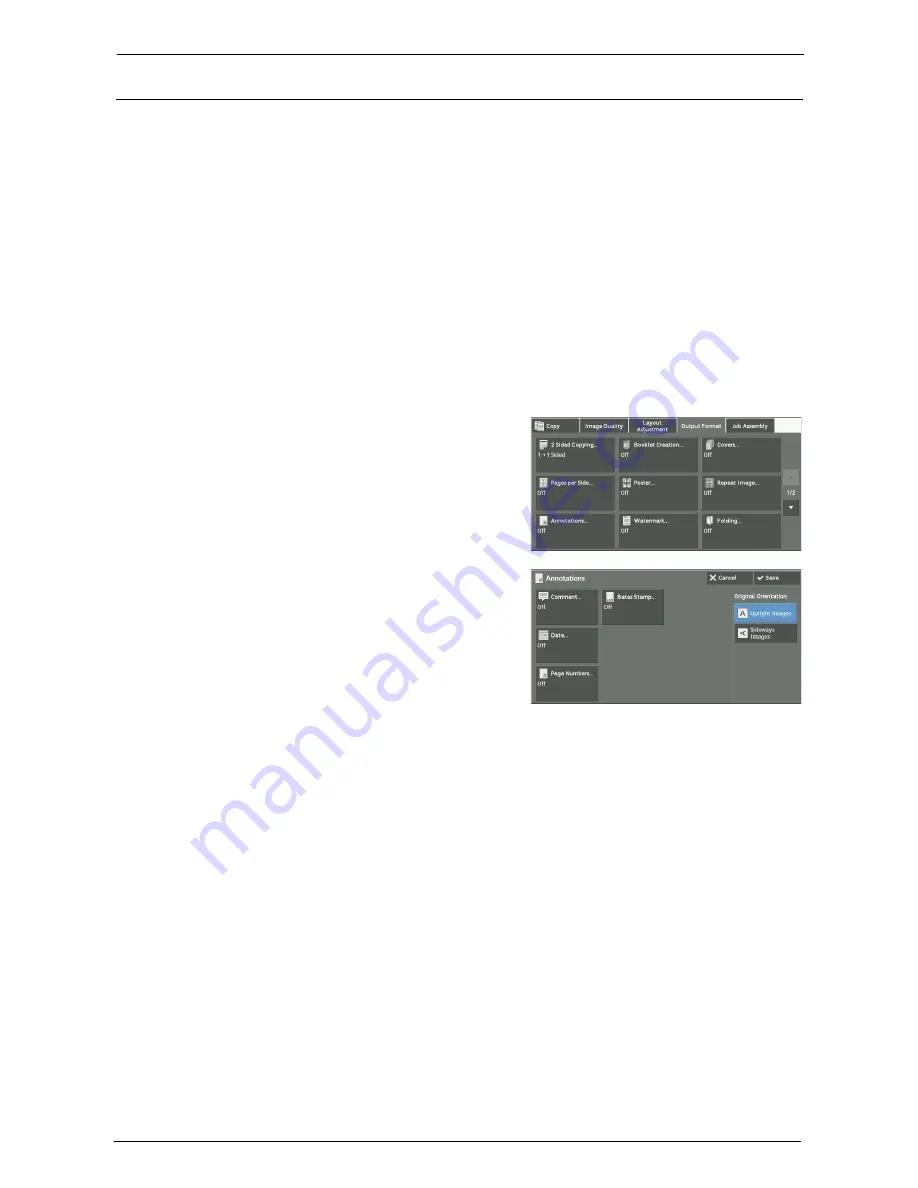
3 Copy
118
Annotations (Adding a Comment/a Date/Page Numbers to Copies)
This feature allows you to add a comment, date, and page numbers onto copies.
You can select a comment, date, and page numbers, and their print positions from preset
formats.
Note
•
When you select this feature, if the number of pages scanned by the machine exceeds the maximum,
the machine will not print the already-scanned data. In that case, follow the instructions of the
message displayed on the screen to cancel the job. The maximum number of pages that the machine
can scan is 999 pages per job.
•
The setting in [Reduce / Enlarge] does not affect the annotation image and text sizes.
•
If you specify a comment, date, and page numbers together, make sure that their print positions do not
overlap before making copies.
•
When [Pages per Side] is set, an annotation is added to the combined image.
•
When [Repeat Image] or [Booklet Creation] is set, an annotation is added to each copy image.
•
If a layout template is specified in [Apply Layout Template to Copy / Print Jobs] under [Force
Annotation] in the System Administration mode, the comment, date, and page number specified here
are overlapped with the text on the layout template when printed. For information on [Force
Annotation], refer to "Force Annotation" (P.332).
1
Select [Annotations].
2
Select any option.
Comment
Displays the [Comment] screen.
Refer to "[Comment] Screen" (P.119).
Date
Displays the [Date] screen.
Refer to "[Date] Screen" (P.120).
Page Numbers
Displays the [Page Numbers] screen.
Refer to "[Page Numbers] Screen" (P.120).
Bates Stamp
Displays the [Bates Stamp] screen.
Refer to "[Bates Stamp] Screen" (P.122).
Содержание C7765DN
Страница 1: ...Dell C7765dn Color Multifunction Printer User s Guide Regulatory Model C7765dn ...
Страница 32: ...1 Before Using the Machine 32 ...
Страница 144: ...3 Copy 144 ...
Страница 155: ...Operations during Faxing 155 3 Set Resolution Original Size and the density 4 Select Save 5 Press the Start button ...
Страница 156: ...4 Fax 156 ...
Страница 168: ...5 Scan 168 ...
Страница 272: ...13 Maintenance 272 ...
Страница 294: ...14 Machine Status 294 ...
Страница 468: ...16 Dell Printer Configuration Web Tool Settings 468 ...
Страница 510: ...19 Scanner Environment Settings 510 ...
Страница 559: ...Configuration for Authentication 559 10 Select Close repeatedly until the Tools screen is displayed 11 Select Close ...
Страница 564: ...22 Authentication and Accounting Features 564 ...
Страница 764: ...28 Using Shortcut Menu 764 ...
Страница 796: ...29 Using Access Google Drive 796 2 Check the content status 3 Select Close ...
Страница 802: ...29 Using Access Google Drive 802 ...
Страница 816: ...30 Google Cloud Print 816 ...
Страница 829: ...www dell com dell com support KB3206EN0 5 ...






























