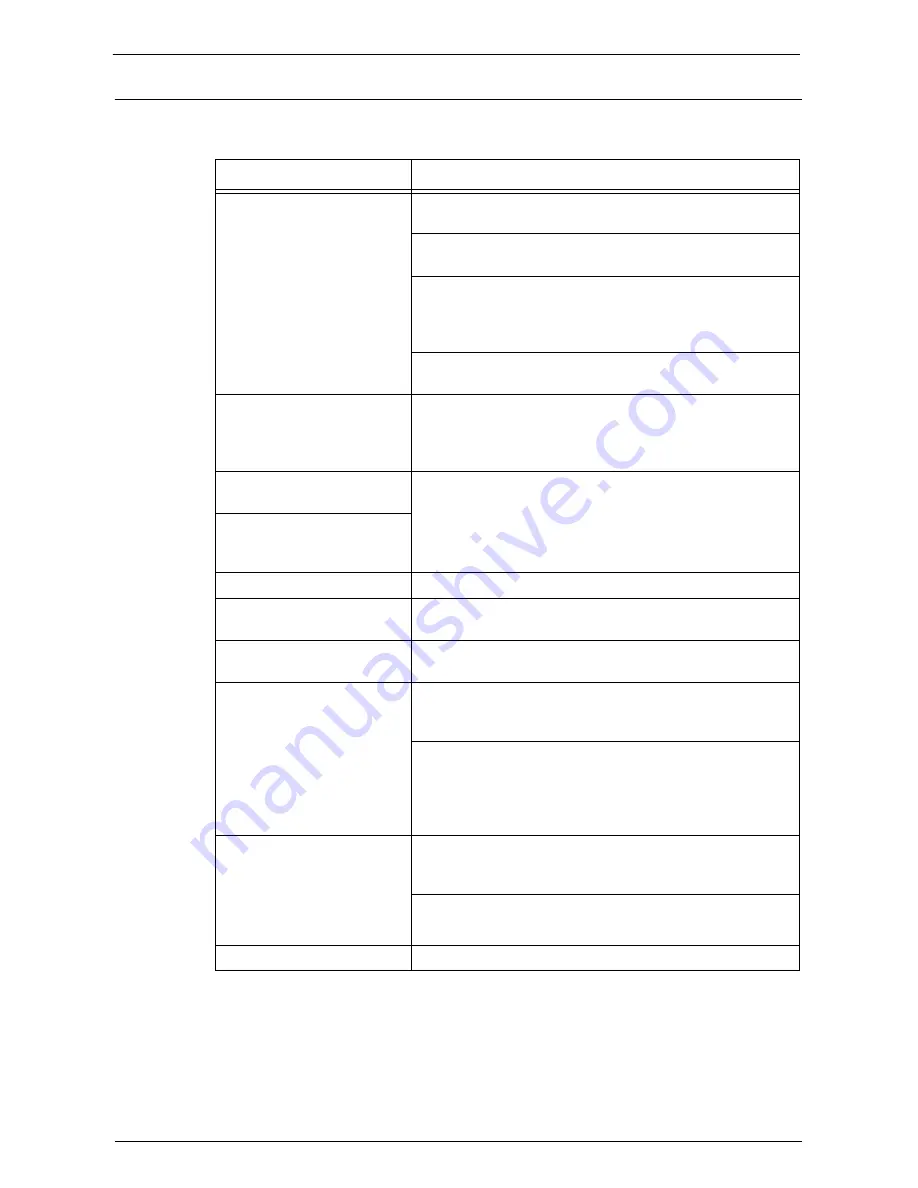
Network-related Problems
601
Dell Printer Configuration Web Tool Problems
The possible symptoms and remedies for problems when using Dell Printer Configuration
Web Tool are as follows:
Symptom
Remedy
Cannot connect to Dell Printer
Configuration Web Tool.
Is the machine working properly?
Check whether the machine is turned on.
Is Internet Services (HTTP) port activated?
Print Configuration Report to confirm.
Is the Internet address correctly entered?
Confirm the Internet address again. If the problem persists,
enter an IP address to connect to Dell Printer Configuration
Web Tool.
Is a proxy server being used?
Depending on the proxy server, connections may not be possible.
The [Please wait] message is
continuously displayed.
Wait for a while as instructed.
If the status does not change, click the [Refresh] button.
If this does not impart any effect, confirm whether the machine
is operating correctly.
The [Refresh] button is not
functioning.
Are you using a specified browser?
Refer to "Installation of Dell Printer Configuration Web Tool"
(P.462) to confirm whether your browser is supported.
Selecting the menu on the left
frame does not update the right
frame contents.
The screen display is distorted. Change the window size for the browser.
The latest information is not
displayed.
Click the [Refresh] button.
Characters are not correctly
displayed.
Use Western European language command.
Pressing [Apply] does not apply
the new settings.
Are the entered values correct?
If a value outside of the permitted range is entered, the update
will automatically be made within the range.
This may occur when the control panel is being operated or the
operation has just been completed.
When the automatic reset function is set, any setting configure
with Dell Printer Configuration Web Tool is not applied until
setting the time set for automatic reset. Wait until then.
When you click [Apply], a
message such as "The server has
returned ineffective or
unrecognizable response" or
"No data" is displayed on the
browser.
Is the password correct?
The entries for Password and Confirm Password do not match.
Enter the correct password.
Restart the machine.
Cannot delete jobs.
Wait for a while, and click [Refresh].
Содержание C7765DN
Страница 1: ...Dell C7765dn Color Multifunction Printer User s Guide Regulatory Model C7765dn ...
Страница 32: ...1 Before Using the Machine 32 ...
Страница 144: ...3 Copy 144 ...
Страница 155: ...Operations during Faxing 155 3 Set Resolution Original Size and the density 4 Select Save 5 Press the Start button ...
Страница 156: ...4 Fax 156 ...
Страница 168: ...5 Scan 168 ...
Страница 272: ...13 Maintenance 272 ...
Страница 294: ...14 Machine Status 294 ...
Страница 468: ...16 Dell Printer Configuration Web Tool Settings 468 ...
Страница 510: ...19 Scanner Environment Settings 510 ...
Страница 559: ...Configuration for Authentication 559 10 Select Close repeatedly until the Tools screen is displayed 11 Select Close ...
Страница 564: ...22 Authentication and Accounting Features 564 ...
Страница 764: ...28 Using Shortcut Menu 764 ...
Страница 796: ...29 Using Access Google Drive 796 2 Check the content status 3 Select Close ...
Страница 802: ...29 Using Access Google Drive 802 ...
Страница 816: ...30 Google Cloud Print 816 ...
Страница 829: ...www dell com dell com support KB3206EN0 5 ...






























