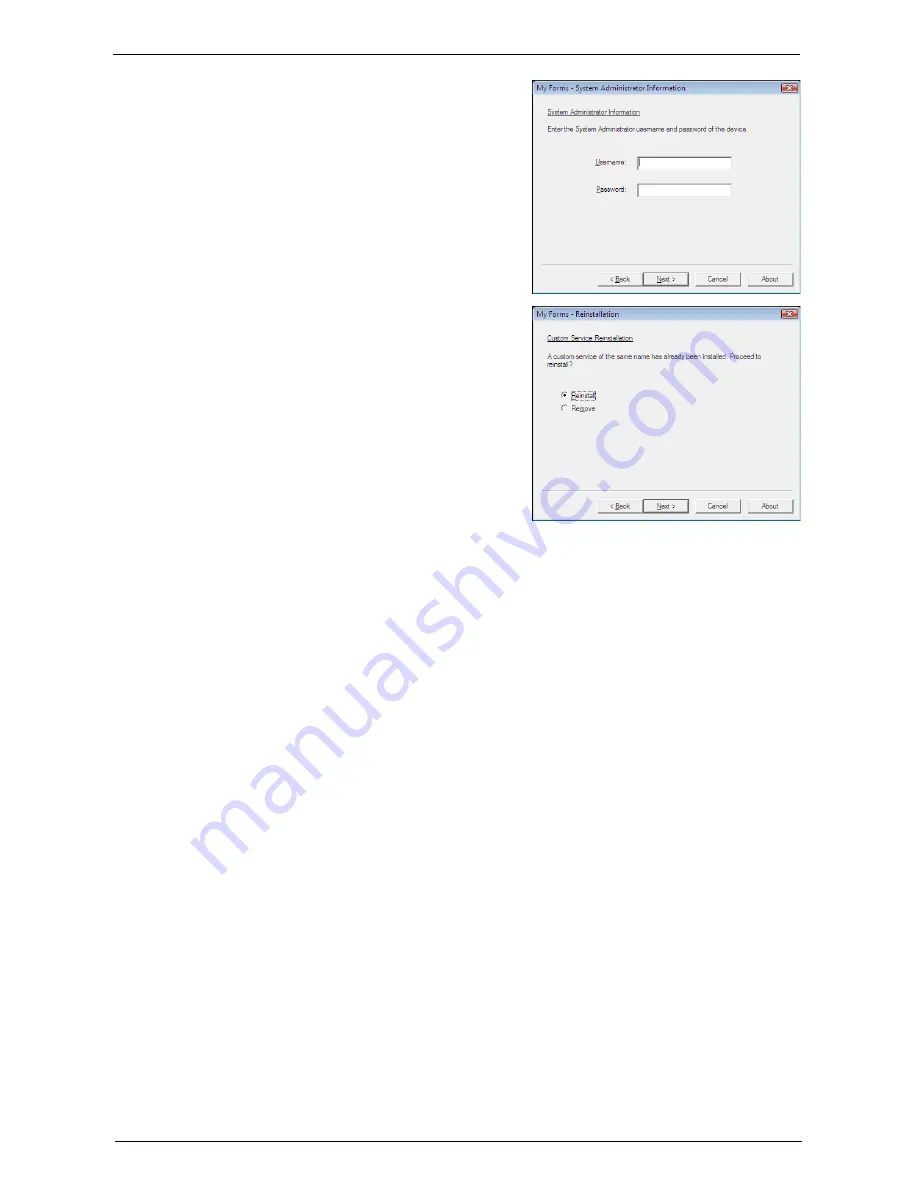
Installation Procedures
703
4
Enter the system administrator’s user ID and
password, and then click [Next].
5
Select [Reinstall (Retain settings)] or
[Reinstall] for version upgrade, or [Remove
(Remove settings)] or [Remove] for
uninstallation, and then click [Next].
Note
•
When you select [Reinstall (Retain settings)],
Shortcut Menu settings of each user are not
deleted. The settings are taken over the new
version. Settings you made for using the My
Forms service will not be reset by reinstalling
or uninstalling the service.
6
After the confirmation screen appears, click
[Next].
7
Click [Finish].
Содержание C7765DN
Страница 1: ...Dell C7765dn Color Multifunction Printer User s Guide Regulatory Model C7765dn ...
Страница 32: ...1 Before Using the Machine 32 ...
Страница 144: ...3 Copy 144 ...
Страница 155: ...Operations during Faxing 155 3 Set Resolution Original Size and the density 4 Select Save 5 Press the Start button ...
Страница 156: ...4 Fax 156 ...
Страница 168: ...5 Scan 168 ...
Страница 272: ...13 Maintenance 272 ...
Страница 294: ...14 Machine Status 294 ...
Страница 468: ...16 Dell Printer Configuration Web Tool Settings 468 ...
Страница 510: ...19 Scanner Environment Settings 510 ...
Страница 559: ...Configuration for Authentication 559 10 Select Close repeatedly until the Tools screen is displayed 11 Select Close ...
Страница 564: ...22 Authentication and Accounting Features 564 ...
Страница 764: ...28 Using Shortcut Menu 764 ...
Страница 796: ...29 Using Access Google Drive 796 2 Check the content status 3 Select Close ...
Страница 802: ...29 Using Access Google Drive 802 ...
Страница 816: ...30 Google Cloud Print 816 ...
Страница 829: ...www dell com dell com support KB3206EN0 5 ...






























