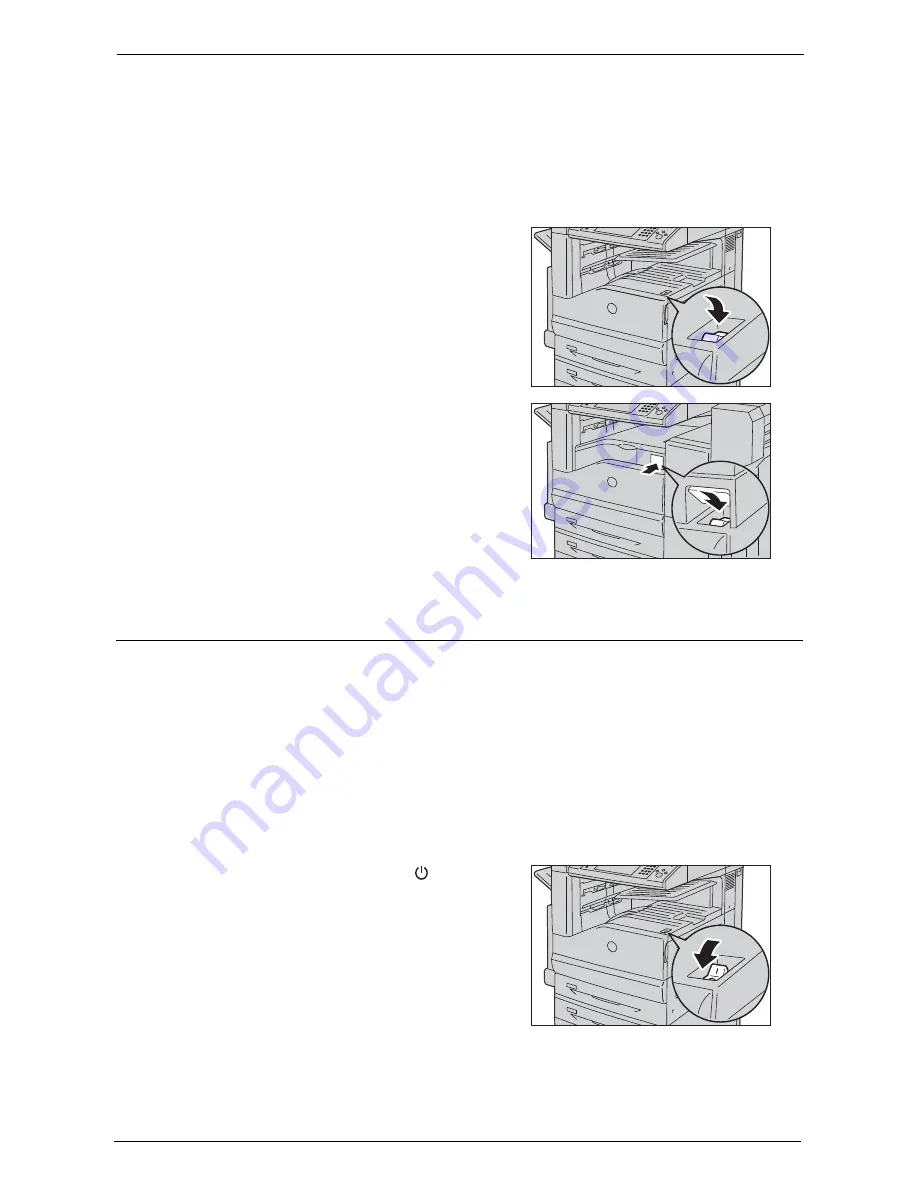
2 Product Overview
42
Switch the power off at the end of the day or when not using the machine for an extended
period of time.
You can also use the Power Saver feature to save power consumption while the machine is
not in use.
For information on the Power Saver feature, refer to "Power Saver Mode" (P.46).
Note
•
If the power is switched off, all the services of the machine will stop. When using the machine
throughout the day for jobs such as receiving fax, do not switch the power off.
1
Press the power switch to the [ | ] position to
switch the power on.
• When the Finisher-B1 (optional) is installed
Note
•
If the machine does not power on, check the
following:
- The power cord is plugged in.
- The main power is switched on.
- The <RESET> button is set on and is in the
depressed position.
Switching the Power Off
The following describes how to switch the power off.
1
Before switching the power off, make sure that the machine has completed all copy or print
jobs. Then, make sure that the <Data> indicator is not blinking.
Note
•
Do not switch the power off in the following situations. If the power is switched off, the data being
processed may be erased.
- While data is being received
- While a job is being printed
- While a job is being copied
- While a job is being scanned
•
When switching the power off, wait 5 seconds after outputs have been delivered.
2
Press the power switch to the [ ] position.
Содержание C7765DN
Страница 1: ...Dell C7765dn Color Multifunction Printer User s Guide Regulatory Model C7765dn ...
Страница 32: ...1 Before Using the Machine 32 ...
Страница 144: ...3 Copy 144 ...
Страница 155: ...Operations during Faxing 155 3 Set Resolution Original Size and the density 4 Select Save 5 Press the Start button ...
Страница 156: ...4 Fax 156 ...
Страница 168: ...5 Scan 168 ...
Страница 272: ...13 Maintenance 272 ...
Страница 294: ...14 Machine Status 294 ...
Страница 468: ...16 Dell Printer Configuration Web Tool Settings 468 ...
Страница 510: ...19 Scanner Environment Settings 510 ...
Страница 559: ...Configuration for Authentication 559 10 Select Close repeatedly until the Tools screen is displayed 11 Select Close ...
Страница 564: ...22 Authentication and Accounting Features 564 ...
Страница 764: ...28 Using Shortcut Menu 764 ...
Страница 796: ...29 Using Access Google Drive 796 2 Check the content status 3 Select Close ...
Страница 802: ...29 Using Access Google Drive 802 ...
Страница 816: ...30 Google Cloud Print 816 ...
Страница 829: ...www dell com dell com support KB3206EN0 5 ...






























