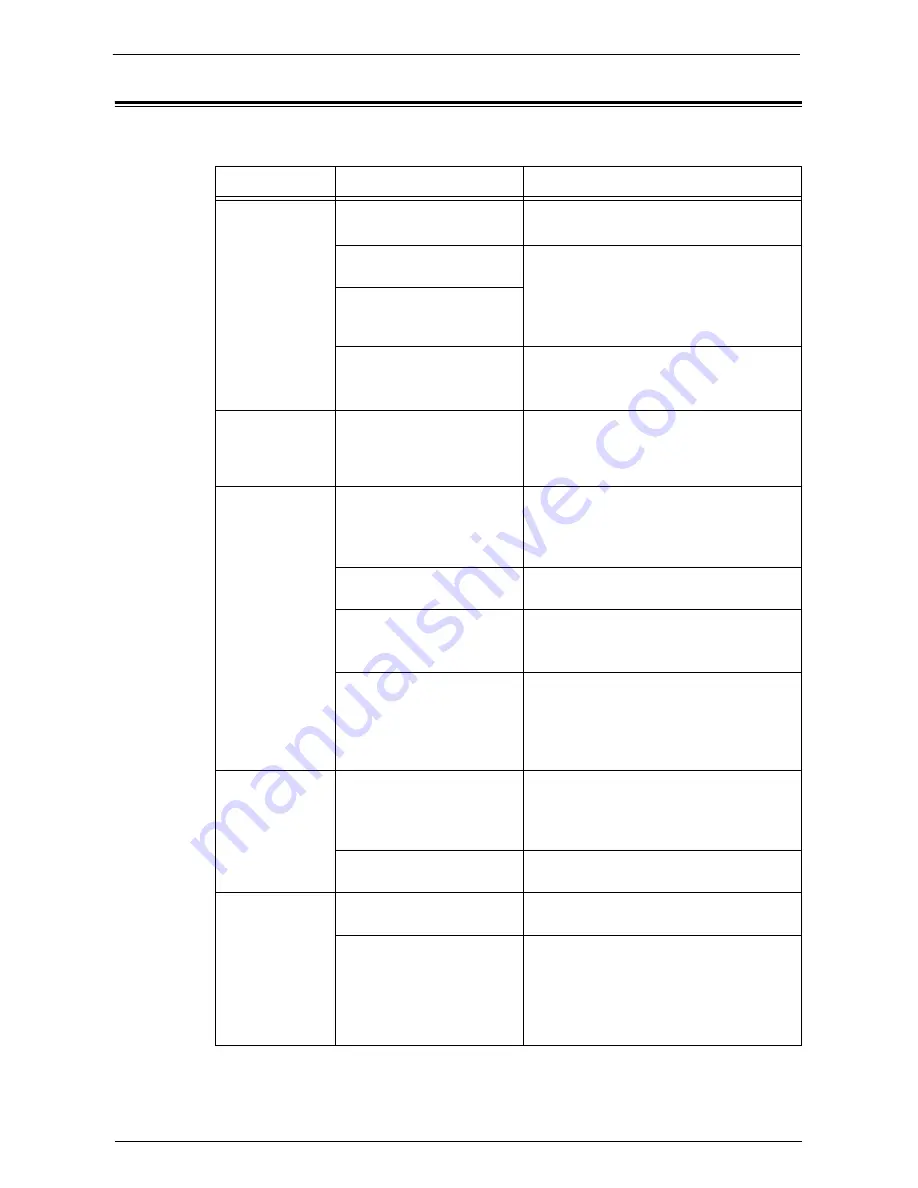
Machine Trouble
567
Machine Trouble
Before you conclude that the machine is defective, check the machine status again.
Symptom
Cause
Remedy
The machine is
not powered on.
Is the main power and power
switched on?
Switch the main power and power on.
Refer to "Product Overview" (P.33).
Is the power cord plugged into
the power outlet?
Switch the main power and power off, and
then firmly plug the power cord into the
connector of the machine and power outlet.
Then switch the main power and power on.
Refer to "Product Overview" (P.33).
Is the power cord
disconnected from the
machine?
Does the AC outlet supply
power properly?
Connect another appliance to the outlet to
verify the power supply.
Refer to "Before Using the Machine" (P.17).
The <Error>
indicator is
blinking.
The system of the machine or
the components installed may
have a trouble.
Switch the main power and power off and
then on. If the error still is not resolved,
contact Customer Support at
dell.com/contactdell
.
The <Error>
indicator is lit.
Is paper or a document
jammed?
Remove the jammed paper or document.
If paper is jammed, refer to "Paper Jams"
(P.681), and a document is jammed, refer to
"Document Jams" (P.690).
Is the front cover or top cover
open?
Solve the problem by following the message
displayed.
Is a message displayed on the
touch screen prompting you
to replace the consumables?
Replace the consumables indicated in the
message.
Refer to "Replacing Consumables" (P.248).
Is a message displayed in the
upper part of the touch
screen?
Check the message and solve the problem.
If a status code such as "016-450" is displayed,
check the status code list and solve the
problem.
Refer to "Status Code" (P.609).
The touch screen
is too dark.
Is the <Power Saver> button
lit?
The machine is in the Power Saver mode.
Press the <Power Saver> button on the
control panel to exit the Power Saver mode.
Refer to "Product Overview" (P.33).
Is the screen brightness too
low?
Adjust the screen brightness on the [Screen
Brightness] screen.
Unable to print, or
unable to copy.
Is a message displayed on the
touch screen?
Follow the instructions displayed to resolve
the problem.
Is the memory capacity
insufficient?
Perform one of the following:
• Set [Image Quality] to [Standard] in the
print driver, or try printing again by setting
[Print Page Mode] to [On].
• Set the status of the unused ports to
[Disabled].
Содержание C7765DN
Страница 1: ...Dell C7765dn Color Multifunction Printer User s Guide Regulatory Model C7765dn ...
Страница 32: ...1 Before Using the Machine 32 ...
Страница 144: ...3 Copy 144 ...
Страница 155: ...Operations during Faxing 155 3 Set Resolution Original Size and the density 4 Select Save 5 Press the Start button ...
Страница 156: ...4 Fax 156 ...
Страница 168: ...5 Scan 168 ...
Страница 272: ...13 Maintenance 272 ...
Страница 294: ...14 Machine Status 294 ...
Страница 468: ...16 Dell Printer Configuration Web Tool Settings 468 ...
Страница 510: ...19 Scanner Environment Settings 510 ...
Страница 559: ...Configuration for Authentication 559 10 Select Close repeatedly until the Tools screen is displayed 11 Select Close ...
Страница 564: ...22 Authentication and Accounting Features 564 ...
Страница 764: ...28 Using Shortcut Menu 764 ...
Страница 796: ...29 Using Access Google Drive 796 2 Check the content status 3 Select Close ...
Страница 802: ...29 Using Access Google Drive 802 ...
Страница 816: ...30 Google Cloud Print 816 ...
Страница 829: ...www dell com dell com support KB3206EN0 5 ...
















































