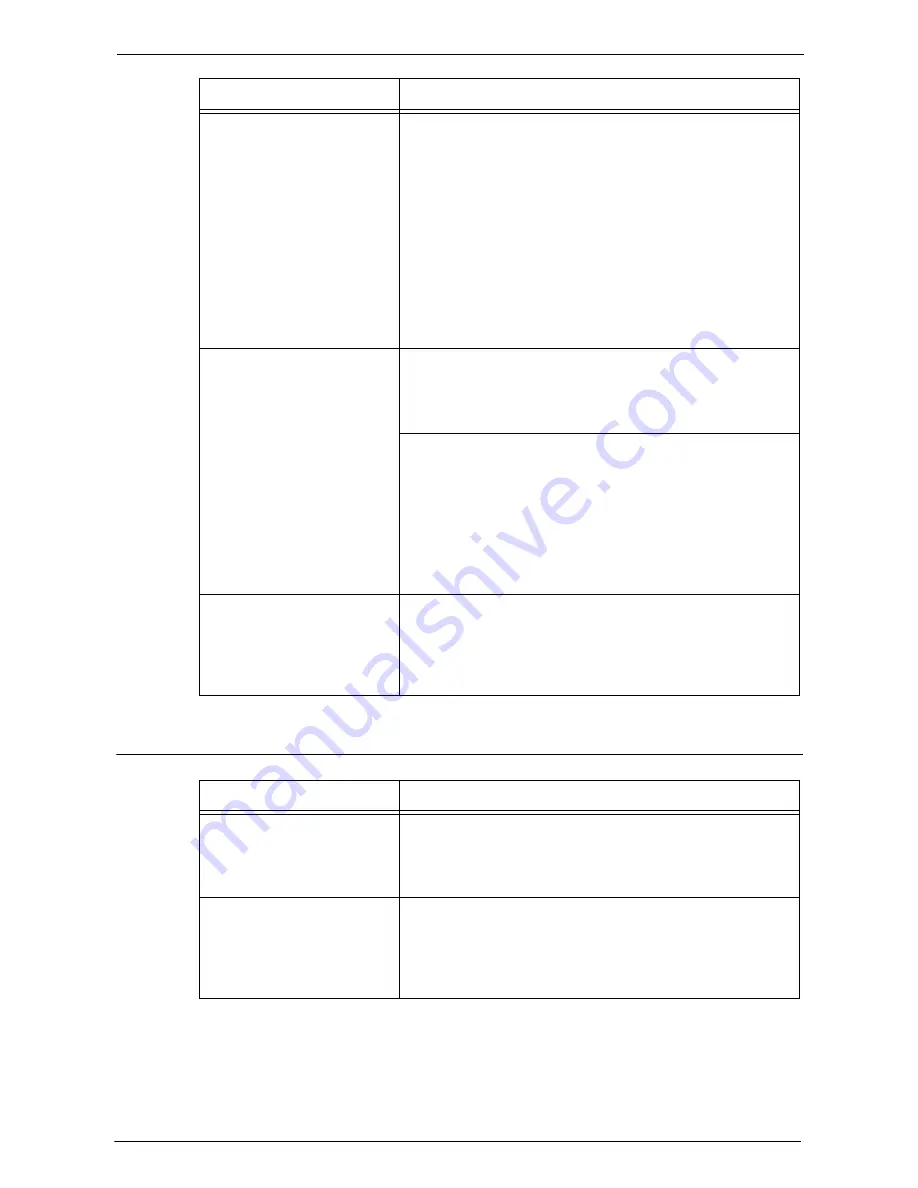
30 Google Cloud Print™
812
Problems on Printing
The message does not change to
[Registered] even after clicking
[Properties] tab >
[Connectivity] > [Protocols] >
[Google Cloud Print] >
[Register This Device to Google
Cloud Print] in the Dell Printer
Configuration Web Tool.
[Cause] An error occurred in the machine.
[Remedy] Check the status code from [Error History] in the Dell
Printer Configuration Web Tool.
1) Start a web browser from a computer.
2)Enter the IP or Internet address of your machine to
the address box of the browser, and press the <Enter>
key.
3)From [Jobs] tab > [Error History], check [Date &
Time] and [Error Code].
4)Refer to "Status Code" (P.609) for information on the
cause and remedy.
Registration form for Google
Cloud Print is not printed out.
[Cause] The machine is set to Charge Print or Private Charge
Print.
[Remedy] This feature cannot be used with Charge Print or Private
Charge Print. Change the machine setting.
[Cause] The [Register This Device to Google Cloud Print]
button was clicked immediately after the [Cancel
Registration] button was clicked.
[Remedy] Google program may not have completed the
unresisteration of the machine.
Open the Google Cloud Print printer managing screen.
Confirm that your machine is not in the list, and then
execute the registration again.
Two sheets of registration form
for Google Cloud Print were
printed out.
[Cause] The machine power was switched off while registering
operation.
[Remedy] When the machine power is switched off during
printing, two sheets of registration form may be printed
out due to the recovery feature.
Symptom
Cause and Remedy
The print result differs from the
settings made by the logical
printer.
[Cause] Settings made by a logical printer cannot be reflected,
due to Google Cloud Print specification. The print out
will be done in Google Cloud Print print settings.
[Remedy] Make printing settings from Google Cloud Print.
Characters or images are
distorted.
[Cause] Print out may differ from the print instructed
document, due to the Google Cloud Print specification.
[Remedy] Select [Save to Google Docs] in the screen for selecting
a printer, and check how the print out would be in the
PDF document.
Symptom
Cause and Remedy
Содержание C7765DN
Страница 1: ...Dell C7765dn Color Multifunction Printer User s Guide Regulatory Model C7765dn ...
Страница 32: ...1 Before Using the Machine 32 ...
Страница 144: ...3 Copy 144 ...
Страница 155: ...Operations during Faxing 155 3 Set Resolution Original Size and the density 4 Select Save 5 Press the Start button ...
Страница 156: ...4 Fax 156 ...
Страница 168: ...5 Scan 168 ...
Страница 272: ...13 Maintenance 272 ...
Страница 294: ...14 Machine Status 294 ...
Страница 468: ...16 Dell Printer Configuration Web Tool Settings 468 ...
Страница 510: ...19 Scanner Environment Settings 510 ...
Страница 559: ...Configuration for Authentication 559 10 Select Close repeatedly until the Tools screen is displayed 11 Select Close ...
Страница 564: ...22 Authentication and Accounting Features 564 ...
Страница 764: ...28 Using Shortcut Menu 764 ...
Страница 796: ...29 Using Access Google Drive 796 2 Check the content status 3 Select Close ...
Страница 802: ...29 Using Access Google Drive 802 ...
Страница 816: ...30 Google Cloud Print 816 ...
Страница 829: ...www dell com dell com support KB3206EN0 5 ...






























