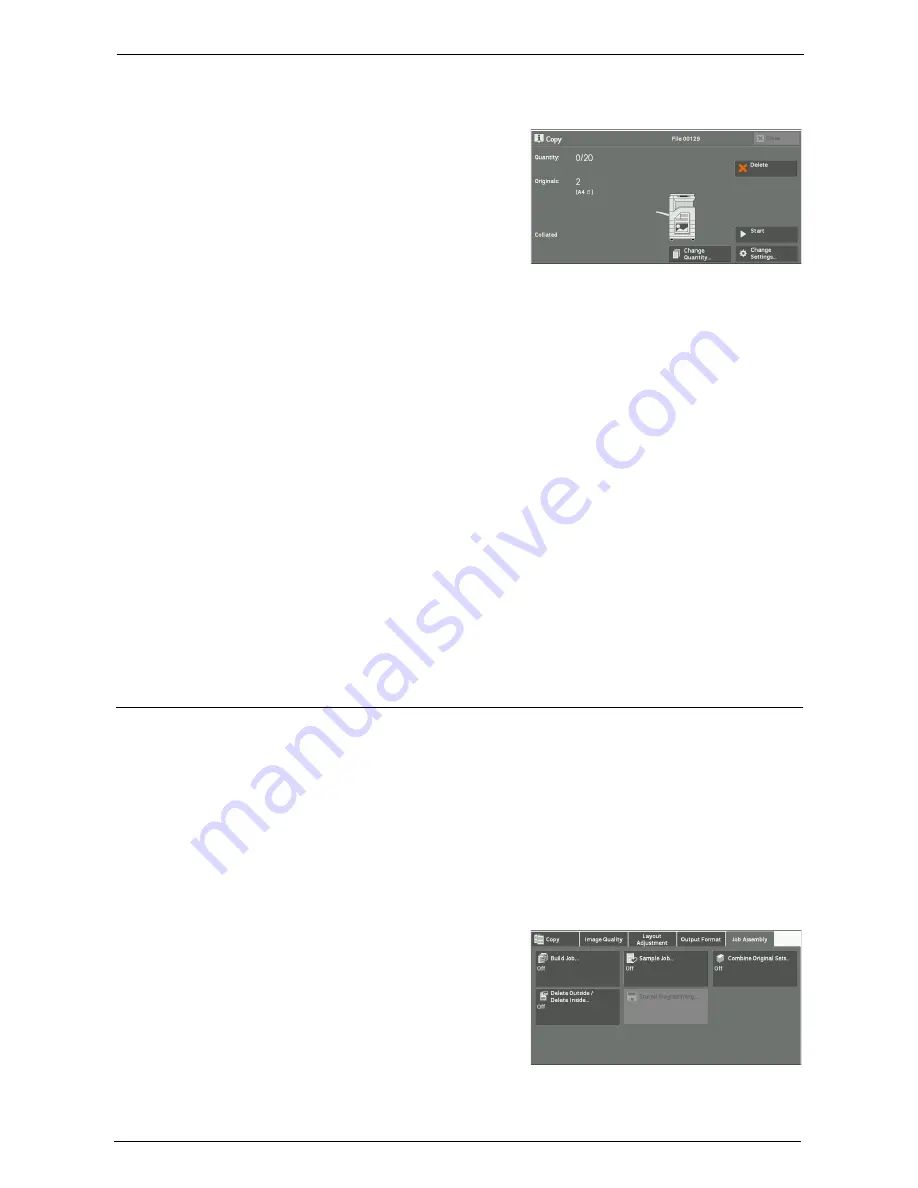
3 Copy
140
[Copy] Screen When Sample Job is in Progress
After the sample set is copied, the machine pauses the job and displays the [Copy] screen.
Change Quantity
Displays the [Change Quantity] screen on which you can change the number of copies
entered before. Enter a new quantity using the numeric keypad. The new value must include
the number of the sample set that has already been printed. When reducing the quantity,
specify a value between 1 (sample set) and the number of copies entered before.
Note
•
If you specify "1" as a new quantity and then press the <Start> button, the machine will not process the
job.
Change Settings
Displays the [Change Settings] screen. To cancel the settings you have made, deselect the
check box for the feature you want to cancel.
Delete
The remaining copies are canceled.
Start
The remaining copies are made.
Note
•
You can also press the <Start> button on the control panel to perform the same operation.
Combine Original Sets (Adding Originals)
Use this feature when you copy a document that has too many pages to be loaded into the
document feeder at one time, or when you scan each document page using the document
glass and have the machine process the pages as one job.
When you use this feature, [Next Original] is always selected on the screen during scanning
documents with the document feeder or the document glass.
If [Copy Output] is set to [Auto], the output is automatically sorted.
When all documents have been scanned, select [Last Original].
Note
•
After the first original set is copied, the machine automatically outputs the data remained if the
machine is left unused for the period specified in [Auto Clear]. For more information on [Auto Clear],
refer to "Auto Clear" (P.315).
1
Select [Combine Original Sets].
Содержание C7765DN
Страница 1: ...Dell C7765dn Color Multifunction Printer User s Guide Regulatory Model C7765dn ...
Страница 32: ...1 Before Using the Machine 32 ...
Страница 144: ...3 Copy 144 ...
Страница 155: ...Operations during Faxing 155 3 Set Resolution Original Size and the density 4 Select Save 5 Press the Start button ...
Страница 156: ...4 Fax 156 ...
Страница 168: ...5 Scan 168 ...
Страница 272: ...13 Maintenance 272 ...
Страница 294: ...14 Machine Status 294 ...
Страница 468: ...16 Dell Printer Configuration Web Tool Settings 468 ...
Страница 510: ...19 Scanner Environment Settings 510 ...
Страница 559: ...Configuration for Authentication 559 10 Select Close repeatedly until the Tools screen is displayed 11 Select Close ...
Страница 564: ...22 Authentication and Accounting Features 564 ...
Страница 764: ...28 Using Shortcut Menu 764 ...
Страница 796: ...29 Using Access Google Drive 796 2 Check the content status 3 Select Close ...
Страница 802: ...29 Using Access Google Drive 802 ...
Страница 816: ...30 Google Cloud Print 816 ...
Страница 829: ...www dell com dell com support KB3206EN0 5 ...






























