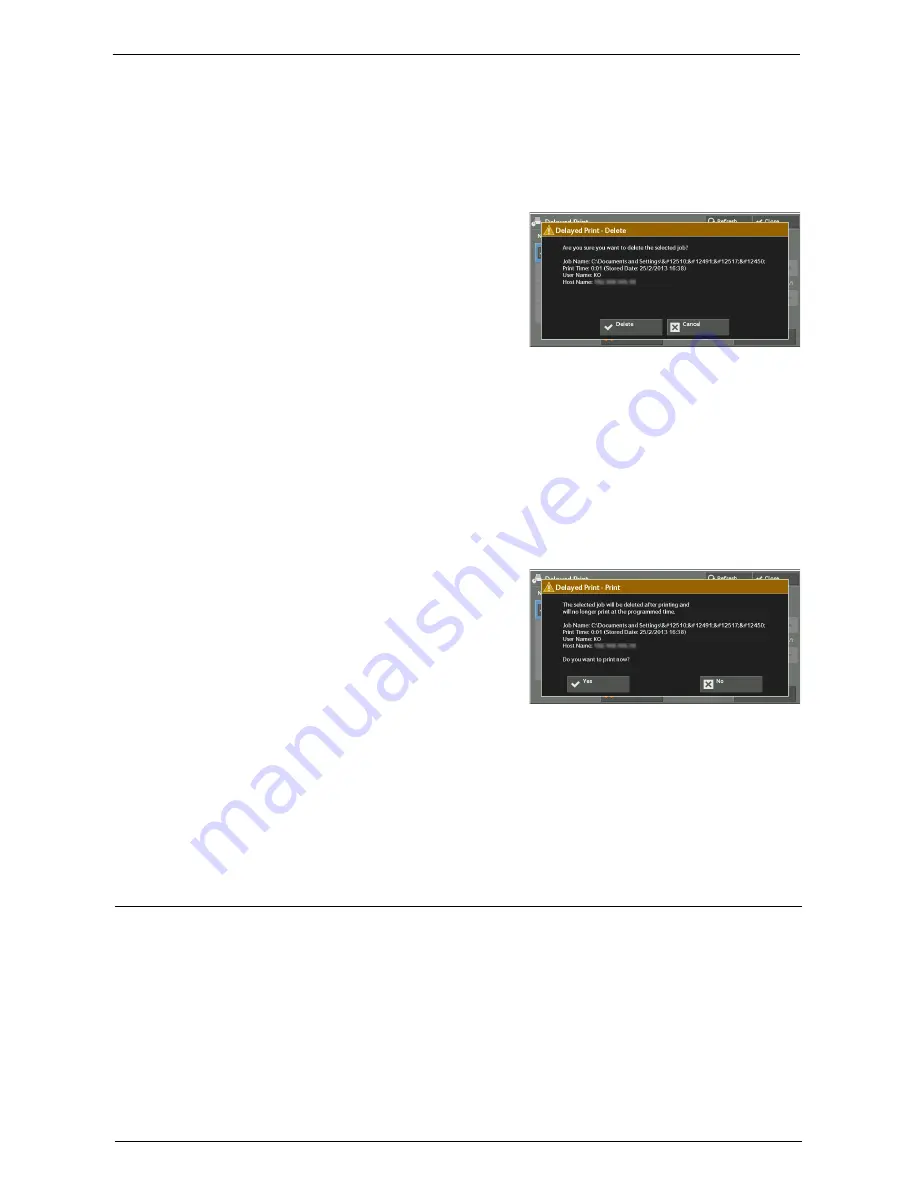
Printing and Deleting Stored Jobs
213
Prints the Delayed Print job. After printing, the job is deleted. If printed manually, the job
will not be printed at the specified time.
Refer to "When [Print] is Selected" (P.213).
When [Delete] is Selected
1
Select [Delete].
Delete
Deletes the job.
Note
•
Once the job is deleted, it cannot be restored.
Cancel
Cancels deleting the job.
When [Print] is Selected
1
Select [Yes].
Note
•
The screen as shown on the right does not
appear if [Print Job Confirmation Screen] is
set to [Disabled] in the System Administration
mode. If [Disabled] is selected, the machine
automatically deletes the job after printing
without displaying the confirmation screen.
For more information, refer to "Print Job
Confirmation Screen" (P.414).
Yes
Starts printing the job. After printing, the job is deleted.
No
Cancels printing the job.
Charge Print
This feature authenticates users on the machine to prevent unauthorized users from
operating print jobs. When this feature is enabled, the machine prints only the jobs of
authenticated users. You can also configure the machine to store print jobs temporarily, and
then print them from the machine’s control panel.
If received print jobs are set to be saved as Charge Print under [Tools] > [Authentication /
Security Settings] > [Authentication] > [Charge / Private Print Settings] > [Receive
Control], the jobs are saved for each Billing ID. Any jobs that were not given a Billing ID on
the print driver are saved in [(No User ID)].
For more information on how to register user IDs on the machine, refer to "Create/View User
Accounts" (P.441).
Содержание C7765DN
Страница 1: ...Dell C7765dn Color Multifunction Printer User s Guide Regulatory Model C7765dn ...
Страница 32: ...1 Before Using the Machine 32 ...
Страница 144: ...3 Copy 144 ...
Страница 155: ...Operations during Faxing 155 3 Set Resolution Original Size and the density 4 Select Save 5 Press the Start button ...
Страница 156: ...4 Fax 156 ...
Страница 168: ...5 Scan 168 ...
Страница 272: ...13 Maintenance 272 ...
Страница 294: ...14 Machine Status 294 ...
Страница 468: ...16 Dell Printer Configuration Web Tool Settings 468 ...
Страница 510: ...19 Scanner Environment Settings 510 ...
Страница 559: ...Configuration for Authentication 559 10 Select Close repeatedly until the Tools screen is displayed 11 Select Close ...
Страница 564: ...22 Authentication and Accounting Features 564 ...
Страница 764: ...28 Using Shortcut Menu 764 ...
Страница 796: ...29 Using Access Google Drive 796 2 Check the content status 3 Select Close ...
Страница 802: ...29 Using Access Google Drive 802 ...
Страница 816: ...30 Google Cloud Print 816 ...
Страница 829: ...www dell com dell com support KB3206EN0 5 ...






























