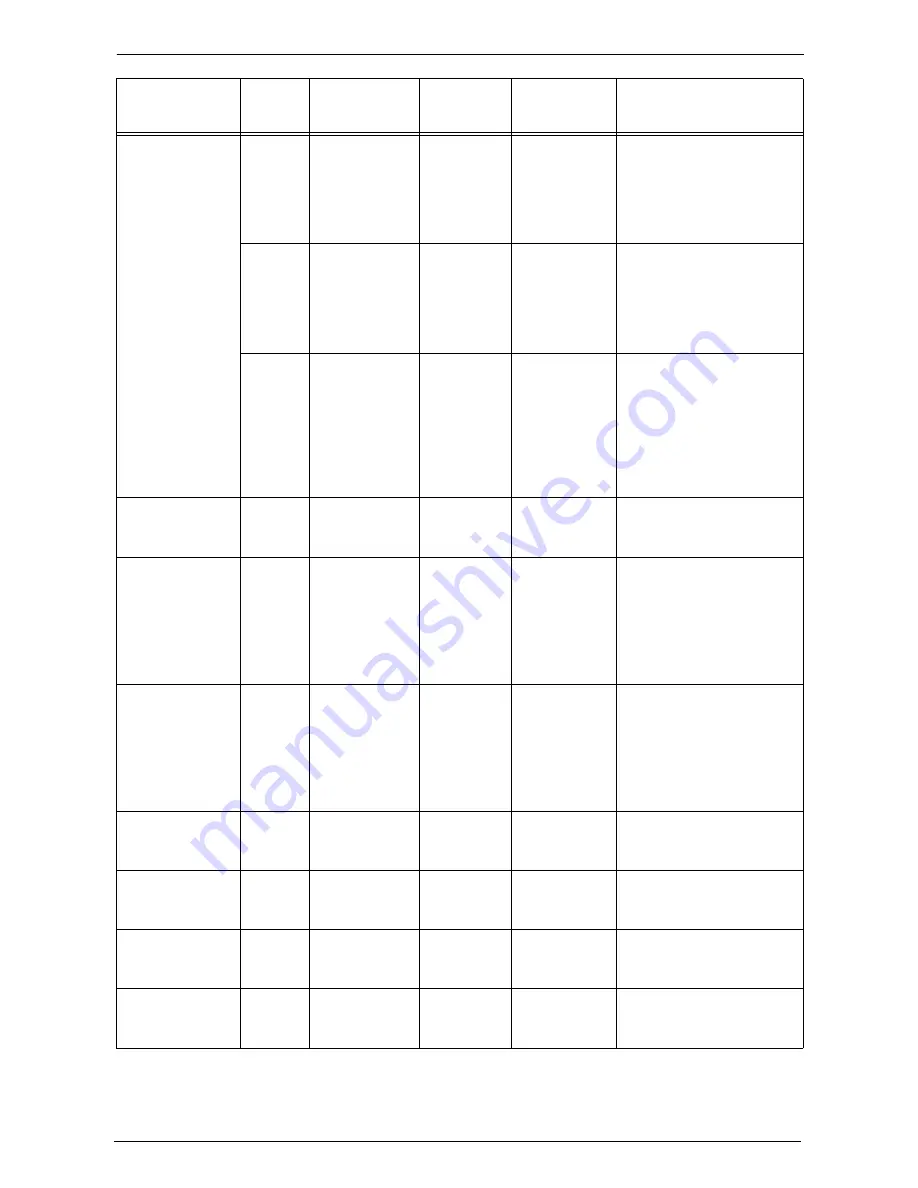
12 Paper and Other Media
234
Xerox C
Supergloss
A4
135 gsm
Gloss
Coated 1
• Manually feed one sheet at
a time, using Tray 5.
• Set the output destination
to other than [Center Tray
- Upper] ([Center Tray]
when a finisher is installed).
A4, A3
160 gsm
Gloss
Coated 1
• Manually feed one sheet at
a time, using Tray 5.
• Set the output destination
to other than [Center Tray
- Upper] ([Center Tray]
when a finisher is installed).
A4, A3,
SRA3
210 gsm
Heavyweight
Gloss
Coated 2
• Manually feed one sheet at
a time, using Tray 5.
• Automatic duplexing is not
available.
• Set the output destination
to other than [Center Tray
- Upper] ([Center Tray]
when a finisher is installed).
Xerox Dura Paper
Labels
A4
-
Label
HW 2A
• Load the paper into Tray 1
or Tray 5.
• Duplexing is not available.
Xerox Colotech
Supergloss Labels
A4, SRA3
-
Heavyweight
Gloss
Coated 2
• Manually feed one sheet at
a time, using Tray 5.
• Duplexing is not available.
• Set the output destination
to other than [Center Tray
- Upper] ([Center Tray]
when a finisher is installed).
Xerox Colotech
Super Gloss CD
Labels
A4
-
Heavyweight
Gloss
Coated 2
• Manually feed one sheet at
a time, using Tray 5.
• Duplexing is not available.
• Set the output destination
to other than [Center Tray
- Upper] ([Center Tray]
when a finisher is installed).
Xerox Colour
Laser Matte CD
Labels, Combi Box
A4
-
Heavyweight
-
• Manually feed one sheet at
a time, using Tray 5.
• Duplexing is not available.
Xerox DocuPac
Folders High Gloss
White
A4+
210 gsm
Heavyweight
Gloss
-
• Manually feed one sheet at
a time, using Tray 5.
• Duplexing is not available.
Xerox DocuPac
Folders
Matte White
A4+
180 gsm
Extra
Heavyweight
-
• Manually feed one sheet at
a time, using Tray 5.
• Duplexing is not available.
Xerox Digital EA
Color Transfer
paper
A4, A3
-
Heavyweight
-
• Load the paper into Tray 5.
• Duplexing is not available.
Paper Name
Size
Basis Weight
Paper
Type
*1
Image
Quality
*2
Notes / Countermeasure
Содержание C7765DN
Страница 1: ...Dell C7765dn Color Multifunction Printer User s Guide Regulatory Model C7765dn ...
Страница 32: ...1 Before Using the Machine 32 ...
Страница 144: ...3 Copy 144 ...
Страница 155: ...Operations during Faxing 155 3 Set Resolution Original Size and the density 4 Select Save 5 Press the Start button ...
Страница 156: ...4 Fax 156 ...
Страница 168: ...5 Scan 168 ...
Страница 272: ...13 Maintenance 272 ...
Страница 294: ...14 Machine Status 294 ...
Страница 468: ...16 Dell Printer Configuration Web Tool Settings 468 ...
Страница 510: ...19 Scanner Environment Settings 510 ...
Страница 559: ...Configuration for Authentication 559 10 Select Close repeatedly until the Tools screen is displayed 11 Select Close ...
Страница 564: ...22 Authentication and Accounting Features 564 ...
Страница 764: ...28 Using Shortcut Menu 764 ...
Страница 796: ...29 Using Access Google Drive 796 2 Check the content status 3 Select Close ...
Страница 802: ...29 Using Access Google Drive 802 ...
Страница 816: ...30 Google Cloud Print 816 ...
Страница 829: ...www dell com dell com support KB3206EN0 5 ...
















































