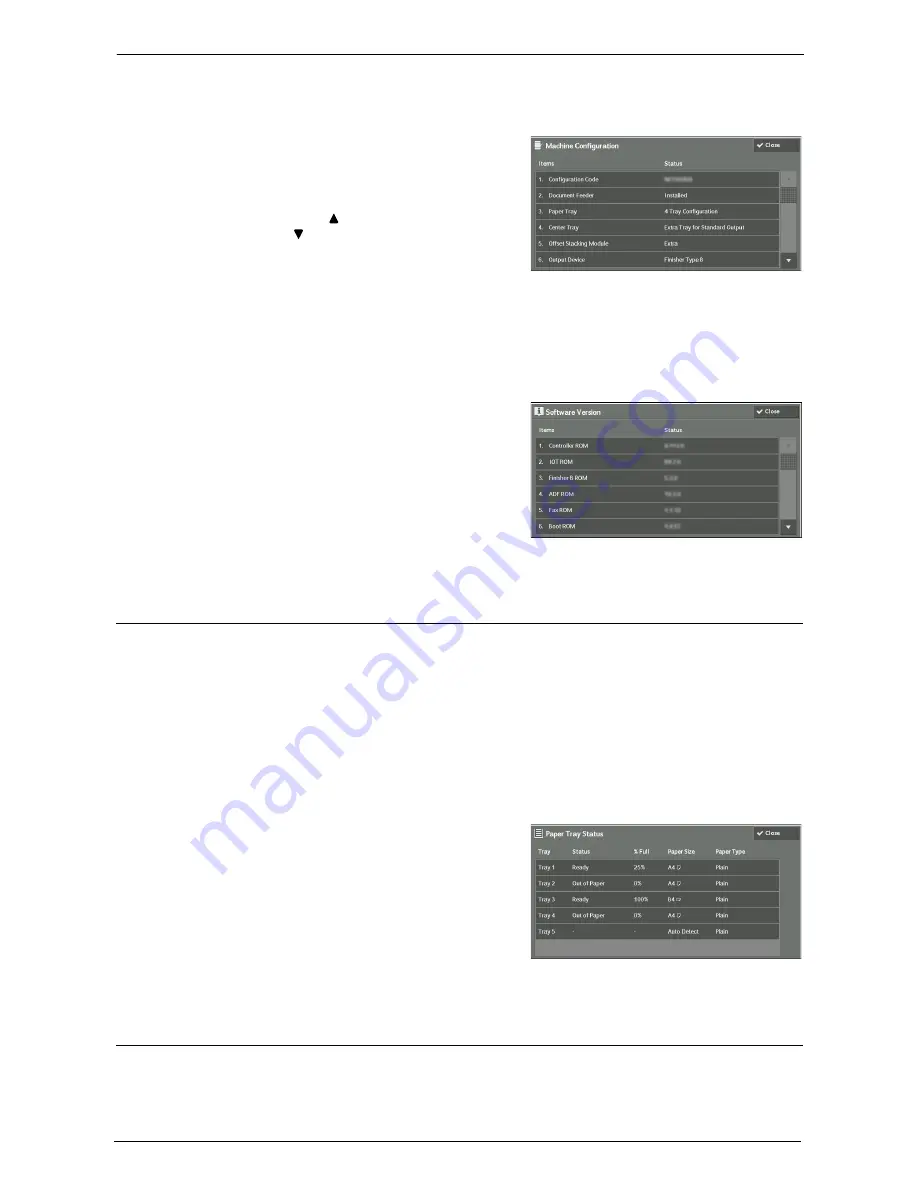
14 Machine Status
276
[Machine Configuration] Screen
You can check the machine configuration.
1
Select [Machine Configuration].
2
Check the machine configuration on the screen
displayed.
Note
•
Select [ ] to display the previous screen or
[ ] to display the next screen.
[Software Version] Screen
You can check the software version.
1
Select [Software Version].
2
Check the software versions.
Paper Tray Status
You can check the paper trays set on the machine. On the screen, you can check the following
items:
• Status
• % Full (Amount of paper remaining)
• Paper Size
• Paper Type
1
Select [Paper Tray Status].
2
Check the status of the paper trays.
Print Reports
The following describes how to print a report and a list.
Note
•
The items displayed vary depending on the optional features installed.
Содержание C7765DN
Страница 1: ...Dell C7765dn Color Multifunction Printer User s Guide Regulatory Model C7765dn ...
Страница 32: ...1 Before Using the Machine 32 ...
Страница 144: ...3 Copy 144 ...
Страница 155: ...Operations during Faxing 155 3 Set Resolution Original Size and the density 4 Select Save 5 Press the Start button ...
Страница 156: ...4 Fax 156 ...
Страница 168: ...5 Scan 168 ...
Страница 272: ...13 Maintenance 272 ...
Страница 294: ...14 Machine Status 294 ...
Страница 468: ...16 Dell Printer Configuration Web Tool Settings 468 ...
Страница 510: ...19 Scanner Environment Settings 510 ...
Страница 559: ...Configuration for Authentication 559 10 Select Close repeatedly until the Tools screen is displayed 11 Select Close ...
Страница 564: ...22 Authentication and Accounting Features 564 ...
Страница 764: ...28 Using Shortcut Menu 764 ...
Страница 796: ...29 Using Access Google Drive 796 2 Check the content status 3 Select Close ...
Страница 802: ...29 Using Access Google Drive 802 ...
Страница 816: ...30 Google Cloud Print 816 ...
Страница 829: ...www dell com dell com support KB3206EN0 5 ...






























