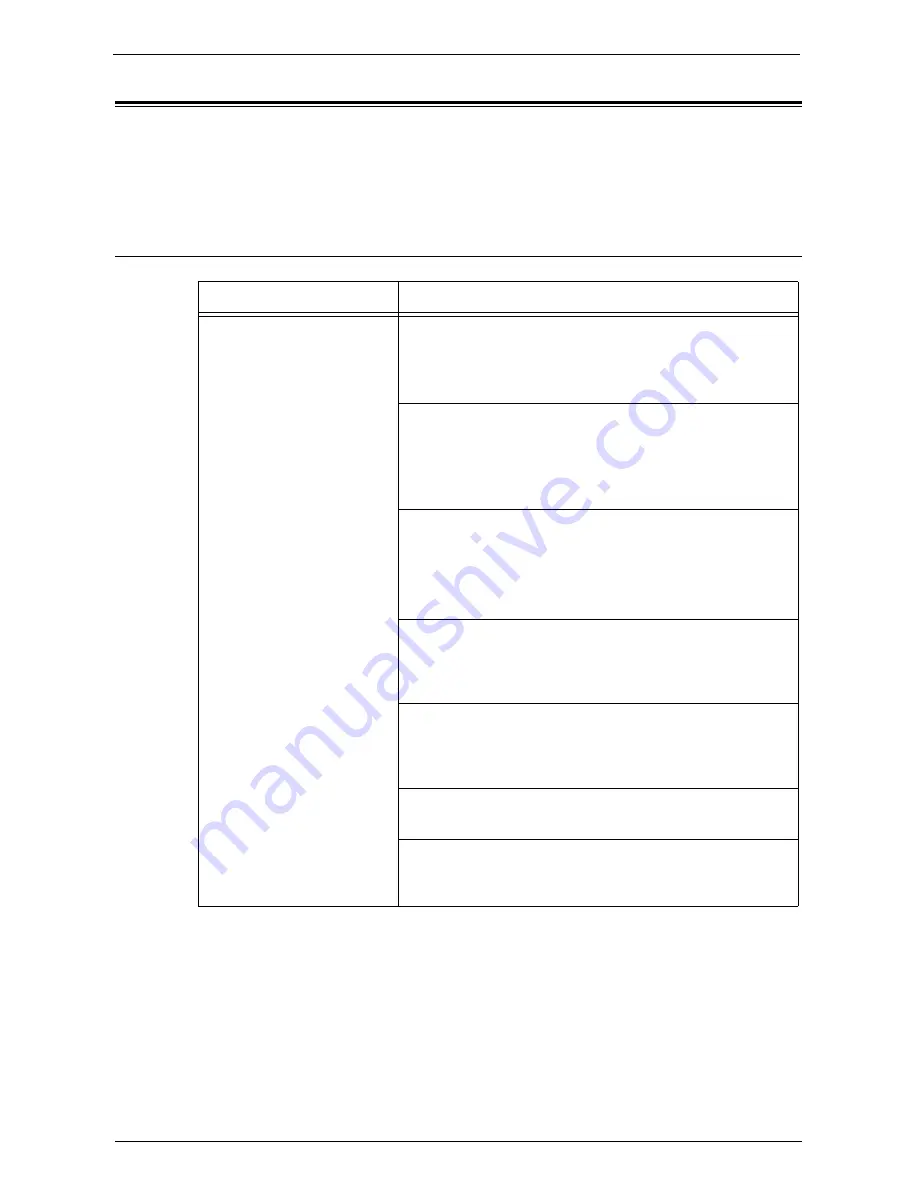
Problem Solving
811
Problem Solving
This section describes troubles that may occur with the machine and their solutions.
If the problem does not solve even after performing the remedy, contact Customer Support
at
dell.com/contactdell
.
Problems on Registering
Symptom
Cause and Remedy
The message does not change to
[Registered] even after clicking
[Properties] tab >
[Connectivity] > [Protocols] >
[Google Cloud Print] >
[Register This Device to Google
Cloud Print] in the Dell Printer
Configuration Web Tool.
[Cause] The machine could not connect to the Internet.
[Remedy] Check the network settings.
For more information on network settings, refer to "Configuring
the Machine" (P.805).
[Cause] Proxy server is used in the network environment.
[Remedy] Make proxy server settings from [System Settings] >
[Connectivity & Network Setup].
For more information on network settings, refer to "Configuring
the Machine" (P.805).
[Cause] The proxy server in the network environment uses
authentication.
[Remedy] This feature cannot be used with proxy authorization.
Change your network setting not to use the proxy
authorization.
[Cause] DNS is not correctly set.
[Remedy] Check the DNS settings from [System Settings] >
[Connectivity & Network Setup] > [Protocol Settings]
> [IPv4 - DNS Server Setup].
[Cause] The certificate verification feature of the machine is
validated.
[Remedy] Disable the certificate validation. Or, import the
adequate root certificate.
[Cause] Connection has timed out because of the busy network.
[Remedy] Wait for a while, and then execute the procedure again.
[Cause] A firewall is installed in the network environment.
[Remedy] The communication with "*.google.com" needs to be
allowed. Check the firewall settings.
Содержание C7765DN
Страница 1: ...Dell C7765dn Color Multifunction Printer User s Guide Regulatory Model C7765dn ...
Страница 32: ...1 Before Using the Machine 32 ...
Страница 144: ...3 Copy 144 ...
Страница 155: ...Operations during Faxing 155 3 Set Resolution Original Size and the density 4 Select Save 5 Press the Start button ...
Страница 156: ...4 Fax 156 ...
Страница 168: ...5 Scan 168 ...
Страница 272: ...13 Maintenance 272 ...
Страница 294: ...14 Machine Status 294 ...
Страница 468: ...16 Dell Printer Configuration Web Tool Settings 468 ...
Страница 510: ...19 Scanner Environment Settings 510 ...
Страница 559: ...Configuration for Authentication 559 10 Select Close repeatedly until the Tools screen is displayed 11 Select Close ...
Страница 564: ...22 Authentication and Accounting Features 564 ...
Страница 764: ...28 Using Shortcut Menu 764 ...
Страница 796: ...29 Using Access Google Drive 796 2 Check the content status 3 Select Close ...
Страница 802: ...29 Using Access Google Drive 802 ...
Страница 816: ...30 Google Cloud Print 816 ...
Страница 829: ...www dell com dell com support KB3206EN0 5 ...
















































