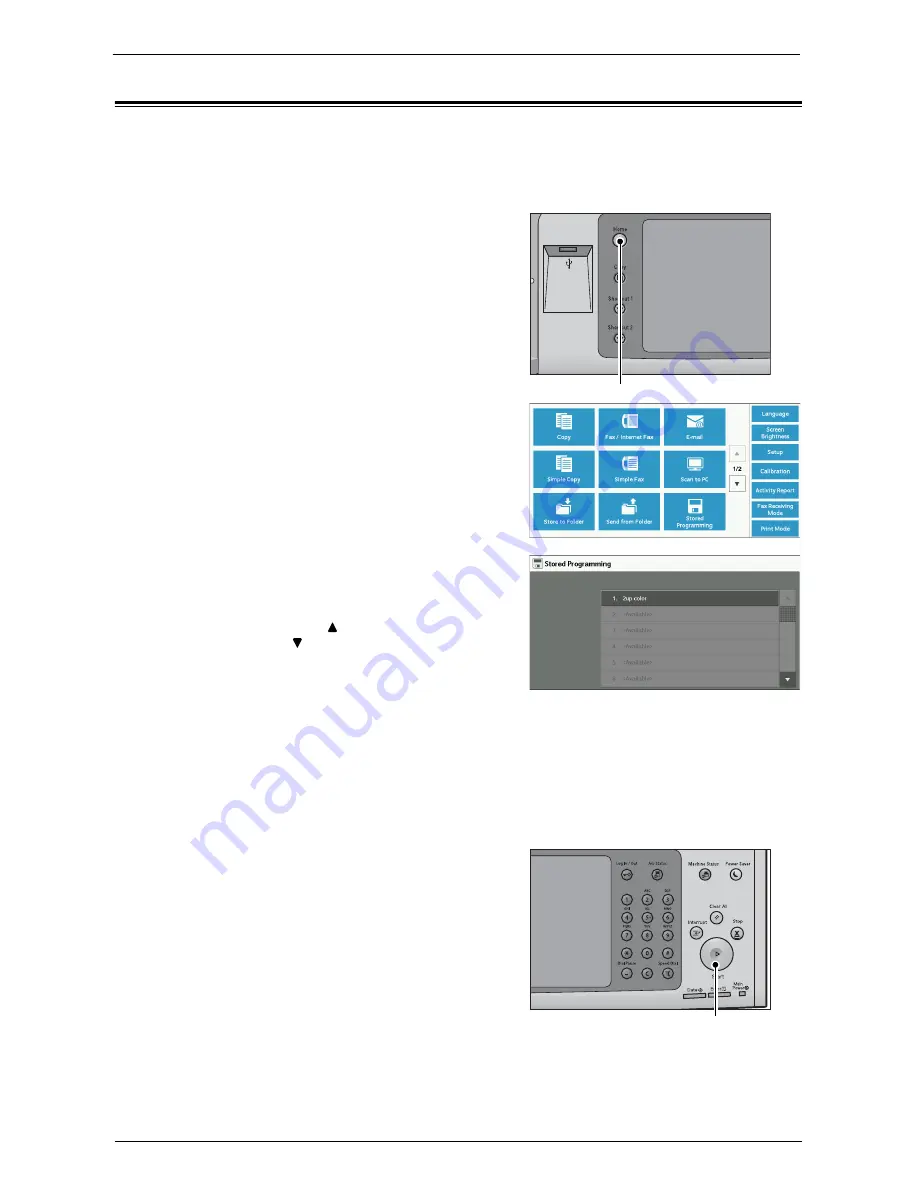
Calling a Stored Program
183
Calling a Stored Program
The following describes how to call a stored program.
When you call a specified stored program, the last screen shown when you registered the
stored program appears.
1
Press the <Home> button.
2
Select [Stored Programming].
3
Select a number of a stored program containing
the features you want to use.
Note
•
You can only select registered numbers.
•
Select [ ] to return to the previous screen or
[ ] to move to the next screen.
•
After the stored program has been called, the
machine sounds an audible tone. If a failure
occurs, the machine sounds a fault tone.
For information on how to change the volume of the
sound that notifies that a stored program has been
called, refer to "Stored Programming Complete
Tone" (P.319).
4
After the stored program is called, select other
features if necessary.
5
Press the <Start> button.
<Home> button
<Start> button
Содержание C7765DN
Страница 1: ...Dell C7765dn Color Multifunction Printer User s Guide Regulatory Model C7765dn ...
Страница 32: ...1 Before Using the Machine 32 ...
Страница 144: ...3 Copy 144 ...
Страница 155: ...Operations during Faxing 155 3 Set Resolution Original Size and the density 4 Select Save 5 Press the Start button ...
Страница 156: ...4 Fax 156 ...
Страница 168: ...5 Scan 168 ...
Страница 272: ...13 Maintenance 272 ...
Страница 294: ...14 Machine Status 294 ...
Страница 468: ...16 Dell Printer Configuration Web Tool Settings 468 ...
Страница 510: ...19 Scanner Environment Settings 510 ...
Страница 559: ...Configuration for Authentication 559 10 Select Close repeatedly until the Tools screen is displayed 11 Select Close ...
Страница 564: ...22 Authentication and Accounting Features 564 ...
Страница 764: ...28 Using Shortcut Menu 764 ...
Страница 796: ...29 Using Access Google Drive 796 2 Check the content status 3 Select Close ...
Страница 802: ...29 Using Access Google Drive 802 ...
Страница 816: ...30 Google Cloud Print 816 ...
Страница 829: ...www dell com dell com support KB3206EN0 5 ...






























