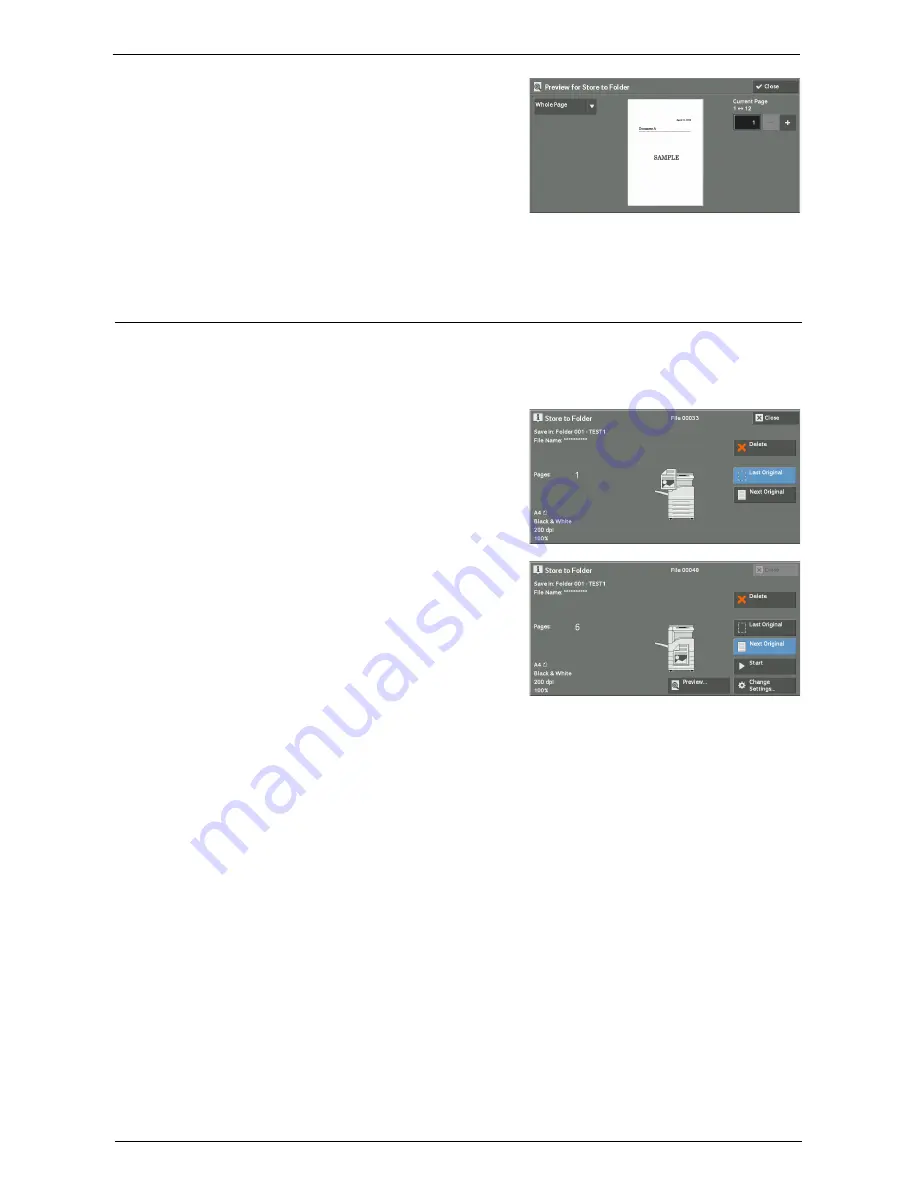
Operations during Scanning
167
3
From the drop-down menu, specify the view
size by selecting [Whole Page] or [Enlarged
View], and set [Current Page].
4
After the confirmation, select [Close] to close the preview screen.
Changing Scan Settings
You can change scan settings while scanning the document.
Note
•
For [Store to WSD]
*
, you cannot change the scan settings while scanning the document.
* :WSD stands for Web Services on Devices.
1
Select [Next Original].
2
Select [Change Settings].
3
Set [Color Scanning], [Original Type], [Resolution], [Lighten / Darken], [Original
Orientation], [2 Sided Scanning], and [Original Size].
4
Press the <Start> button.
Содержание C7765DN
Страница 1: ...Dell C7765dn Color Multifunction Printer User s Guide Regulatory Model C7765dn ...
Страница 32: ...1 Before Using the Machine 32 ...
Страница 144: ...3 Copy 144 ...
Страница 155: ...Operations during Faxing 155 3 Set Resolution Original Size and the density 4 Select Save 5 Press the Start button ...
Страница 156: ...4 Fax 156 ...
Страница 168: ...5 Scan 168 ...
Страница 272: ...13 Maintenance 272 ...
Страница 294: ...14 Machine Status 294 ...
Страница 468: ...16 Dell Printer Configuration Web Tool Settings 468 ...
Страница 510: ...19 Scanner Environment Settings 510 ...
Страница 559: ...Configuration for Authentication 559 10 Select Close repeatedly until the Tools screen is displayed 11 Select Close ...
Страница 564: ...22 Authentication and Accounting Features 564 ...
Страница 764: ...28 Using Shortcut Menu 764 ...
Страница 796: ...29 Using Access Google Drive 796 2 Check the content status 3 Select Close ...
Страница 802: ...29 Using Access Google Drive 802 ...
Страница 816: ...30 Google Cloud Print 816 ...
Страница 829: ...www dell com dell com support KB3206EN0 5 ...






























