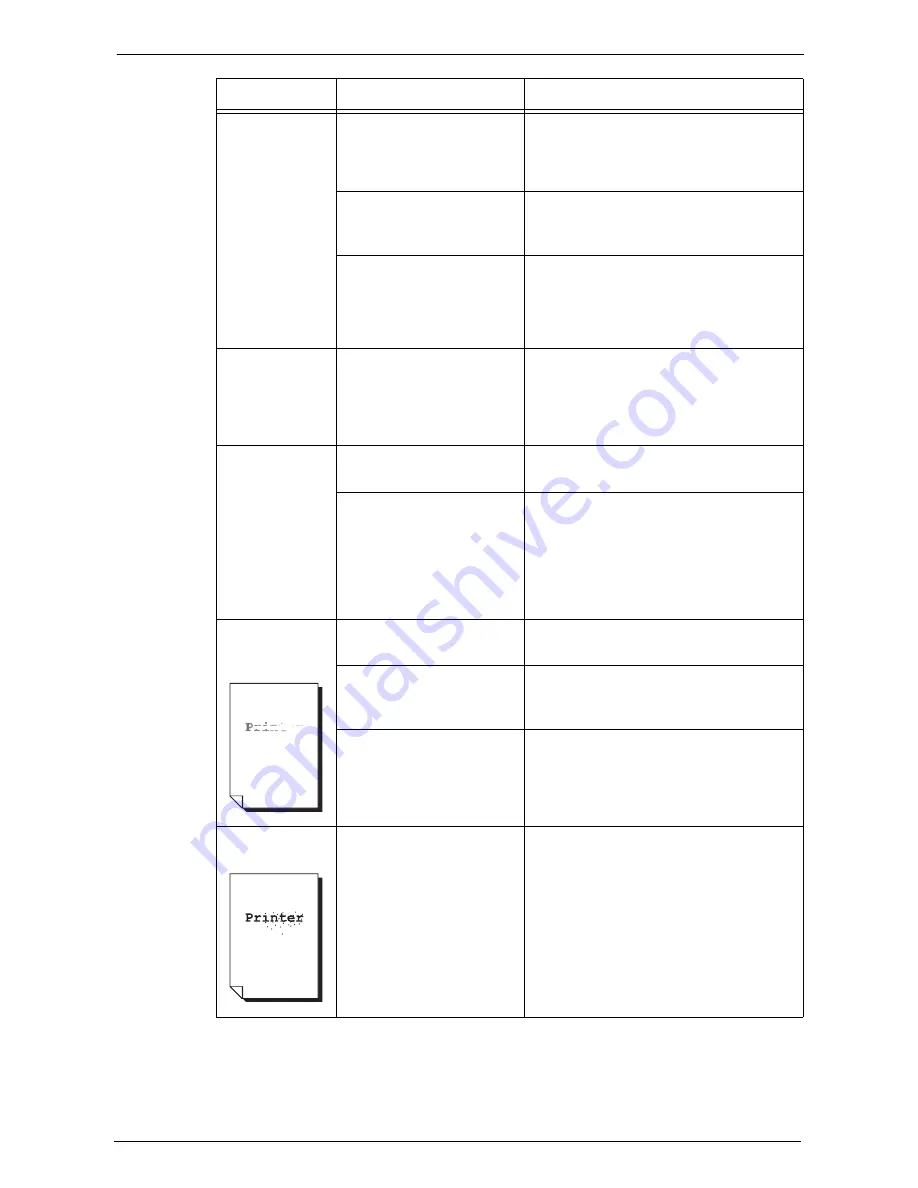
23 Problem Solving
572
Part of the image
is missing on the
copy.
Is the paper damp?
If the paper is damp, the copy image may be
partially missing or unclear. Replace the paper
with new one.
Refer to "Loading Paper" (P.237).
Is folded or wrinkled paper
included in the tray?
Remove the unsuitable paper or replace all of
the paper with new one.
Refer to "Loading Paper" (P.237).
Is the document pasted or
folded?
The pasted or folded section may not be
laying flat on the document glass. Place a
stack of white sheets on top of the document
to flatten the document against the
document glass.
The copy has a
stripe pattern.
Is the enlargement ratio too
large?
Vertical stripes may be printed on the copies
depending on the ratio. Adjust the ratio to
eliminate the stripes.
Refer to "Reduce / Enlarge (Making Enlarged/
Reduced Copies)" (P.70).
Color shift of
color copies is
poor, resulting in
unsatisfactory
image quality.
Is the color calibration
incorrect?
Execute auto calibration.
Refer to "Executing Calibration" (P.265).
Is the machine set where it is
exposed to direct sunlight?
If the document glass is exposed to strong
light when you turn the machine on or cancel
the Power Saver mode, color shift may occur.
Close the document cover and turn the
machine on, and when the machine becomes
ready to copy or print, turn the machine off
and then on one more time.
Printing is faint.
(smudged,
unclear)
The paper is damp.
Replace the paper with new one.
Refer to "Loading Paper" (P.237).
The drum cartridge has
deteriorated or is damaged.
Replace the drum cartridge with a new one.
Refer to "Replacing Drum Cartridges R1, R2,
R3, or R4" (P.253).
There is no toner left in the
toner cartridge.
Replace the toner cartridge with a new one.
Refer to "Replacing Toner Cartridges"
(P.248).
Black dots are
printed.
The drum cartridge has
deteriorated or is damaged.
Replace the drum cartridge with a new one.
Refer to "Replacing Drum Cartridges R1, R2,
R3, or R4" (P.253).
Symptom
Cause
Remedy
Содержание C7765DN
Страница 1: ...Dell C7765dn Color Multifunction Printer User s Guide Regulatory Model C7765dn ...
Страница 32: ...1 Before Using the Machine 32 ...
Страница 144: ...3 Copy 144 ...
Страница 155: ...Operations during Faxing 155 3 Set Resolution Original Size and the density 4 Select Save 5 Press the Start button ...
Страница 156: ...4 Fax 156 ...
Страница 168: ...5 Scan 168 ...
Страница 272: ...13 Maintenance 272 ...
Страница 294: ...14 Machine Status 294 ...
Страница 468: ...16 Dell Printer Configuration Web Tool Settings 468 ...
Страница 510: ...19 Scanner Environment Settings 510 ...
Страница 559: ...Configuration for Authentication 559 10 Select Close repeatedly until the Tools screen is displayed 11 Select Close ...
Страница 564: ...22 Authentication and Accounting Features 564 ...
Страница 764: ...28 Using Shortcut Menu 764 ...
Страница 796: ...29 Using Access Google Drive 796 2 Check the content status 3 Select Close ...
Страница 802: ...29 Using Access Google Drive 802 ...
Страница 816: ...30 Google Cloud Print 816 ...
Страница 829: ...www dell com dell com support KB3206EN0 5 ...
















































