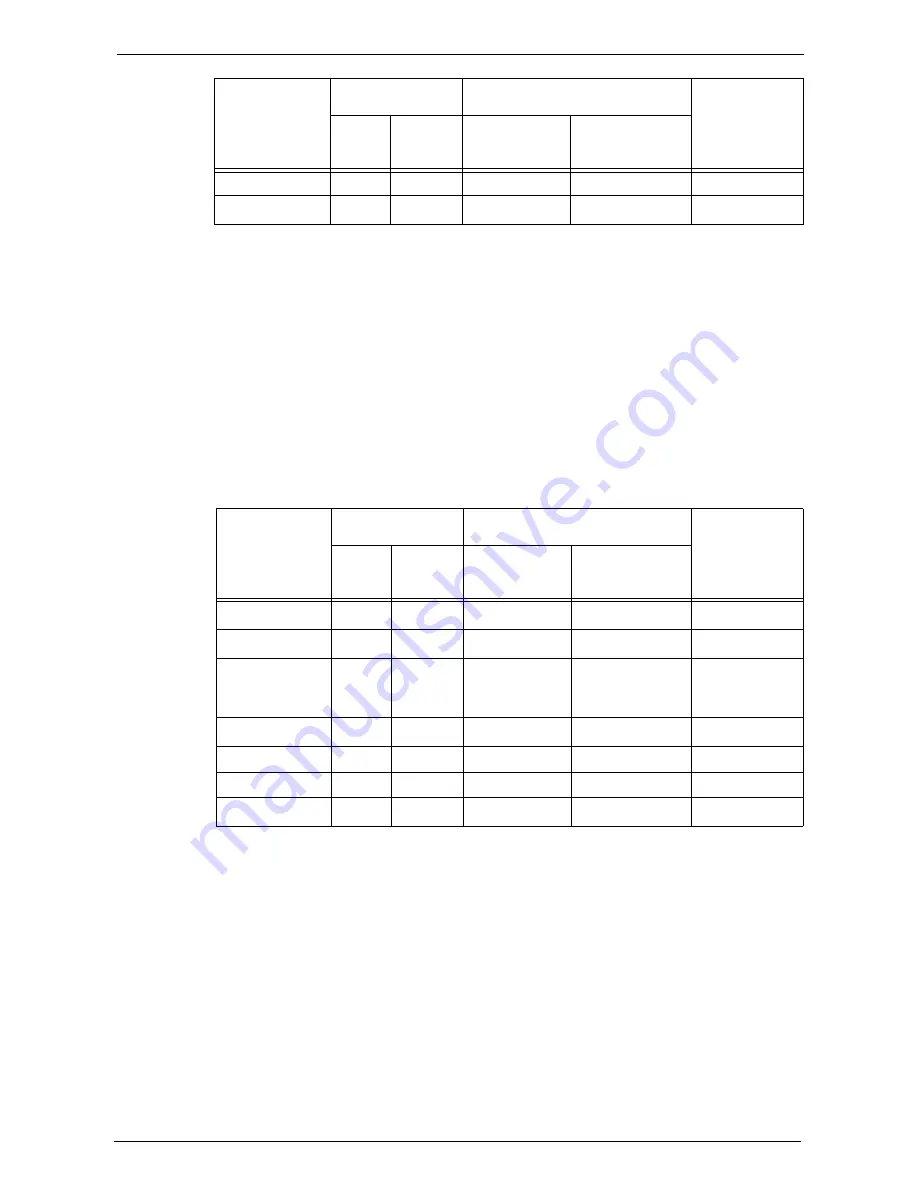
22 Authentication and Accounting Features
542
*1 :This column shows whether authentication is required for each service. "O" indicates that authentication is required.
*2 :The user ID of the card is checked against the user ID registered on the machine when IC Card Reader is used.
*3 :You can select features available for each user. For more information, refer to "Service Access" (P.442).
*4 :This feature stops machine operation when the number of pages specified in the account limit is processed. For more
information, refer to "Service Access" (P.442).
*5 :When you set [When Smart Card Reader is Connected] under [Tools] > [Authentication/Security Settings] >
[Authentication] > [User Details Setup] to [Smart Card or Control Panel Login], authentication is required. For more
information, refer to "When Smart Card Reader is Connected" (P.454).
*6 :Report and List can be printed using a smart card not registered on the machine.
When [Login Type] is [Login to Local Accounts] and [Accounting Type] is [Network Accounting]
The following services are controlled.
*1 :This column shows whether authentication is required for each service. "O" indicates that authentication is required.
*2 :The user ID of the card is checked against the user ID registered on the machine when IC Card Reader is used.
*3 :You can select features available for each user. The settings can be configured with the remote service.
*4 :This feature stops machine operation when the number of pages specified in the account limit is processed. The settings
can be configured with the remote service.
*5 :When you set [When Smart Card Reader is Connected] under [Tools] > [Authentication/Security Settings] >
[Authentication] > [User Details Setup] to [Smart Card or Control Panel Login], authentication is required. For more
information, refer to "When Smart Card Reader is Connected" (P.454).
*6 :Report and List can be printed using a smart card not registered on the machine.
For more information on Network Accounting, refer to "Network Accounting" (P.537).
Direct Fax
O
-
O
-
O
Report/List
-
O
*6
-
-
-
Services
Authentication
*1
Restrictions per user
Per-user Usage
Count
User ID
Card
*2
Feature
restrictions
*3
Account Limit
*4
O
-
:
:
Available
Not available
Services
Authentication
*1
Restrictions per user
Per-user Usage
Count
User ID
Card
*2
Feature
restrictions
*3
Account Limit
*4
Copy
-
*5
O
O
-
-
O
-
*5
O
-
-
Charge Print,
Private Charge
-
*5
O
O
-
-
Scan
-
*5
O
O
-
-
Fax, Internet Fax
-
O
O
-
-
Direct Fax
O
-
O
-
-
Report/List
-
O
*6
-
-
-
O
-
:
:
Available
Not available
Содержание C7765DN
Страница 1: ...Dell C7765dn Color Multifunction Printer User s Guide Regulatory Model C7765dn ...
Страница 32: ...1 Before Using the Machine 32 ...
Страница 144: ...3 Copy 144 ...
Страница 155: ...Operations during Faxing 155 3 Set Resolution Original Size and the density 4 Select Save 5 Press the Start button ...
Страница 156: ...4 Fax 156 ...
Страница 168: ...5 Scan 168 ...
Страница 272: ...13 Maintenance 272 ...
Страница 294: ...14 Machine Status 294 ...
Страница 468: ...16 Dell Printer Configuration Web Tool Settings 468 ...
Страница 510: ...19 Scanner Environment Settings 510 ...
Страница 559: ...Configuration for Authentication 559 10 Select Close repeatedly until the Tools screen is displayed 11 Select Close ...
Страница 564: ...22 Authentication and Accounting Features 564 ...
Страница 764: ...28 Using Shortcut Menu 764 ...
Страница 796: ...29 Using Access Google Drive 796 2 Check the content status 3 Select Close ...
Страница 802: ...29 Using Access Google Drive 802 ...
Страница 816: ...30 Google Cloud Print 816 ...
Страница 829: ...www dell com dell com support KB3206EN0 5 ...
















































