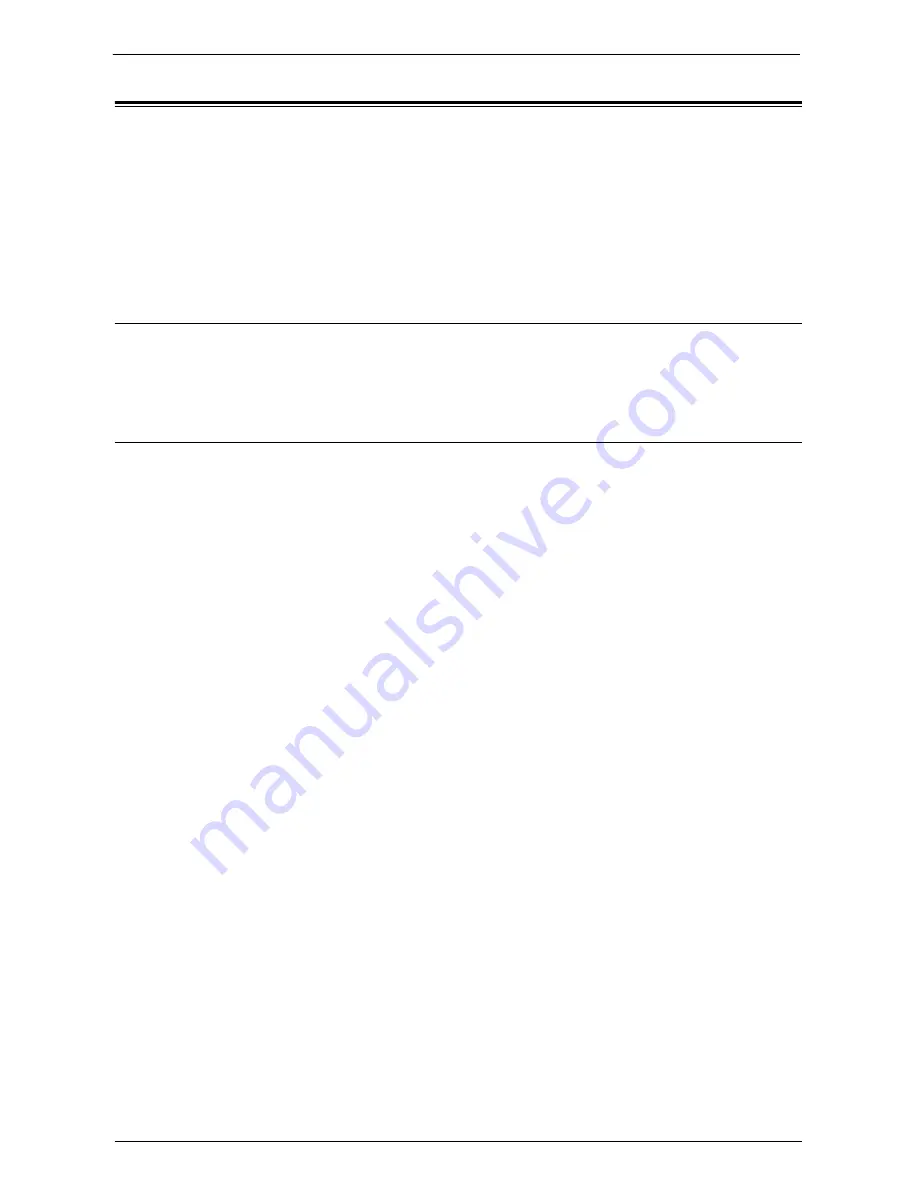
Installation When Using EtherTalk
485
Installation When Using EtherTalk
This section describes how to install the machine using EtherTalk.
The following shows the reference section for each procedure.
Step 1 Preparations.................................................................................................................. 485
Step 2 Configuration on the Machine ................................................................................... 485
Step 3 Configuration on the Computer................................................................................. 486
Dell Printer Configuration Web Tool Setting Items ............................................................ 486
Step 1 Preparations
The following items are required to set up the machine to use the EtherTalk interface.
• EtherTalk network environment
Step 2 Configuration on the Machine
The following describes the configuration procedures to use EtherTalk on the machine.
Note
•
You can configure the settings using Dell Printer Configuration Web Tool. For the items that can be
configured using Dell Printer Configuration Web Tool, refer to "Dell Printer Configuration Web Tool
Setting Items" (P.486).
1
Display the [Tools] screen.
1) Press the <Log In/Out> button.
2) Enter the system administrator's user ID with the numeric keypad or the keyboard
displayed on the screen, and select [Enter].
When a passcode is required, select [Next] and enter the system administrator's passcode,
and select [Enter].
Note
•
The default user ID is "admin".
•
The default passcode is "1111".
3) Select [Tools] on the [Home] screen.
2
Enable the EtherTalk port.
1) Select [Connectivity & Network Setup].
2) Select [Port Settings].
3) Select [EtherTalk], and then select [Change Settings].
4) Select [Port Status], and then select [Change Settings].
5) Select [Enabled], and then select [Save].
3
Select [Close] repeatedly until the [Tools] screen is displayed.
4
Select [Close].
Note
•
Rebooting the machine may be required depending on the settings. When a message displayed on the
screen, follow the message and reboot the machine.
5
Print a configuration report to confirm that the EtherTalk port is enabled.
For information on how to print a configuration report, refer to "Print Reports" (P.276).
6
Configure other EtherTalk settings as necessary.
For information on the EtherTalk settings, refer to "Dell Printer Configuration Web Tool Setting
Items" (P.486).
Содержание C7765DN
Страница 1: ...Dell C7765dn Color Multifunction Printer User s Guide Regulatory Model C7765dn ...
Страница 32: ...1 Before Using the Machine 32 ...
Страница 144: ...3 Copy 144 ...
Страница 155: ...Operations during Faxing 155 3 Set Resolution Original Size and the density 4 Select Save 5 Press the Start button ...
Страница 156: ...4 Fax 156 ...
Страница 168: ...5 Scan 168 ...
Страница 272: ...13 Maintenance 272 ...
Страница 294: ...14 Machine Status 294 ...
Страница 468: ...16 Dell Printer Configuration Web Tool Settings 468 ...
Страница 510: ...19 Scanner Environment Settings 510 ...
Страница 559: ...Configuration for Authentication 559 10 Select Close repeatedly until the Tools screen is displayed 11 Select Close ...
Страница 564: ...22 Authentication and Accounting Features 564 ...
Страница 764: ...28 Using Shortcut Menu 764 ...
Страница 796: ...29 Using Access Google Drive 796 2 Check the content status 3 Select Close ...
Страница 802: ...29 Using Access Google Drive 802 ...
Страница 816: ...30 Google Cloud Print 816 ...
Страница 829: ...www dell com dell com support KB3206EN0 5 ...






























