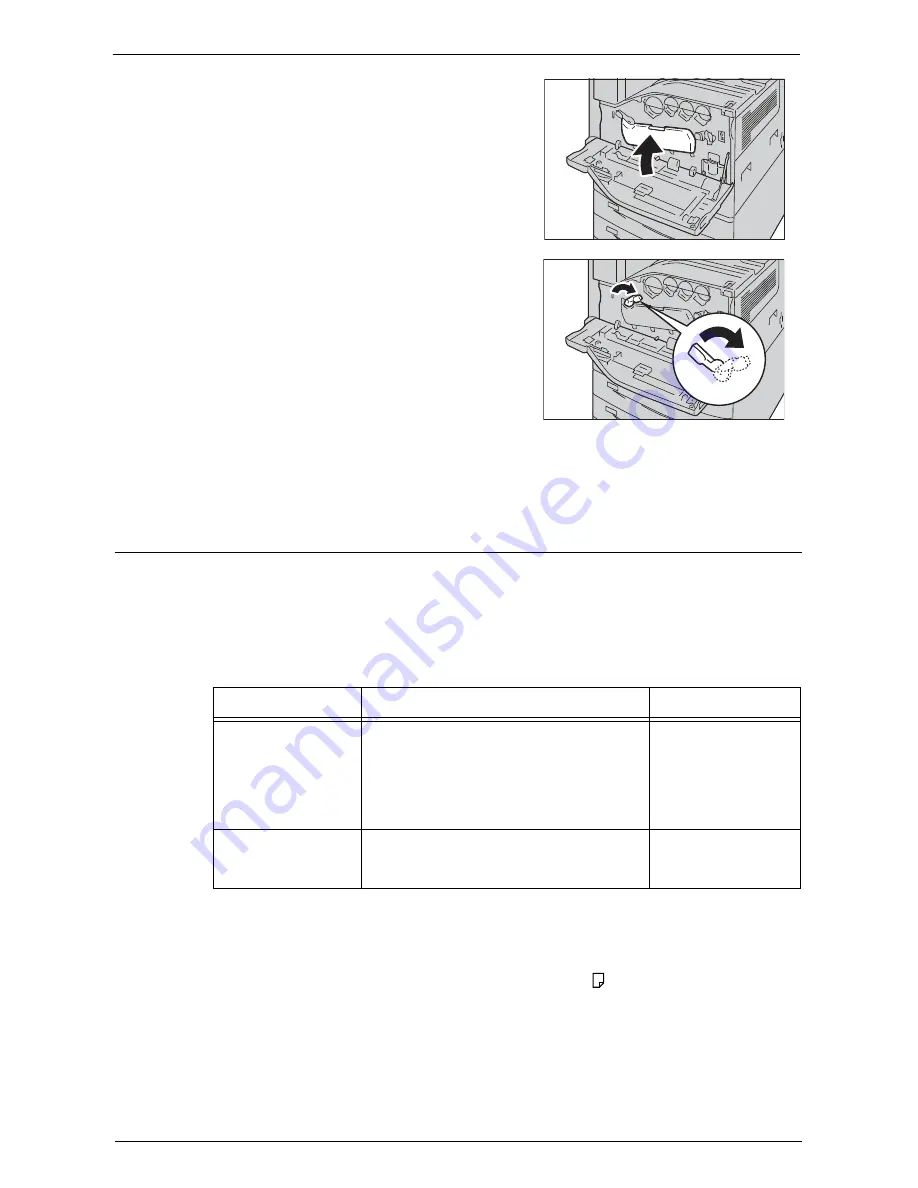
Replacing Consumables
253
11
Return the cover to the original position.
Note
•
Push the cover until it clicks into place.
12
Rotate the release lever clockwise to lock the
cover.
13
Close the front cover.
Note
•
If the front cover is not closed completely, a message appears and the machine will remain paused.
Replacing Drum Cartridges R1, R2, R3, or R4
The machine displays the following messages when a drum cartridge R1, R2, R3 or R4 needs
to be replaced. When the message is displayed, contact Customer Support at
dell.com/contactdell
.
If you continue to copy or print without replacing the drum cartridge after the message is
displayed on the touch screen, the machine will stop after copying or printing the number of
pages shown in the following table.
Note
•
The use of drum cartridges not recommended by Dell may degrade image quality and performance.
Use only drum cartridges recommended by Dell.
•
Do not expose drum cartridges to direct sunlight or strong light from indoor fluorescent lighting. Do not
touch or scratch the surface of the drum. Doing so may result in unsatisfactory printing.
•
The remaining page yield is applicable when A4 paper LEF (
) is used. The value is an estimate and
varies depending on the conditions such as the paper size, the paper orientation, the number of pages
continuously print, and the machine operating environment.
•
Images output from the machine may get dirty after the message "Please order a Drum Cartridge XXX
RX" appears on the touch screen.
Message
Remaining Page yield
Solution
Please order a Drum
Cartridge RX.
Black: Approx. 3,000 pages
Other than Black: Approx. 3,000 pages
You do not need to
replace the Drum
Cartridge immediately.
Order the Drum
Cartridge displayed on
the screen.
Drum Cartridge needs
to be replaced.
-
Replace the drum
cartridge with a new
one.
Содержание C7765DN
Страница 1: ...Dell C7765dn Color Multifunction Printer User s Guide Regulatory Model C7765dn ...
Страница 32: ...1 Before Using the Machine 32 ...
Страница 144: ...3 Copy 144 ...
Страница 155: ...Operations during Faxing 155 3 Set Resolution Original Size and the density 4 Select Save 5 Press the Start button ...
Страница 156: ...4 Fax 156 ...
Страница 168: ...5 Scan 168 ...
Страница 272: ...13 Maintenance 272 ...
Страница 294: ...14 Machine Status 294 ...
Страница 468: ...16 Dell Printer Configuration Web Tool Settings 468 ...
Страница 510: ...19 Scanner Environment Settings 510 ...
Страница 559: ...Configuration for Authentication 559 10 Select Close repeatedly until the Tools screen is displayed 11 Select Close ...
Страница 564: ...22 Authentication and Accounting Features 564 ...
Страница 764: ...28 Using Shortcut Menu 764 ...
Страница 796: ...29 Using Access Google Drive 796 2 Check the content status 3 Select Close ...
Страница 802: ...29 Using Access Google Drive 802 ...
Страница 816: ...30 Google Cloud Print 816 ...
Страница 829: ...www dell com dell com support KB3206EN0 5 ...






























