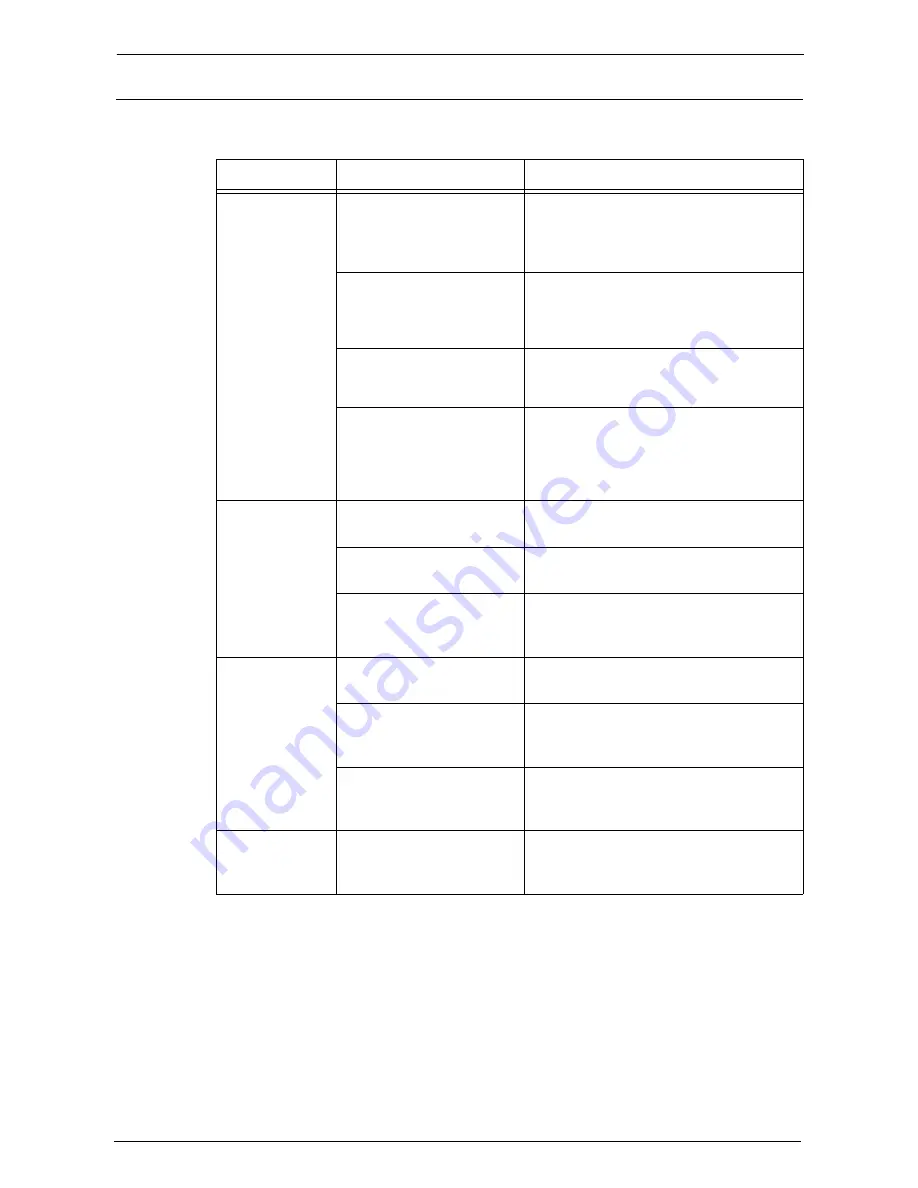
23 Problem Solving
578
The Copy Result is Not What was Expected
If the copy result is not what was expected, identify the symptom in the following table to
perform the remedy.
Symptom
Cause
Remedy
The copy is dirty.
The document glass or the
document cover is soiled.
Clean the document glass or the document
cover.
Refer to "Cleaning Document Cover and
Document Glass" (P.262).
The document is a
transparent type such as a
transparency film.
If the document is transparent, dirt on the
document cover may be copied. Place a white
sheet of paper on top of the document when
copying.
The document is colored,
rough, or a blueprint.
The paper's background color is copied.
Adjust the copy density or image quality, or
specify [Suppress Background].
The document is glossy
printing paper.
Glossy printing paper easily sticks to the
document glass, and shadows are sometimes
copied, soiling the image. Place a
transparency film under the document when
copying.
The copy is too
dark or light.
The copy density is set to
[Darken] or [Lighten].
Adjust the copy density.
Refer to "Image Quality" (P.87).
The document density is too
light.
Adjust the copy density.
Refer to "Image Quality" (P.87).
The setting for [Original
Type] is inappropriate for the
document.
Copy black text. If the printout is too light,
select [Text] for [Original Type].
Refer to "Image Quality" (P.87).
The color of the
document and of
the copy differ.
Is the color calibration
incorrect?
Execute auto calibration.
Refer to "Executing Calibration" (P.265).
The document type selected
is not suitable.
Set the suitable value for [Original Type].
Refer to "Original Type (Selecting the
Document Type)" (P.87).
The image quality selected is
unsuitable for the document.
Copy black text. If the printout is too light,
select [Text] for [Original Type].
Refer to "Image Quality" (P.87).
The copy is
slightly
misaligned.
Paper is misaligned in the
tray.
Align the paper edges, and adjust them to the
tray's top corners to reload the paper.
Refer to "Loading Paper" (P.237).
Содержание C7765DN
Страница 1: ...Dell C7765dn Color Multifunction Printer User s Guide Regulatory Model C7765dn ...
Страница 32: ...1 Before Using the Machine 32 ...
Страница 144: ...3 Copy 144 ...
Страница 155: ...Operations during Faxing 155 3 Set Resolution Original Size and the density 4 Select Save 5 Press the Start button ...
Страница 156: ...4 Fax 156 ...
Страница 168: ...5 Scan 168 ...
Страница 272: ...13 Maintenance 272 ...
Страница 294: ...14 Machine Status 294 ...
Страница 468: ...16 Dell Printer Configuration Web Tool Settings 468 ...
Страница 510: ...19 Scanner Environment Settings 510 ...
Страница 559: ...Configuration for Authentication 559 10 Select Close repeatedly until the Tools screen is displayed 11 Select Close ...
Страница 564: ...22 Authentication and Accounting Features 564 ...
Страница 764: ...28 Using Shortcut Menu 764 ...
Страница 796: ...29 Using Access Google Drive 796 2 Check the content status 3 Select Close ...
Страница 802: ...29 Using Access Google Drive 802 ...
Страница 816: ...30 Google Cloud Print 816 ...
Страница 829: ...www dell com dell com support KB3206EN0 5 ...
















































