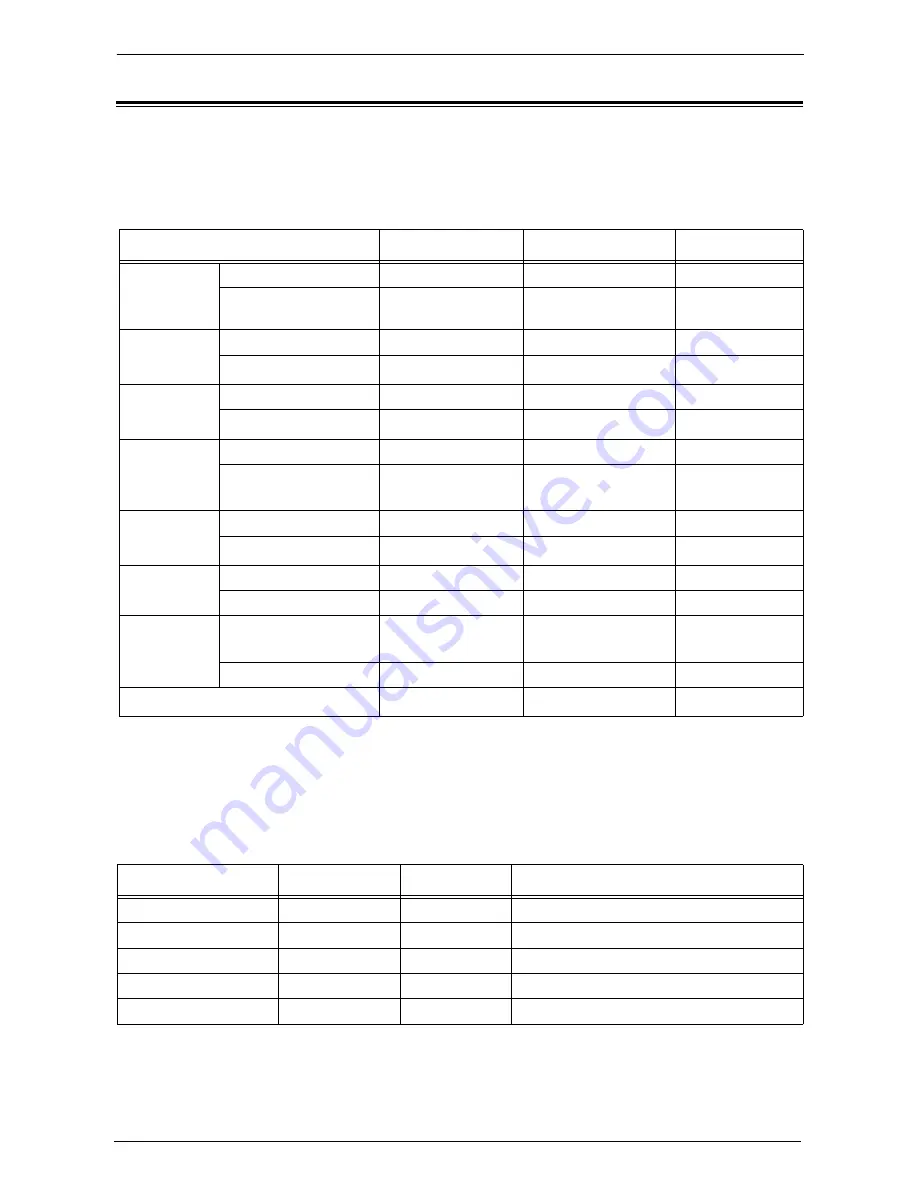
22 Authentication and Accounting Features
552
Jobs Manageable by Account Administration
This section describes the information that can be managed for the jobs for each service.
You can manage the following print job information using the Accounting feature:
*1 :Printing is available only when [Non-account Print] is set to [Enabled] in Dell Printer Configuration Web Tool.
*2 :Authentication is not required for printing because each print job has been authenticated when received by the machine.
*3 :Depends on the [Send from Folder] setting under "Feature Access" (P.453) in the System Administration mode.
*4 :Depends on the "Receive Control" (P.457) setting in the System Administration mode.
Scan
You can manage the following scan job information using the Accounting feature:
Services (Jobs)
Authentication
Target User
Managed Items
Normal Print
Machine's print driver
Required
Login user
Pages/sheets
Other than machine's
print driver
-
*1
Unregistered user
Pages/sheets
Secure Print
Store Files
Required
-
-
Print Files
Not required
*2
Login user
Pages/sheets
Sample Set
Store Files, Print first set Required
Login user
Pages/sheets
Print remaining sets
Not required
*2
Login user
Pages/sheets
Print Stored
File
Store Files
Required
-
-
Print Files
Required/
Not required
*3
Login user
Pages/sheets
Delayed Print
Store Files
Required
-
-
Print Files
Not required
*3
Login user
Pages/sheets
Charge Print
Store Files
Not required
-
-
Print Files
Required
Login user
Pages/sheets
Private Charge
Store Files
Required/
Not required
*4
-
-
Print Files
Required
Login user
Pages/sheets
Print E-mail
-
*1
Unregistered user
Pages/sheets
Corresponding Service
Authentication
Target User
Managed Items
Required
Login user
Scanned pages, mail transmission pages
Store to Folder
Required
Login user
Scanned pages
Scan to PC
Required
Login user
Scanned pages, file transfer pages
Store & Send Link
Required
Login user
Scanned pages
Store to USB
Required
Login user
Scanned pages
Содержание C7765DN
Страница 1: ...Dell C7765dn Color Multifunction Printer User s Guide Regulatory Model C7765dn ...
Страница 32: ...1 Before Using the Machine 32 ...
Страница 144: ...3 Copy 144 ...
Страница 155: ...Operations during Faxing 155 3 Set Resolution Original Size and the density 4 Select Save 5 Press the Start button ...
Страница 156: ...4 Fax 156 ...
Страница 168: ...5 Scan 168 ...
Страница 272: ...13 Maintenance 272 ...
Страница 294: ...14 Machine Status 294 ...
Страница 468: ...16 Dell Printer Configuration Web Tool Settings 468 ...
Страница 510: ...19 Scanner Environment Settings 510 ...
Страница 559: ...Configuration for Authentication 559 10 Select Close repeatedly until the Tools screen is displayed 11 Select Close ...
Страница 564: ...22 Authentication and Accounting Features 564 ...
Страница 764: ...28 Using Shortcut Menu 764 ...
Страница 796: ...29 Using Access Google Drive 796 2 Check the content status 3 Select Close ...
Страница 802: ...29 Using Access Google Drive 802 ...
Страница 816: ...30 Google Cloud Print 816 ...
Страница 829: ...www dell com dell com support KB3206EN0 5 ...
















































