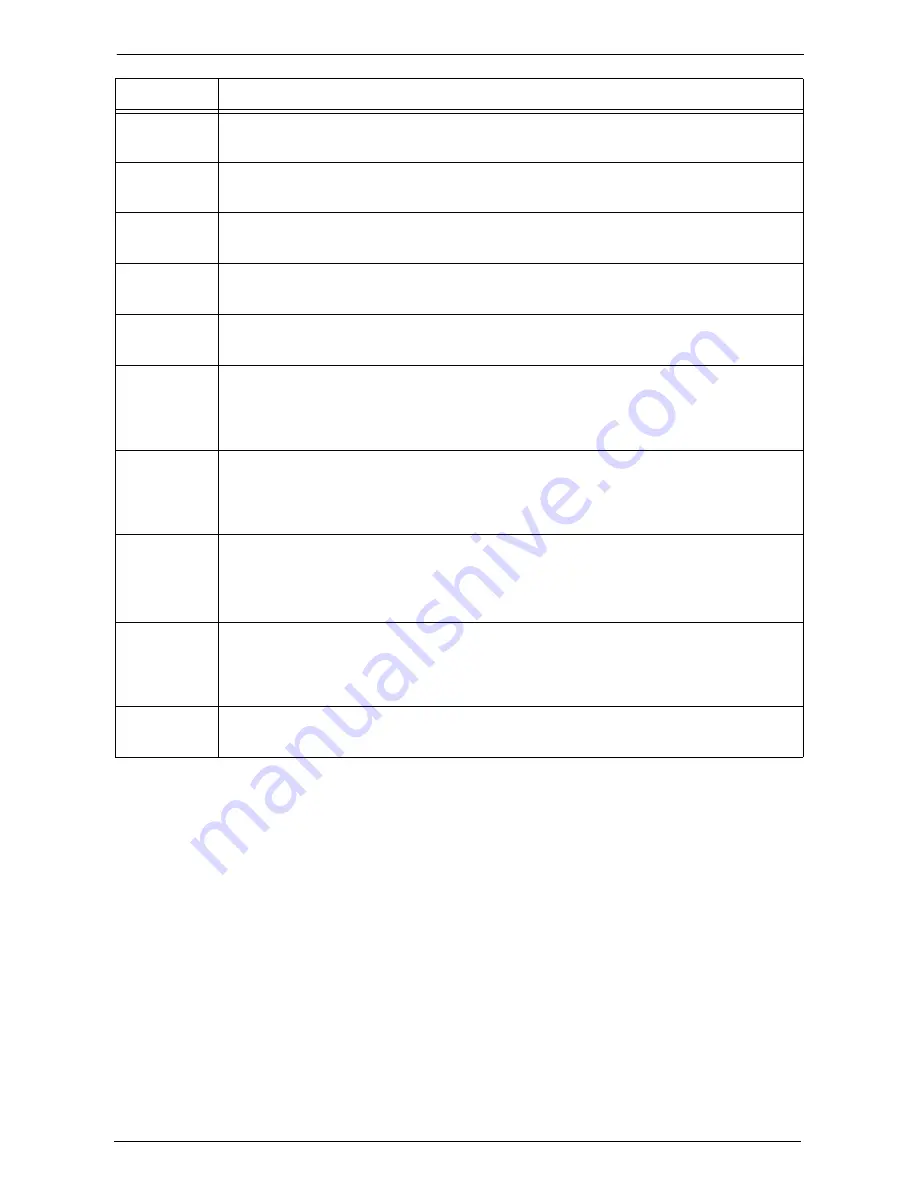
23 Problem Solving
670
093-426
[Cause] An error occurred in the toner cartridge [K] (black).
[Remedy] Pull out the toner cartridge [K] (black), and then insert the cartridge again.
093-427
[Cause] An error occurred in the toner cartridge [Y] (yellow).
[Remedy] Pull out the toner cartridge [Y] (yellow), and then insert the cartridge again.
093-428
[Cause] An error occurred in the toner cartridge [M] (magenta).
[Remedy] Pull out the toner cartridge [M] (magenta), and then insert the cartridge again.
093-429
[Cause] An error occurred in the toner cartridge [C] (cyan).
[Remedy] Pull out the toner cartridge [C] (cyan), and then insert the cartridge again.
093-430
[Cause] The toner cartridge [K] (black) is not installed.
[Remedy] Install the toner cartridge [K] (black).
094-320
[Cause] An error occurred.
[Remedy] Switch off the machine power, make sure that the touch screen is blank, and then switch
on the machine power. If the same message is displayed again, contact Customer
Support at
dell.com/contactdell
.
102-356
[Cause] An error occurred.
[Remedy] Switch off the machine power, make sure that the touch screen is blank, and then switch
on the machine power. If the same message is displayed again, contact Customer
Support at
dell.com/contactdell
.
103-310
103-311
103-312
103-313
[Cause] An error occurred.
[Remedy] Switch off the machine power, make sure that the touch screen is blank, and then switch
on the machine power. If the same message is displayed again, contact Customer
Support at
dell.com/contactdell
.
116-210
116-211
116-212
[Cause] An error occurred in the USB memory device.
[Remedy] Switch off the machine power, make sure that the touch screen is blank, and then switch
on the machine power. If the error still is not resolved, contact Customer Support at
dell.com/contactdell
.
116-220
[Cause] Failed to enter the Download mode.
[Remedy] Contact Customer Support at
dell.com/contactdell
.
Status Code
Cause and Remedy
Содержание C7765DN
Страница 1: ...Dell C7765dn Color Multifunction Printer User s Guide Regulatory Model C7765dn ...
Страница 32: ...1 Before Using the Machine 32 ...
Страница 144: ...3 Copy 144 ...
Страница 155: ...Operations during Faxing 155 3 Set Resolution Original Size and the density 4 Select Save 5 Press the Start button ...
Страница 156: ...4 Fax 156 ...
Страница 168: ...5 Scan 168 ...
Страница 272: ...13 Maintenance 272 ...
Страница 294: ...14 Machine Status 294 ...
Страница 468: ...16 Dell Printer Configuration Web Tool Settings 468 ...
Страница 510: ...19 Scanner Environment Settings 510 ...
Страница 559: ...Configuration for Authentication 559 10 Select Close repeatedly until the Tools screen is displayed 11 Select Close ...
Страница 564: ...22 Authentication and Accounting Features 564 ...
Страница 764: ...28 Using Shortcut Menu 764 ...
Страница 796: ...29 Using Access Google Drive 796 2 Check the content status 3 Select Close ...
Страница 802: ...29 Using Access Google Drive 802 ...
Страница 816: ...30 Google Cloud Print 816 ...
Страница 829: ...www dell com dell com support KB3206EN0 5 ...
















































