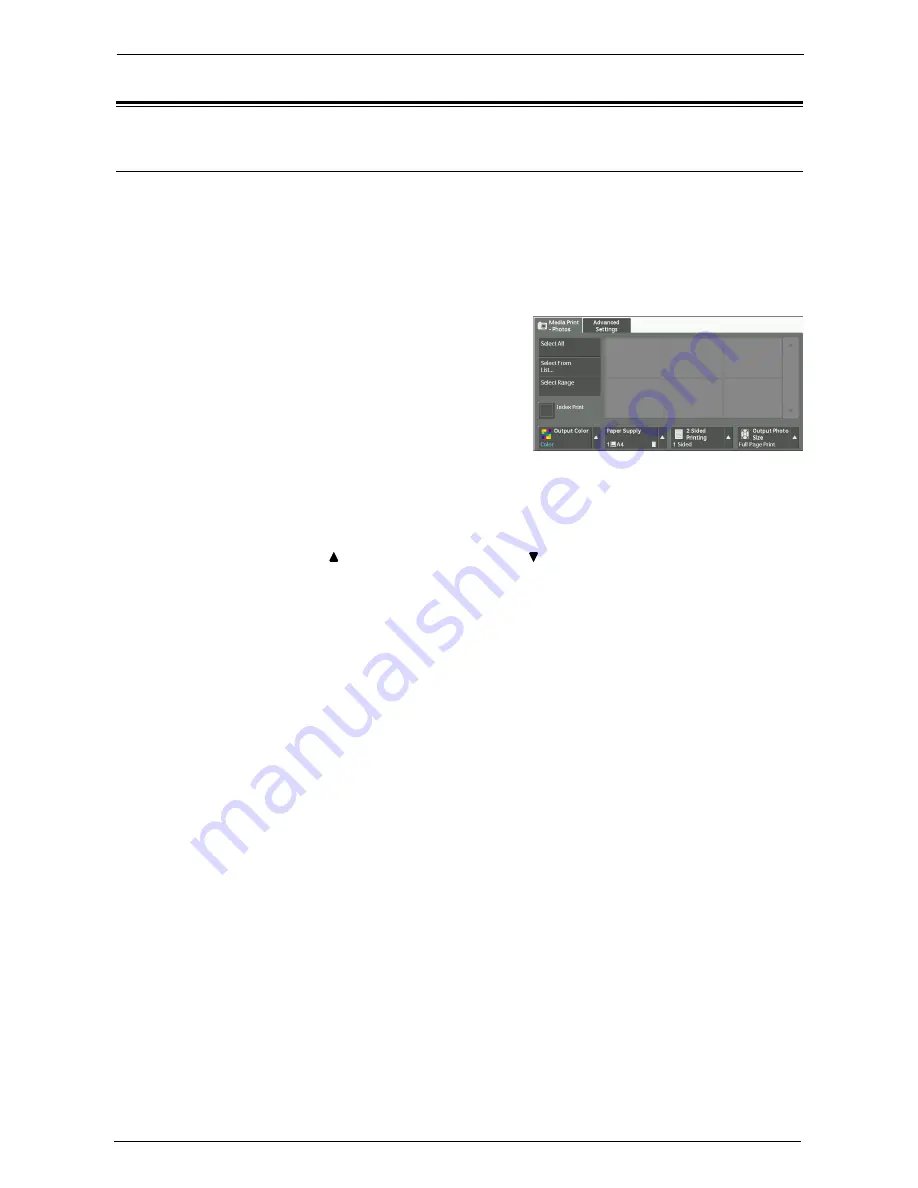
9 Media Print (Text and Photos)
198
Media Print - Photos
Selecting Files
You can select files using any of the following three methods:
• Selecting all files
• Selecting the desired files on the [Select From List] screen. You can select up to 100 files
simultaneously
• Selecting one file or a range of files with index numbers
1
Select either [Select All], [Select From List], or
[Select Range] to specify files.
2
After selecting the files to be printed, set the printing options.
For more information on the printing options, refer to "Selecting the Printing Options" (P.200).
Note
•
On the pop-up menu displayed when selecting files, you can cancel the selection or display the
details.
•
Select [ ] to return to the previous screen or [ ] to move to the next screen.
Select All
Selects all image data to be printed.
Note
•
Depending on the type of files stored in the medium or the directory configuration, some files may not
be printed.
Select From List
Displays the [Select From List] screen.
Refer to "[Select From List] Screen" (P.199).
Select Range
Use [+] and [-] to specify the range of files to be printed in [First picture] and [Last picture]
under [Media Print - Photos].
Note
•
Select [Select From List] to display a list of files, and reference the list when selecting the range.
Index Print
Prints a list of the selected files with the index numbers automatically assigned.
For more information on Index Print, refer to "Index Print" (P.202).
Содержание C7765DN
Страница 1: ...Dell C7765dn Color Multifunction Printer User s Guide Regulatory Model C7765dn ...
Страница 32: ...1 Before Using the Machine 32 ...
Страница 144: ...3 Copy 144 ...
Страница 155: ...Operations during Faxing 155 3 Set Resolution Original Size and the density 4 Select Save 5 Press the Start button ...
Страница 156: ...4 Fax 156 ...
Страница 168: ...5 Scan 168 ...
Страница 272: ...13 Maintenance 272 ...
Страница 294: ...14 Machine Status 294 ...
Страница 468: ...16 Dell Printer Configuration Web Tool Settings 468 ...
Страница 510: ...19 Scanner Environment Settings 510 ...
Страница 559: ...Configuration for Authentication 559 10 Select Close repeatedly until the Tools screen is displayed 11 Select Close ...
Страница 564: ...22 Authentication and Accounting Features 564 ...
Страница 764: ...28 Using Shortcut Menu 764 ...
Страница 796: ...29 Using Access Google Drive 796 2 Check the content status 3 Select Close ...
Страница 802: ...29 Using Access Google Drive 802 ...
Страница 816: ...30 Google Cloud Print 816 ...
Страница 829: ...www dell com dell com support KB3206EN0 5 ...






























