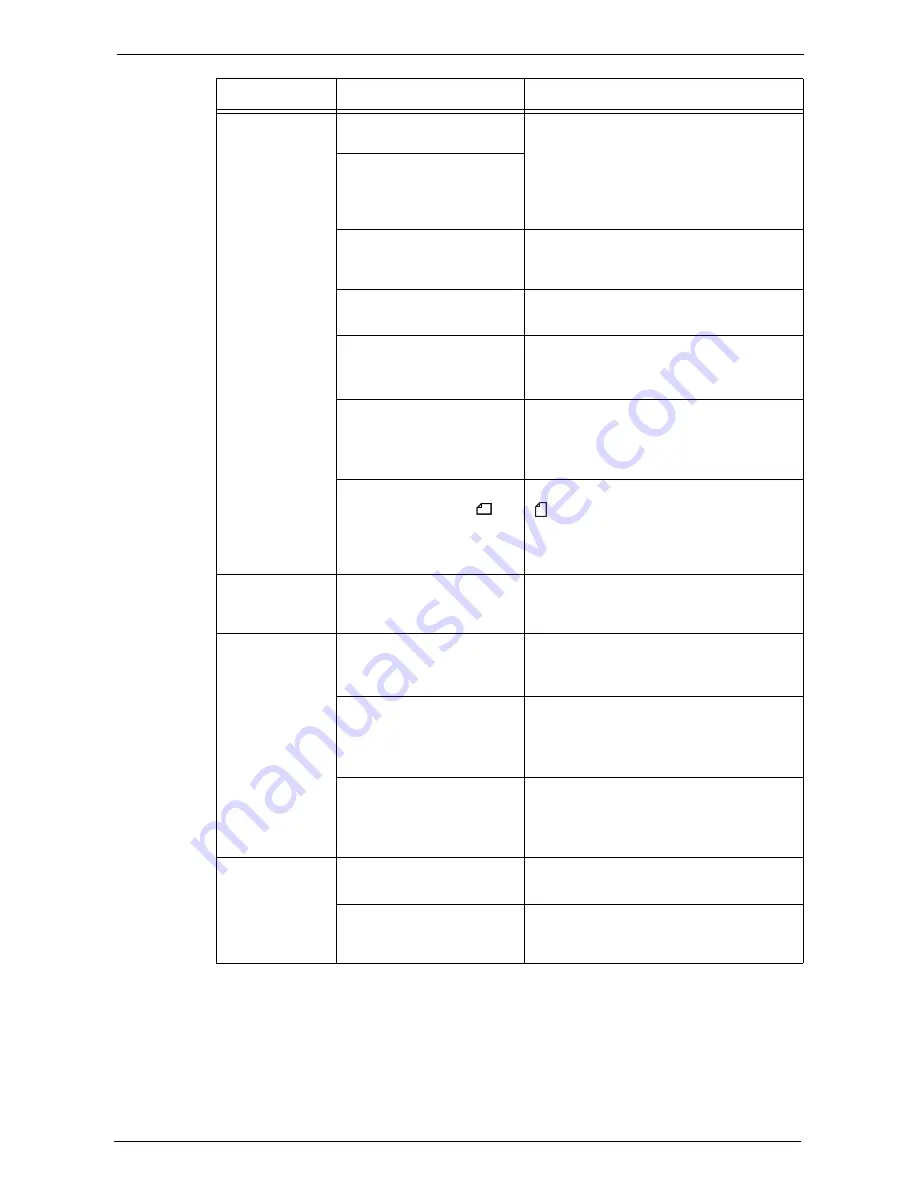
23 Problem Solving
570
Documents are
often jammed.
Are suitable types of
documents being used?
Correctly load documents suitable for the
document feeder.
Refer to "Copying Procedure" (P.60).
Are you trying to use irregular
shaped documents, business
cards, transparencies, or thin
documents?
Are you trying to use
documents with sticky tags,
paper clips or adhesive tape?
Remove sticky tags, paper clips or adhesive
tape from the document before copying.
Are the document guides set
in the correct positions?
Adjust the document guide positions.
Refer to "Copying Procedure" (P.60).
Is a piece of torn paper
remaining in the document
feeder?
Open the document feeder cover and check
inside.
Refer to "Document Jams" (P.690).
Is the [Mixed Size Originals]
setting set to [Off] when you
copy originals of different
sizes?
Set [Mixed Size Originals] to [On].
Refer to "Mixed Size Originals (Scanning
Different Size Documents Simultaneously)"
(P.100).
Is an A5 document loaded in
landscape orientation ( ) on
the document feeder when
[Mixed Size Originals] is set
to [On]?
Load the A5 document in portrait orientation
( ).
An edge of the
document is
folded.
Is the document curled?
Flatten the curl and load the document again.
Cannot copy in
color.
Is [Output Color] set to
[Black & White]?
Set [Output Color] to [Color].
Refer to "Output Color (Selecting the Color
for Copying)" (P.81).
Is a message displayed on the
touch screen prompting you
to replace the toner cartridge?
Replace the toner cartridge of the color
indicated in the message.
Refer to "Replacing Toner Cartridges"
(P.248).
Is a message displayed on the
touch screen prompting you
to replace the drum cartridge?
Replace the drum cartridge indicated in the
message.
Refer to "Replacing Drum Cartridges R1, R2,
R3, or R4" (P.253).
Cannot staple
properly
Is staple jam occurred in the
staple cartridge?
Remove the staple jammed in the cartridge.
Refer to "Stapler Faults" (P.692).
Is the print driver set
correctly?
Check the [Staple] setting in [Print Setup] in
the print driver when you send a print job
from the computer.
Symptom
Cause
Remedy
Содержание C7765DN
Страница 1: ...Dell C7765dn Color Multifunction Printer User s Guide Regulatory Model C7765dn ...
Страница 32: ...1 Before Using the Machine 32 ...
Страница 144: ...3 Copy 144 ...
Страница 155: ...Operations during Faxing 155 3 Set Resolution Original Size and the density 4 Select Save 5 Press the Start button ...
Страница 156: ...4 Fax 156 ...
Страница 168: ...5 Scan 168 ...
Страница 272: ...13 Maintenance 272 ...
Страница 294: ...14 Machine Status 294 ...
Страница 468: ...16 Dell Printer Configuration Web Tool Settings 468 ...
Страница 510: ...19 Scanner Environment Settings 510 ...
Страница 559: ...Configuration for Authentication 559 10 Select Close repeatedly until the Tools screen is displayed 11 Select Close ...
Страница 564: ...22 Authentication and Accounting Features 564 ...
Страница 764: ...28 Using Shortcut Menu 764 ...
Страница 796: ...29 Using Access Google Drive 796 2 Check the content status 3 Select Close ...
Страница 802: ...29 Using Access Google Drive 802 ...
Страница 816: ...30 Google Cloud Print 816 ...
Страница 829: ...www dell com dell com support KB3206EN0 5 ...
















































