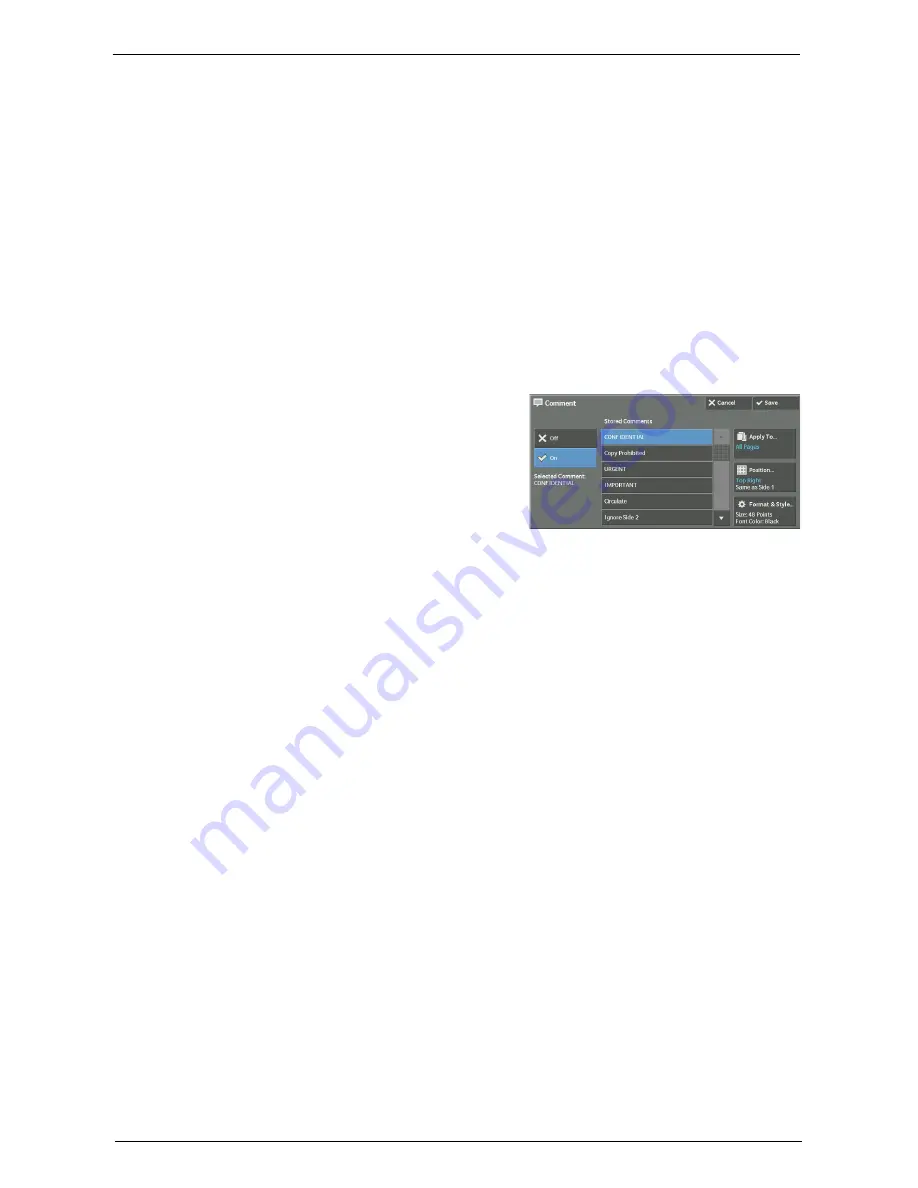
Output Format
119
Original Orientation
Allows you to specify the orientation of the document so that the machine can identify the
top of the document.
Note
•
If the [Original Orientation] setting differs from the actual document orientation, the machine may not
detect the top of the document correctly.
• Upright Images
Select this option when placing the top edge of the document against the top side of the
document glass or document feeder.
• Sideways Images
Select this option when placing the top edge of the document against the left side of the
document glass or document feeder.
[Comment] Screen
This screen allows you to select a comment style and its position.
1
Select any option.
Off
No comment is added.
On
A comment is added.
Stored Comments
Allows you to select comment text from eight preset options, or text set in the System
Administration mode.
For information on how to register text, refer to "Custom Watermark 1 to 3" (P.331).
Apply To
Displays the [Apply Comment To] screen.
You can select whether to add a comment onto the first copy page only, or onto each copy
page.
Position
Displays the [Comment - Position] screen.
You can select a comment position from nine options.
For side 2 of copy sheets, you can select [Same as Side 1] or [Mirror Side 1].
Format & Style
Displays the [Comment - Format & Style] screen.
You can select a font size from three options, or can directly specify the size in the range from
6 to 64 points in 1 point increments. You can also select a font color from seven options.
Содержание C7765DN
Страница 1: ...Dell C7765dn Color Multifunction Printer User s Guide Regulatory Model C7765dn ...
Страница 32: ...1 Before Using the Machine 32 ...
Страница 144: ...3 Copy 144 ...
Страница 155: ...Operations during Faxing 155 3 Set Resolution Original Size and the density 4 Select Save 5 Press the Start button ...
Страница 156: ...4 Fax 156 ...
Страница 168: ...5 Scan 168 ...
Страница 272: ...13 Maintenance 272 ...
Страница 294: ...14 Machine Status 294 ...
Страница 468: ...16 Dell Printer Configuration Web Tool Settings 468 ...
Страница 510: ...19 Scanner Environment Settings 510 ...
Страница 559: ...Configuration for Authentication 559 10 Select Close repeatedly until the Tools screen is displayed 11 Select Close ...
Страница 564: ...22 Authentication and Accounting Features 564 ...
Страница 764: ...28 Using Shortcut Menu 764 ...
Страница 796: ...29 Using Access Google Drive 796 2 Check the content status 3 Select Close ...
Страница 802: ...29 Using Access Google Drive 802 ...
Страница 816: ...30 Google Cloud Print 816 ...
Страница 829: ...www dell com dell com support KB3206EN0 5 ...
















































