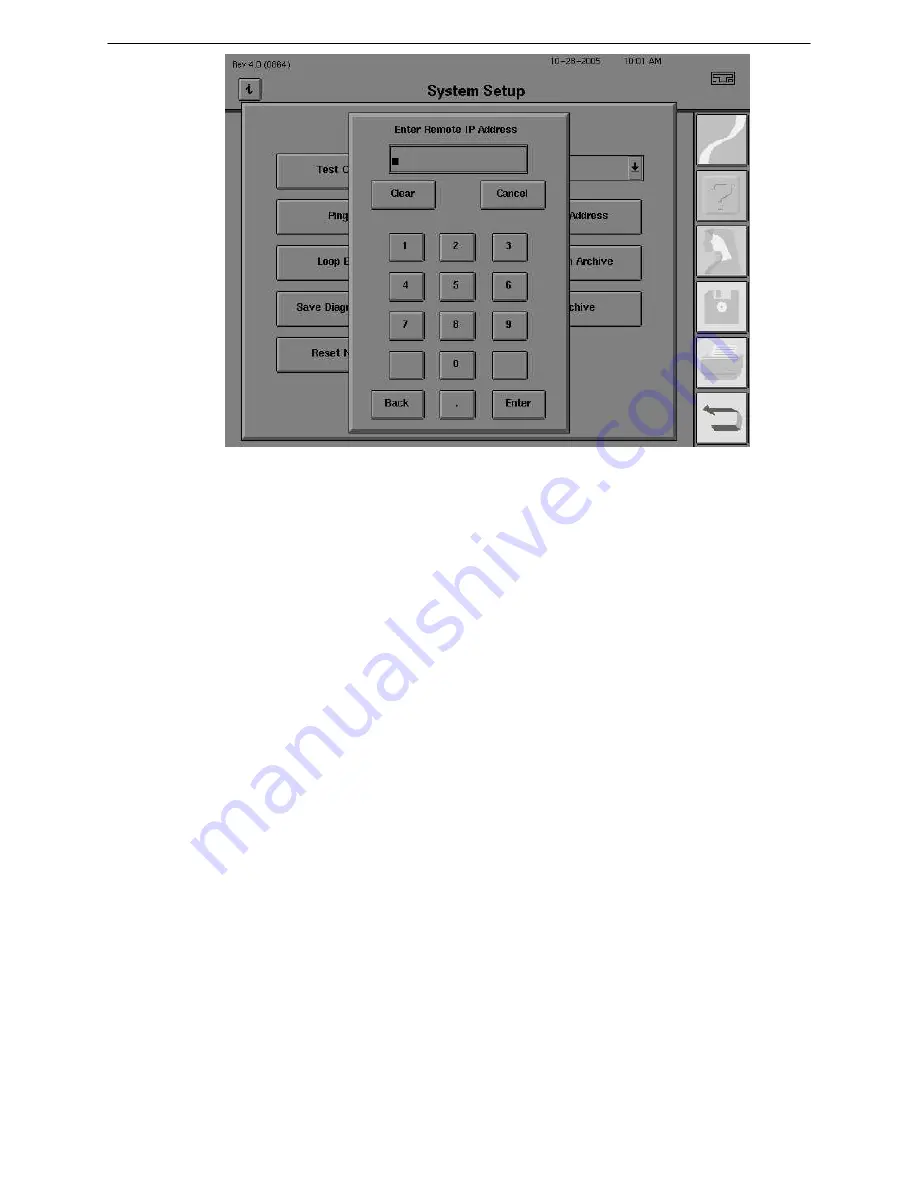
FA2i-032
Page 5
Figure 5. The Ping Dialogue.
Ping a Host
– The Ping a Host button will perform the ping function to the IP address established
in the Ping dialogue (Figure 5). If the address can be located, the ping will be successful. If the
address cannot be located, the ping will be unsuccessful. An unsuccessful ping may be caused
by a problem with the instrument Ethernet circuitry, an invalid IP address or connection/cabling
difficulties.
Loop Back Test -
The loop back test will test the ability of the Ethernet card to send information
out the port and receive information into the port. To initiate the loop back test, select the
Loop
Back
Test
button, and connect the loop back connector to the Ethernet port of the HFA. Select
the
Proceed
button. Upon completion of the loop back test a message will indicate if the test was
successful or has failed. A failure of the test will indicate that the connector, the Ethernet port or
both, are not working properly.
Show MAC Address
- The MAC address is a number assigned to the Ethernet card. In the case
of the HFA2i, the Ethernet card is integrated in the CPU motherboard. The ability to show the
MAC address indicates a certain degree of HFA2i networking functionality. The MAC address is
used by some networks to register the client and showing the MAC address can be used by the
system administrator for troubleshooting purposes. To display the MAC address, select the
Show MAC Address button.
Reset Networking –
Selecting the
Reset Networking
button cleans up any file fragments for the
Net-Pro optional software that resides on the host folder.
Restore from Archive
– The
Restore from Archive
button will restore the archive files on the
host to the HFA database. This tool is designed to be the last effort to restore a damaged HFA
instrument database when all other tools have failed.
Reset Archive
– The
Reset Archive
button causes the next archive from the instrument to
include the complete content of the HFA database. All following archives will observe the “new
records only” rule.
Save Diagnostic Results
– The
Save Diagnostic Results
button will save the results of a
session of diagnostic testing to a file that is written to a floppy disk. The file format for the save
file is a
.txt
file. The saved files can be a great help to an engineer off-site working with a
customer in troubleshooting the system. The engineer can have the instrument operator perform
the test and save them to a floppy diskette. The files can then be sent via email to the engineer
or printed and faxed to the engineer.
Summary of Contents for humphrey HFA II-i series
Page 4: ......
Page 179: ......
Page 235: ......
Page 236: ......
Page 237: ......
Page 238: ......
Page 239: ......
Page 240: ......
Page 424: ...Page 4 FA2i 013A PROPRIETARY and CONFIDENTIAL...
Page 502: ...FA2i 041 Page 3 Figure 2 Press rectangle in Top Left corner...
Page 516: ...Page 2 FA2i 046 Figure 1 Glass Film Wedge Detectors P N 67417 Note Spacing Washer Placement...
Page 517: ...FA2i 046 Page 3 Figure 2 Y Motor Turret Detector P N 67418 Note Spacing Washer Placement...
















































