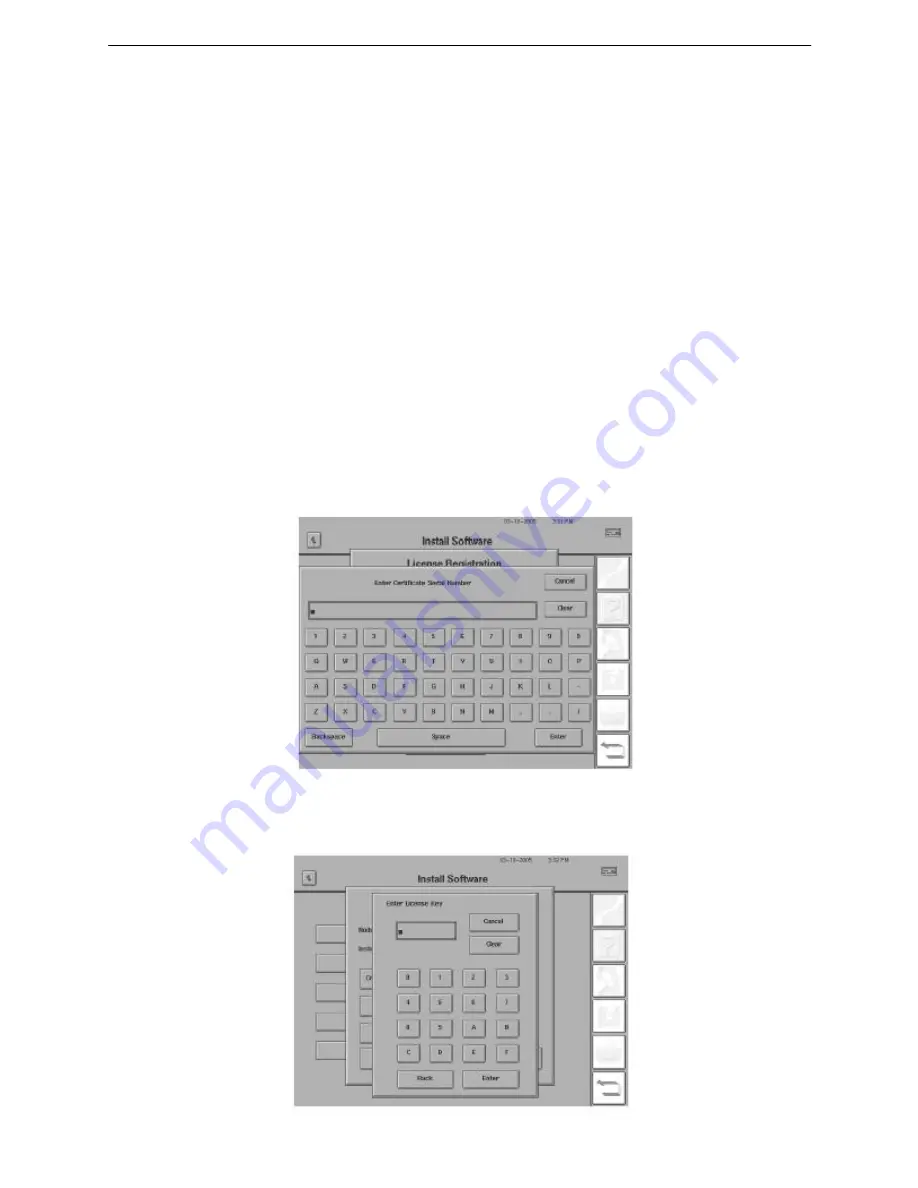
FA2i-025A
Page 3
4.
When the Products page opens, proceed to the column labeled
Service & Support
(Figure
3).
5. Click on the hyperlink for
Register Your Software
.
6. At the bottom of the page, select the word
form
. Follow the sequence of screens and data
entries that are required to obtain the License Key and accompanying Security Code.
Note:
When you enter the instrument serial number on the web, be sure to include the “i”.
For example, the number 750-1234 must be entered as 750i-1234. You will not be able to
license software with an incorrectly entered serial number.
7. Write down the License Key and Security Code, or print out and save the entire web page for
later reference.
C. Entering the Licensing Information on the HFA2i
1. Select
Certificate Serial Number
from the License Registration Screen (Figure 1). A pop-up
keyboard will appear, as is shown in Figure 4. Use the pop-up keyboard to type in the
certificate serial number that is printed on the certificate. The certificate is found in the
licensed software kit. When the entry is completed, select
Enter
.
2. When you are returned to the License Registration screen, select
License Key
. A pop-up
keypad will open (Figure 5). Enter the License Key that you received from the Carl Zeiss
Meditec website. Select
Enter
to record the data and return to the License Registration
screen.
Figure 4
.
HFA2i Certificate Serial Number Input Screen.
Figure 5
.
HFA2i License Key Input Screen.
Summary of Contents for humphrey HFA II-i series
Page 4: ......
Page 179: ......
Page 235: ......
Page 236: ......
Page 237: ......
Page 238: ......
Page 239: ......
Page 240: ......
Page 424: ...Page 4 FA2i 013A PROPRIETARY and CONFIDENTIAL...
Page 502: ...FA2i 041 Page 3 Figure 2 Press rectangle in Top Left corner...
Page 516: ...Page 2 FA2i 046 Figure 1 Glass Film Wedge Detectors P N 67417 Note Spacing Washer Placement...
Page 517: ...FA2i 046 Page 3 Figure 2 Y Motor Turret Detector P N 67418 Note Spacing Washer Placement...






























