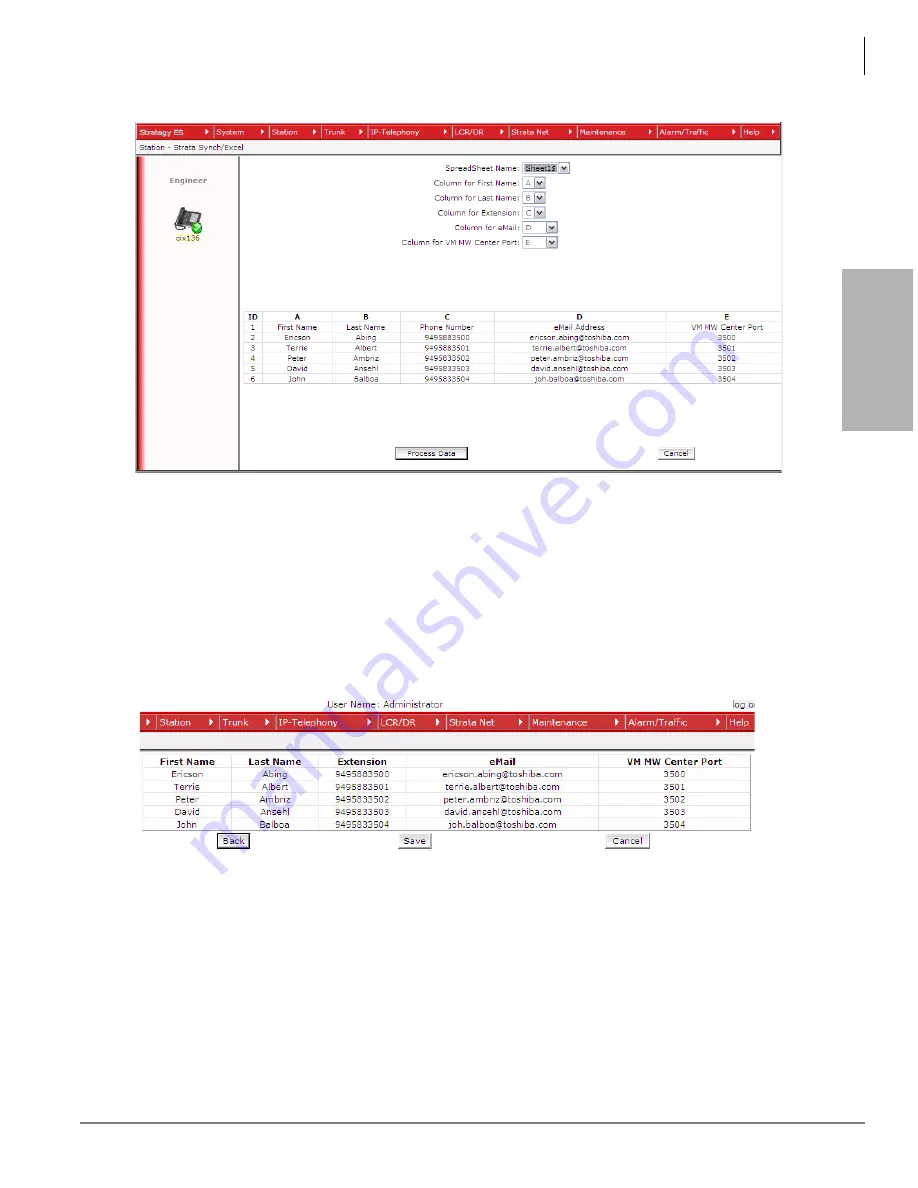
Network eManager®
Features of Network eManager
Strata CIX Programming Vol.1 12/09
2-19
Net
w
o
rk eM
anag
er®
Figure 2-5. Data Definition Screen
5.
Step 5 – Verify the data
-
Figure 2-6 is the verification screen. This screen allows the technician to make sure field
names correspond with the data. Clicking the
Back
button on this screen takes the technician
back to the screen shown in Figure 2-5 and modify the columns, if necessary. Clicking the
Cancel
button allows the technician to cancel the entire process and return to Figure 2-1.
-
Click the
Save
button to continue with the import process and save the .xls file to the Network
eManager PC as shown on Figure 2-6.
Figure 2-6. Verification Screen
6.
Start the import
-
Figure 2-7 shows that the spreadsheet has been parsed and verified by Network eManager
and is now ready for importing.
-
If this is the very first time the Excel import utility has been executed, click the
Initial Install
button.
-
The
Delete
button is simply used to delete the previously uploaded spreadsheet file.
Summary of Contents for CIX 200
Page 42: ...Network eManager 2 4 Strata CIX Programming Vol 1 12 09 ...
Page 43: ...Network eManager Strata CIX Programming Vol 1 12 09 2 5 Network eManager ...
Page 44: ...Network eManager 2 6 Strata CIX Programming Vol 1 12 09 ...
Page 314: ...This page is intentionally left blank ...
Page 432: ...This page is intentionally left blank ...
Page 434: ...This page is intentionally left blank ...
















































