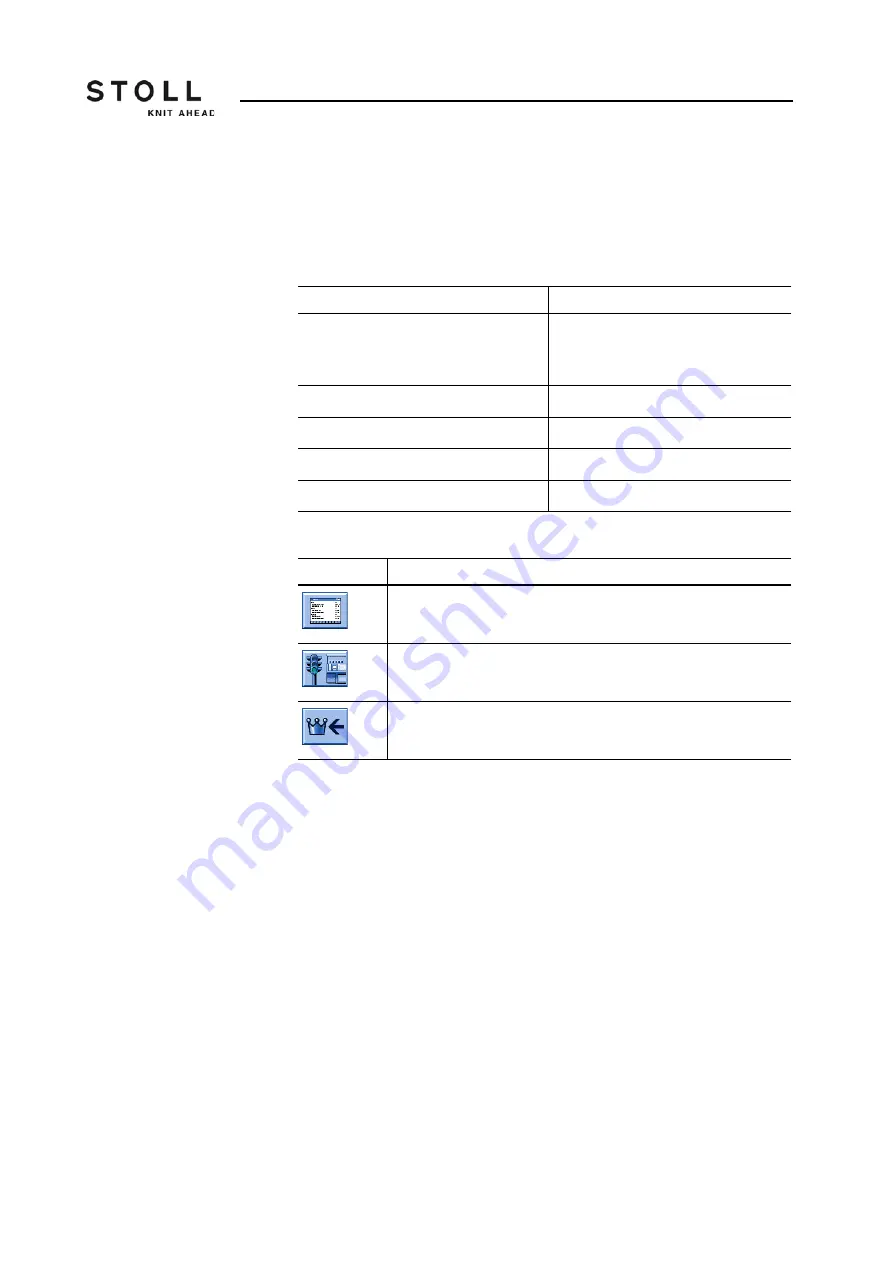
Repairing the knitting machine
7
Helpful knitting rows 7.2
334
7.2 Helpful knitting rows
When carrying out cleaning, adjustments and repair work, it is helpful to set
a certain knitting situation immediately. The following table lists the knitting
specifications mentioned in the operating instructions.
Enter and fix a knitting row:
1. Stop the carriage shortly after the left reversing position.
2. Call up the Sintral Editor.
3. Position the cursor accordingly (e.g. on line 998) in the Sintral program.
4. Enter the knitting row using the virtual keyboard.
For example, you may want to enter a transfer row to the rear on line
998.
The specifications are as follows: 998 <> S:U^SR; S1
5. Confirm input and return to the "Main menu".
6. Call up the "Machine start" window.
Knitting specifications
Empty row
< > S0 W0
Or: Tap in window "Machine start" on
the key "SPF S0".
Empty row with transfer racking
< > VU S0 W0
Empty row with half racking
< > V# S0 W0
Transfer row to the rear (R = all needles) < > S:U^SR; S1
Transfer row to the front
< > S:UVSR; S1
Knitting specifications
Key
Function
Switch on Sintral editor
Call up "Machine start" window
Call up "Main menu"
Keys for entering a knitting row
Summary of Contents for CMS 730 S
Page 12: ...8 ...
Page 58: ...Description of knitting machine 2 Display and operating elements 2 8 54 ...
Page 110: ...Producing with the knitting machine 3 Starting the machine after a fault 3 6 106 ...
Page 390: ...Repairing the knitting machine 7 Needle selection shifting 7 6 386 ...
Page 444: ...Yarns and stitch tension 9 Conversion table 9 4 440 ...
Page 460: ...Machine Management Tools 10 Send email directly from the machine 10 4 456 ...
Page 468: ...Key word directory 11 464 ...






























