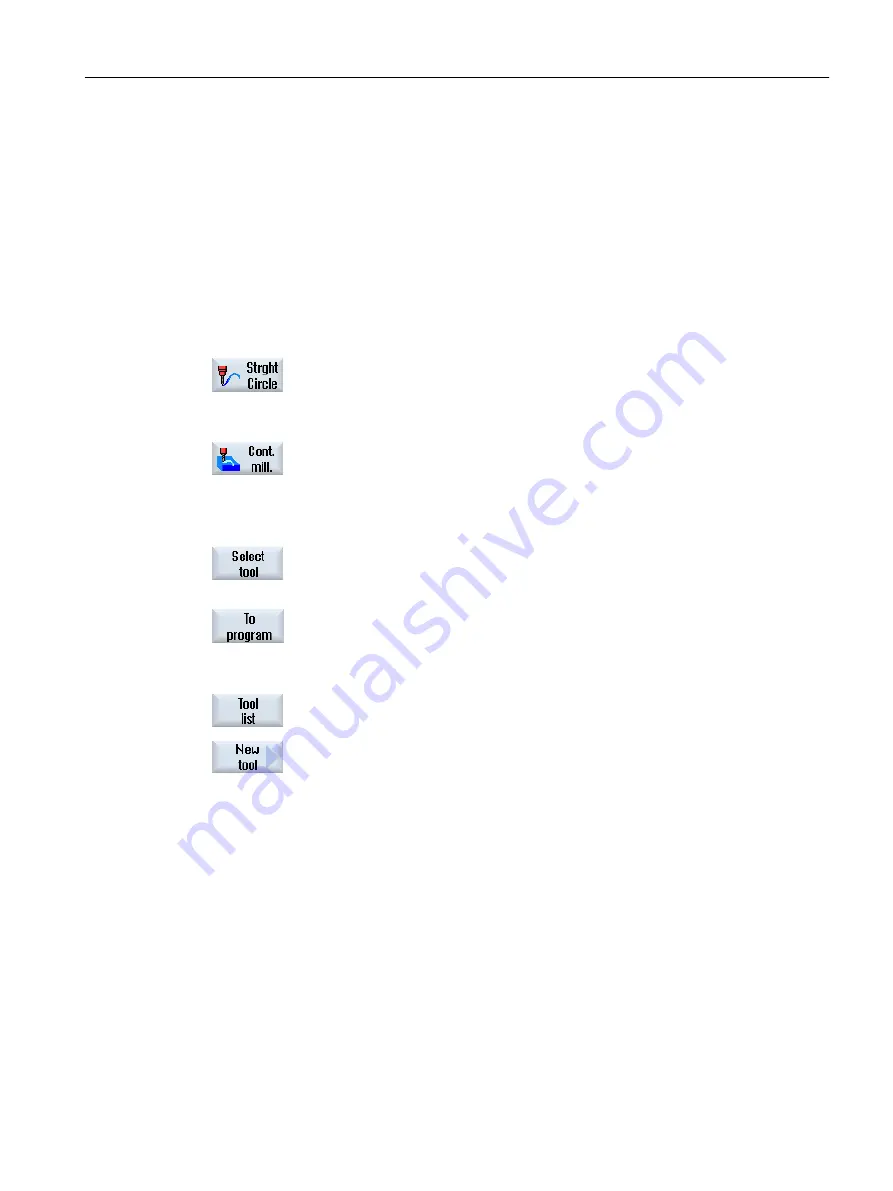
9.7
Generating program blocks
After a new program is created and the program header is filled out, define the individual
machining steps in program blocks that are necessary to machine the workpiece.
You can only create the program blocks between the program header and the program end.
Procedure
Selecting a technological function
1.
Position the cursor in the work plan on the line behind which a new pro‐
gram block is to be inserted.
...
2.
Using the softkeys, select the desired function. The associated parameter
screen is displayed.
3.
First, program the tool, offset value, feedrate and spindle speed (T, D, F,
S, V) and then enter the values for the other parameters.
Selecting a tool from the tool list
4.
Press the "Select tools" softkey if you wish to select the tool for parameter
"T".
The "Tool selection" window is opened.
5.
Position the cursor on the tool that you wish to use for machining and
press the "To program" softkey.
The selected tool is accepted into the parameter screen form.
- OR -
Press the "Tool list" and "New tool" softkeys.
Using the softkeys on the vertical softkey bar, select the required tool with
the data and press the "To program" softkey.
The selected tool is accepted into the parameter screen form.
The process plan is displayed and the newly generated program block is
marked.
Creating a ShopMill program
9.7 Generating program blocks
Milling
Operating Manual, 08/2018, 6FC5398-7CP41-0BA0
333
















































