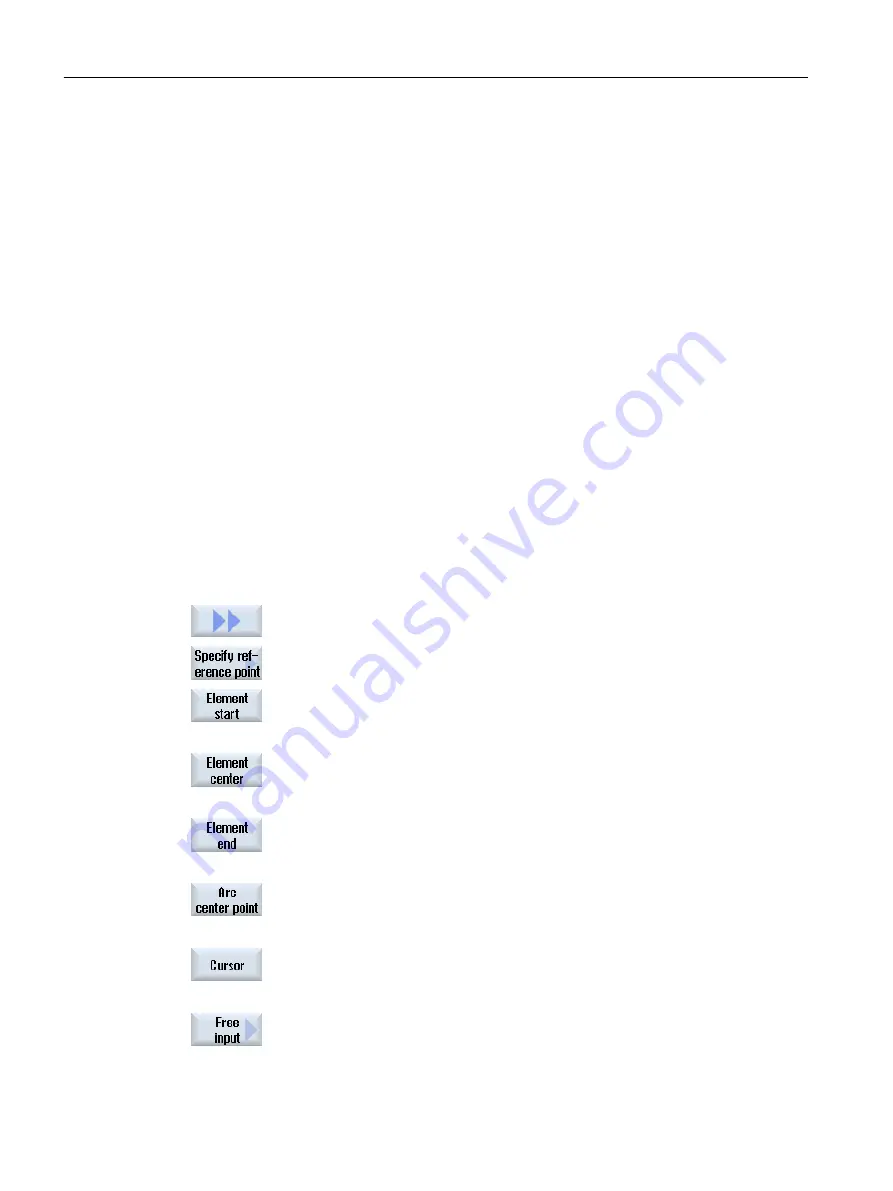
6.11.3
Importing and editing a DXF file in the editor
6.11.3.1
General procedure
● Creating and opening a G-code or ShopMill program
● Calling "Contour milling" cycles and creating a "New contour"
- OR -
● Calling "Positions / position pattern" from the "Drill" cycle
● Importing a DXF file
● Select the contour or drilling positions in the DXF file or CAD drawing and click "OK" to
accept the cycle
● Add program record with "Accept" to the G-code or ShopMill program
6.11.3.2
Specifying a reference point
Because the zero point of the DXF file normally differs from the zero point of the CAD drawing,
specify a reference point.
Procedure
1.
The DXF file is opened in the editor.
2.
Press the ">>" and "Specify reference point" softkeys.
3.
Press the "Element start" softkey to place the zero point at the start of the
selected element.
- OR -
Press the "Element center" softkey to place the zero point at the center
of the selected element.
- OR -
Press the "Element end" softkey to place the zero point at the end of the
selected element.
- OR -
Press the "Arc center" softkey to place the zero point at the center of an
arc.
- OR -
Press the "Cursor" softkey to define the zero point at any cursor position.
- OR -
Press the "Free input" softkey to open the "Reference Point Input" window
and enter the values for the positions (X, Y) there.
Machining the workpiece
6.11 Working with DXF files
Milling
230
Operating Manual, 08/2018, 6FC5398-7CP41-0BA0






























