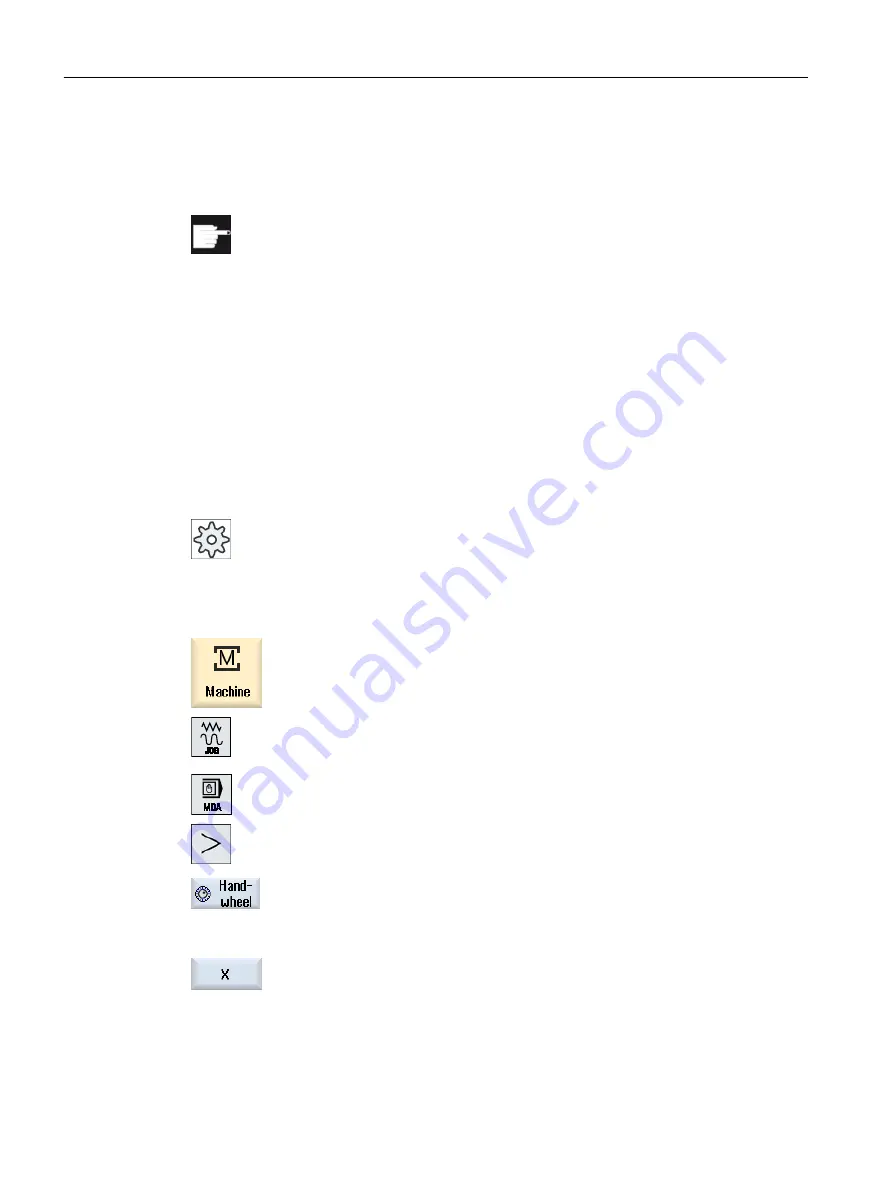
4.11
Handwheel assignment
You can traverse the axes in the machine coordinate system (Machine) or in the workpiece
coordinate system (Work) via the handwheel.
Software option
You require the "Extended operator functions" option for the handwheel offset
(only for 828D).
All axes are provided in the following order for handwheel assignment:
● Geometry axes
When traversing, the geometry axes taken into account the actual machine status (e.g.
rotations, transformations). All channel machine axes, which are currently assigned to the
geometry axis, are in this case simultaneously traversed.
● Channel machine axes
Channel machine axes are assigned to the particular channel. They can only be individually
traversed, i.e. the actual machine state has no influence.
The also applies to channel machine axes, that are declared as geometry axes.
Machine manufacturer
Please refer to the machine manufacturer's specifications.
Procedure
1.
Select the "Machine" operating area.
2.
Press the <JOG>, <AUTO> or <MDI> key.
3.
Press the menu forward key and the "Handwheel" softkey.
The "Handwheel" window appears.
A field for axis assignment will be offered for every connected handwheel.
4.
Position the cursor in the field next to the handwheel with which you wish
to assign the axis (e.g. No. 1).
5.
Press the corresponding softkey to select the desired axis (e.g. "X").
- OR
Setting up the machine
4.11 Handwheel assignment
Milling
156
Operating Manual, 08/2018, 6FC5398-7CP41-0BA0
















































