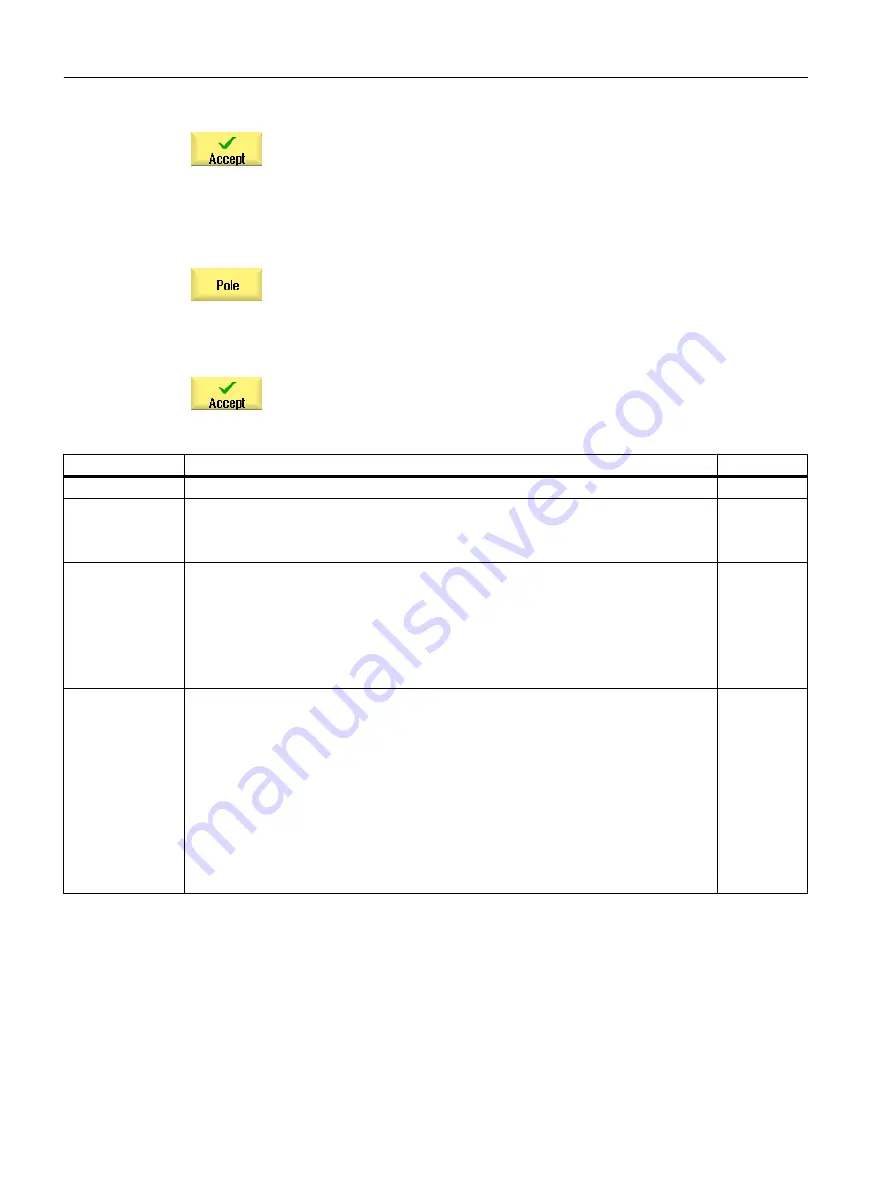
3.
Press the "Accept" softkey.
4.
Enter the individual contour elements.
Polar starting point
1.
Press the "Pole" softkey.
2.
Enter the pole position in Cartesian coordinates.
3.
Enter the starting point for the contour in polar coordinates.
4.
Enter any additional commands in G code format, as required.
5.
Press the "Accept" softkey.
6.
Enter the individual contour elements.
Parameter
Description
Unit
PL
Machining plane
X
Y
Cartesian:
Starting point X (abs)
Starting point Y (abs)
mm
mm
X
Y
Starting point
L1
ϕ1
Polar:
Position pole (abs)
Position pole (abs)
Distance to pole, end point (abs)
Polar angle to the pole, end point (abs)
mm
Degrees
mm
Degrees
Additional com‐
mands
The contour is finished in continuous-path mode (G64). As a result, contour transitions
such as corners, chamfers or radii may not be machined precisely.
If you wish to avoid this, then it is possible to use additional commands when program‐
ming.
Example:
For a contour, first program the X parallel straight line and then enter "G9" (non-modal
exact stop) for the additional command parameter. Then program the Y-parallel straight
line. The corner will be machined exactly, as the feedrate at the end of the X-parallel
straight line is briefly zero.
Note:
The additional commands are only effective for path milling!
10.3.4
Creating contour elements
After you have created a new contour and specified the starting point, you can define the
individual elements that make up the contour.
Programming technological functions (cycles)
10.3 Contour milling
Milling
484
Operating Manual, 08/2018, 6FC5398-7CP41-0BA0






























