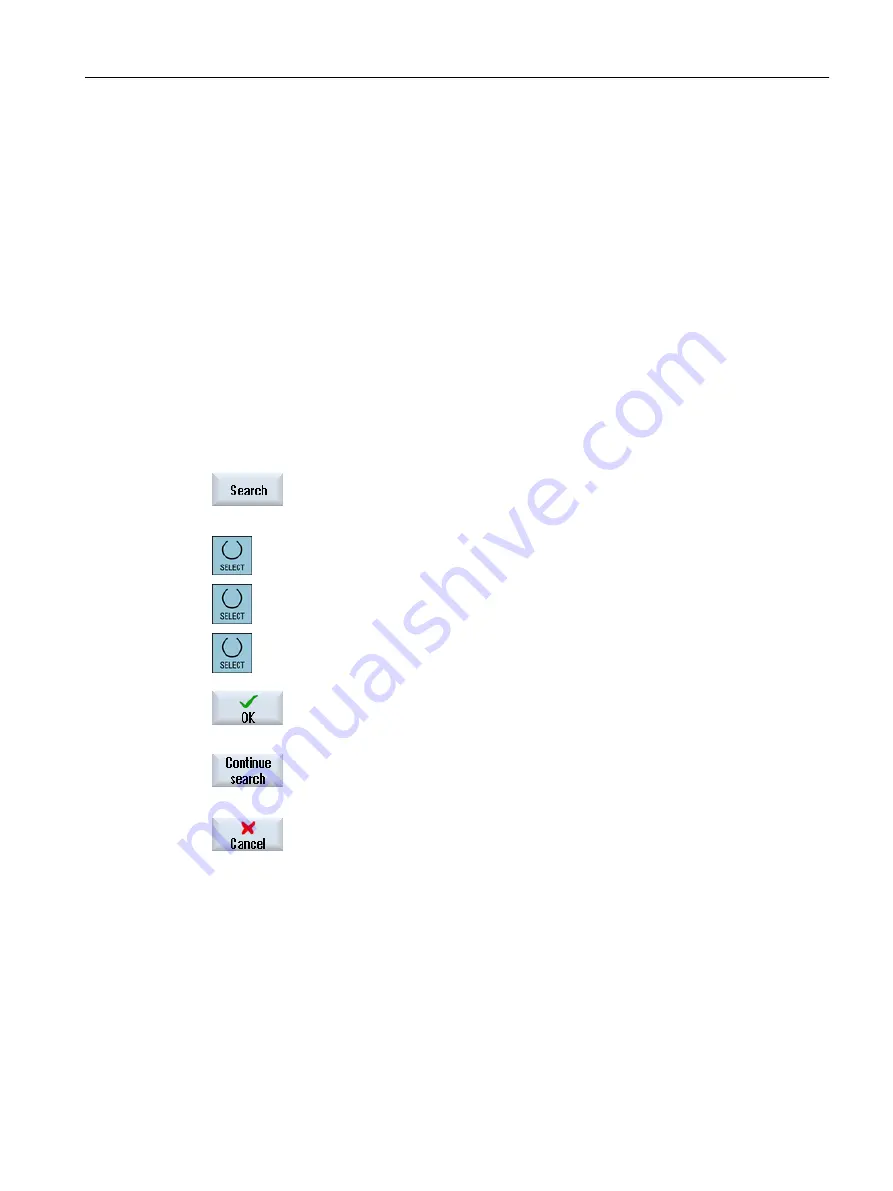
23.8
Searching for operands
Use the search function in very large PLC user programs to go directly to a position that you
wish to edit, for example.
Restricting the search
● "Window 1" / "Window 2"
With "Go to", you can jump directly to the desired network.
● "Cross references", "Symbol table"
With "Go to", you can jump directly to the desired line.
Requirement
Window 1 / window 2, the symbol tables or the list of cross references is open.
Procedure
1.
Press the "Find" softkey.
A new vertical softkey bar appears. The "Find / Go To" window opens at
the same time.
2.
Select the "Find operand" entry in the first input field if you are searching
for a specific operand and enter the search term in the "Find" input field.
3.
Select the search range (e.g. Find all).
4.
Select the "In this program unit" or "In all program units" entry if you are
in "Window 1" or "Window 2" or in the symbol table in order to restrict the
search.
5.
Press the "OK" softkey to start the search.
If the operand you are searching for is found, the corresponding line is
highlighted.
Press the "Continue search" softkey if the operand found during the
search does not correspond to the element you are looking for.
- OR -
Press the "Cancel" softkey if you want to cancel the search.
Edit PLC user program (828D only)
23.8 Searching for operands
Milling
Operating Manual, 08/2018, 6FC5398-7CP41-0BA0
923






























