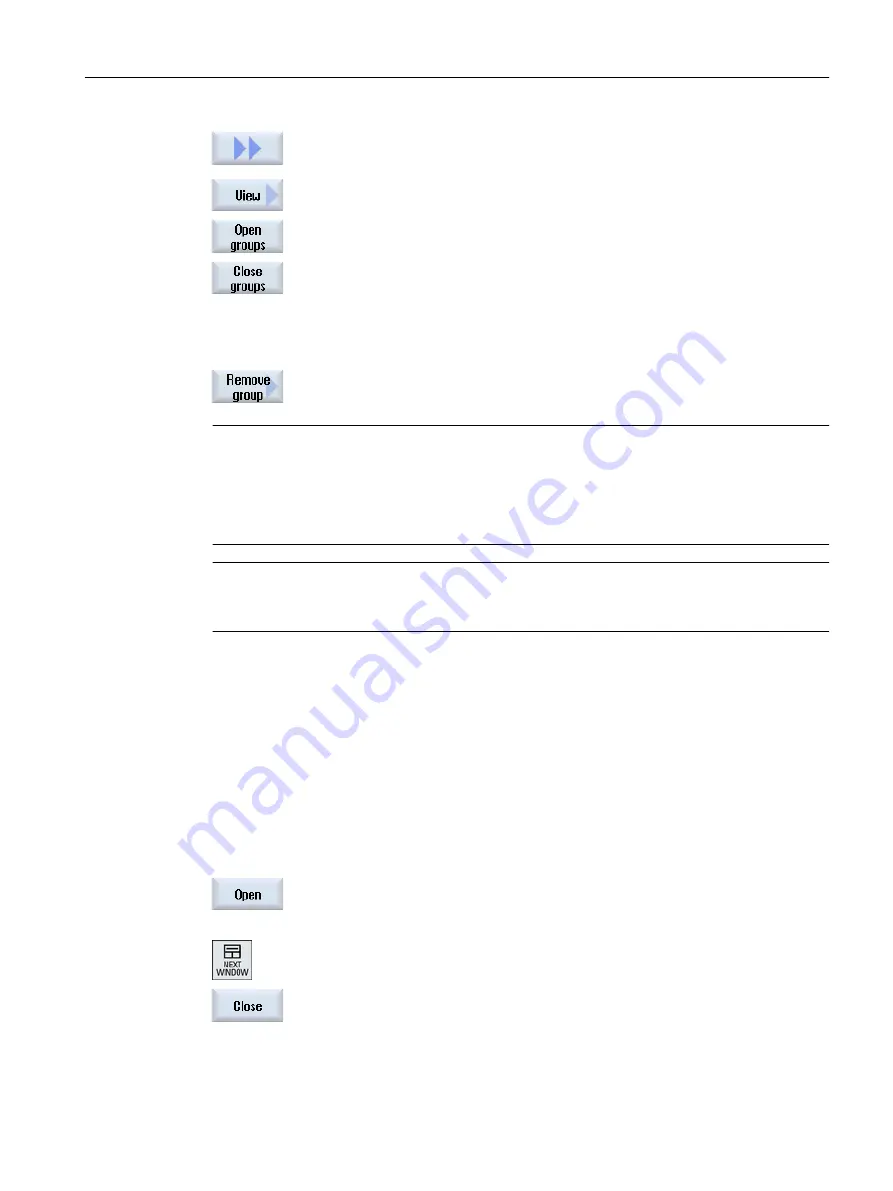
6.
Press the ">>" and "View" softkeys.
7.
Press the "Open blocks" softkey if you wish to display the program with
all blocks.
8.
Press the "Close blocks" softkey if you wish to display the program again
in a structured form.
Remove block
9.
Open the block.
10.
Position the cursor at the end of the block.
11.
Press the "Remove block" softkey.
Note
You can also open and close blocks using the mouse or with the cursor keys:
● <Cursor right> opens the block at the location where the cursor is
● <Cursor left> closes the block if the cursor is located at the beginning or end of the block
● <ALT> and <Cursor left> closes the block if the cursor is located within the block
Note
DEF statements in program blocks or block generation in the DEF part of a part program /
cycle are not permitted.
6.10.6
Opening additional programs
You have the option of viewing and editing several programs simultaneously in the editor.
For instance, you can copy program blocks or machining steps of a program and paste them
into another program.
Opening several programs
You have the option of opening up to ten program blocks.
1.
In the program manager, select the programs that you wish to open and
view in the multiple editor and then press on the "Open" softkey.
The editor is opened and the first two programs are displayed.
2.
Press the <NEXT WINDOW> key to change to the next opened program.
3.
Press the "Close" softkey to close the actual program.
Machining the workpiece
6.10 Editing a program
Milling
Operating Manual, 08/2018, 6FC5398-7CP41-0BA0
221






























