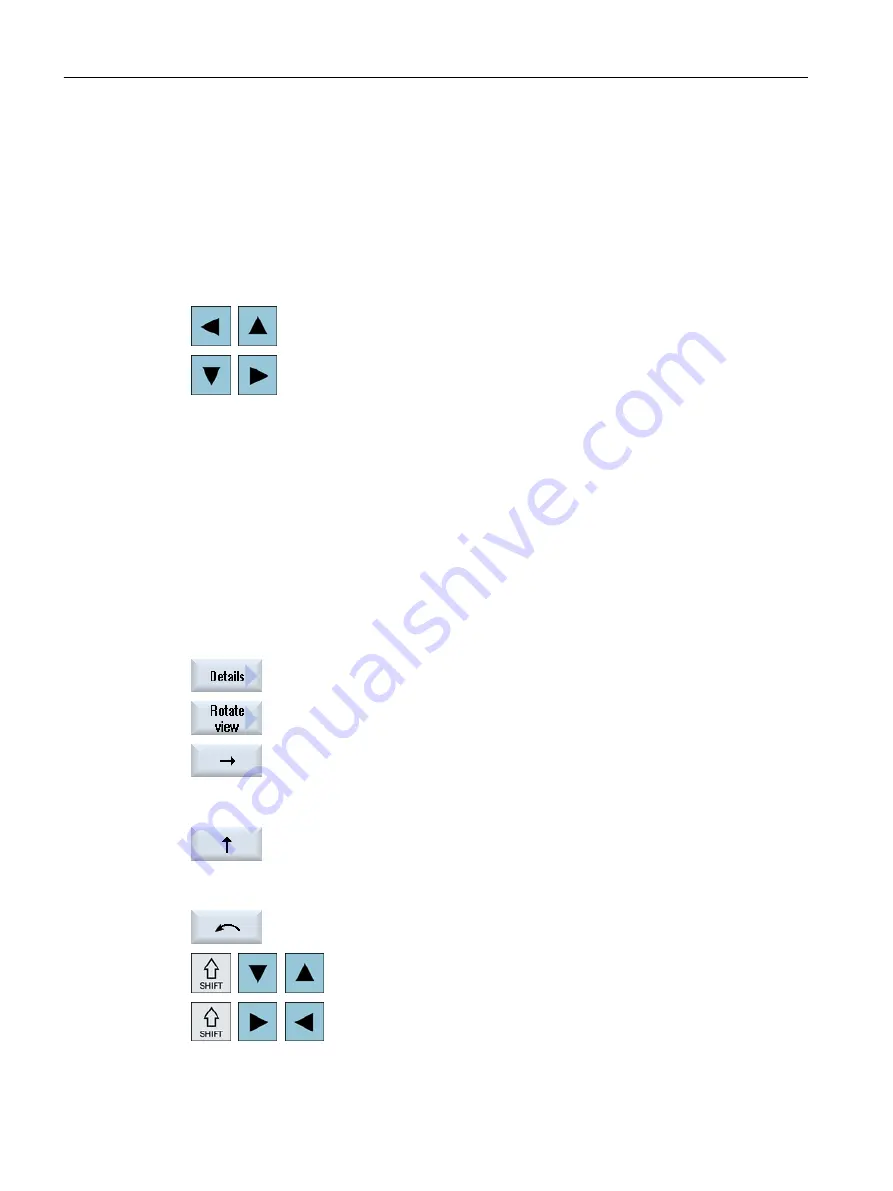
7.8.2
Panning a graphical representation
Precondition
The simulation or the simultaneous recording is started.
Procedure
1.
Press a cursor key if you wish to move the graphic up, down, left, or right.
7.8.3
Rotating the graphical representation
In the 3D view you can rotate the position of the workpiece to view it from all sides.
Requirement
The simulation or simultaneous recording has been started and the 3D view is selected.
Procedure
1.
Press the "Details" softkey.
2.
Press the "Rotate view" softkey.
...
...
3.
Press the "Arrow right", "Arrow left", "Arrow up", "Arrow down", "Arrow
clockwise" and "Arrow counterclockwise" softkeys to change the position
of the workpiece.
- OR -
Keep the <Shift> key pressed and then turn the workpiece in
the desired direction using the appropriate cursor keys.
Simulating machining
7.8 Changing and adapting a simulation graphic
Milling
290
Operating Manual, 08/2018, 6FC5398-7CP41-0BA0






























