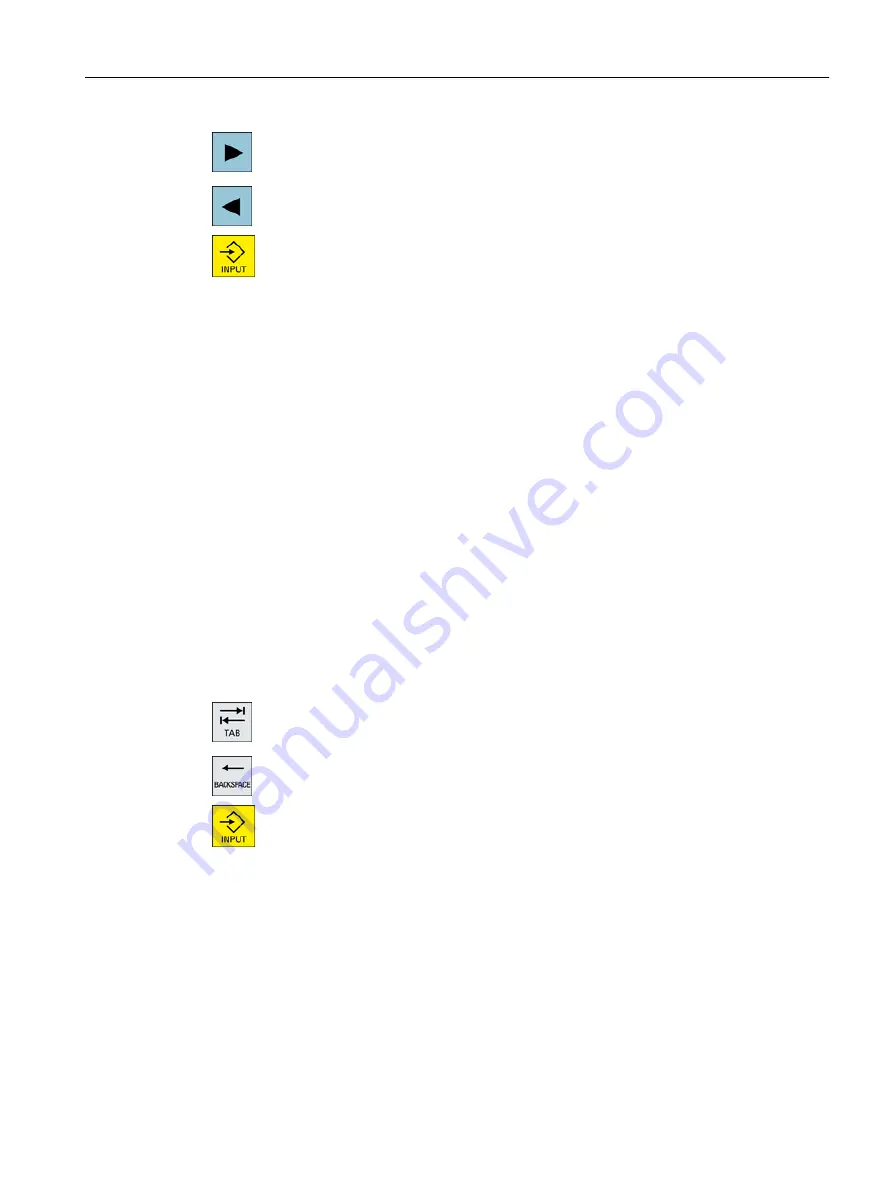
6.
To select the associated character, press the <cursor right> or <cursor
left> keys.
7.
Press the <input> key to enter the character.
2.4.12.3
Editing the dictionary
Learning function of the input editor
Requirement:
The control has been switched over to Chinese.
An unknown phonetic notation has been entered into the input editor.
1.
The editor provides a further line in which the combined characters and
phonetic notations are displayed.
The first part of the phonetic notation is displayed in the field for selecting
the phonetic notation from the dictionary. Various characters are listed
for this particular phonetic notation.
2.
Press the number key to insert the associated character into the addi‐
tional line.
The next part of the phonetic notation is displayed in the field for selecting
the phonetic notation from the dictionary.
3.
Repeat step 2 until the complete phonetic notation has been compiled.
Press the <TAB> key to toggle between the compiled phonetic notation
field and the phonetic notation input.
Compiled characters are deleted using the <BACKSPACE> key.
4.
Press the <input> key to transfer the compiled phonetic notation to the
dictionary and the input field.
Importing a dictionary
A dictionary can now be generated using any Unicode editor by attaching the corresponding
Chinese characters to the pinyin phonetic spelling. If the phonetic spelling contains several
Chinese characters, then the line must not contain any additional match. If there are several
matches for one phonetic spelling, then these must be specified in the dictionary line by line.
Otherwise, several characters can be specified for each line.
The generated file should be saved in the UTF8 format under the name dictchs.txt (simplified
Chinese) or dictcht.txt (traditional Chinese).
Line structure:
Introduction
2.4 User interface
Milling
Operating Manual, 08/2018, 6FC5398-7CP41-0BA0
59






























