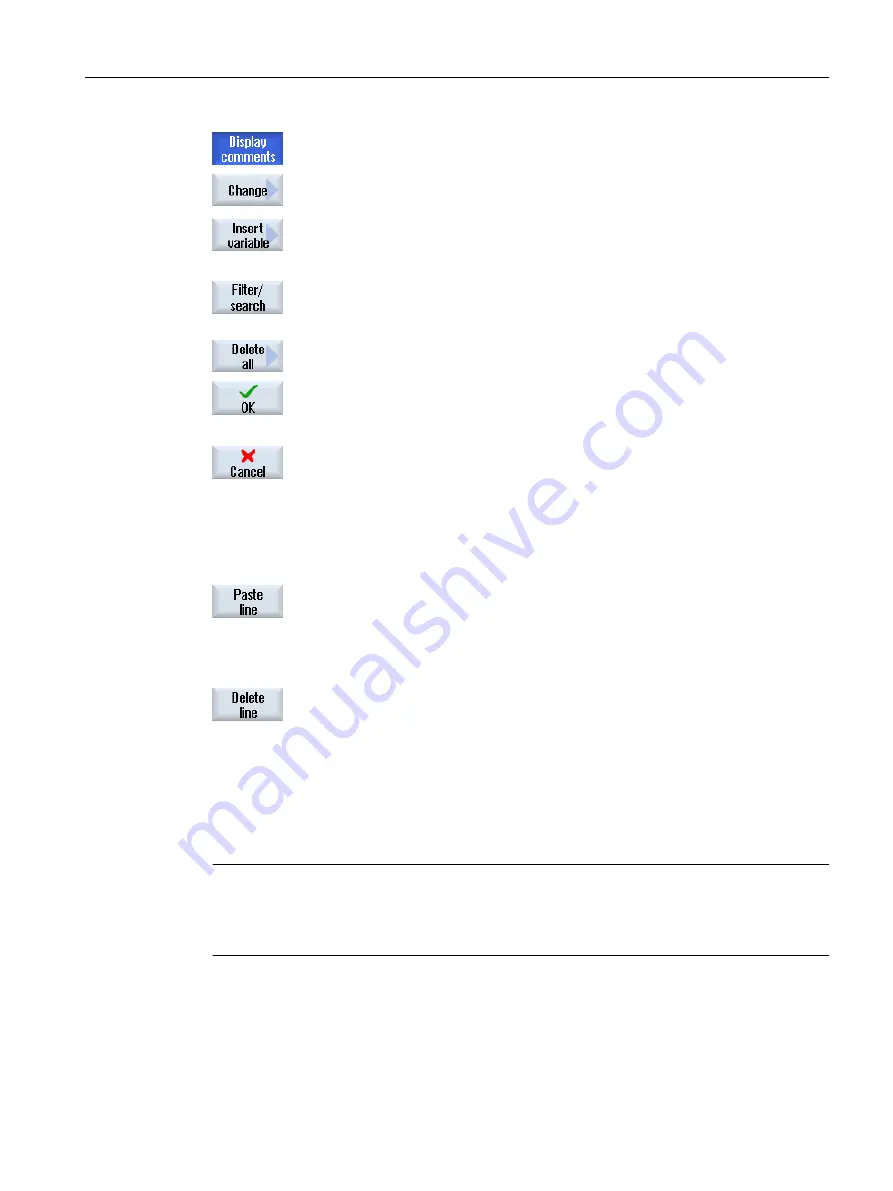
Press the "Display comments" softkey once again to hide the column.
8.
Press the "Change" softkey if you would like to edit the value.
The "Value" column can be edited.
9.
Press the "Insert variable" softkey if you wish to select a variable from a
list of all existing variables and insert this.
The "Select Variable" window opens.
10.
Press the "Filter/search" softkey to restrict the display of variables (e.g.
to mode group variables) using the "Filter" selection box and/or select the
desired variable using the "Search" input box.
11.
Press the "Delete all" softkey if you would like to delete all the entries for
the operands.
12.
Press the "OK" softkey to confirm the changes or the deletion.
- OR -
Press the "Cancel" softkey to cancel the changes.
Editing a variable list
You can edit the variable list using the "Insert line" and "Delete line" softkeys.
When you press the softkey, a new line is inserted before the line marked
by the cursor.
You can only use the "Insert line" softkey if there is at least one empty
line at the end of the variable list.
The softkey is deactivated if there is no empty line.
When you press the "Delete line" softkey, the line marked by the cursor
is deleted.
An empty line will be added at the bottom of the variable list.
Changing operands
Depending on the type of operand, you increment or decrement the address or address index
by one place at a time using the "O" and "Operand -" softkeys.
Note
Axis name as index
If the axis name is the index, the "O" and "Operand -" softkeys have no effect, e.g.
$AA_IM[X1].
Edit PLC user program (828D only)
23.3 Displaying and editing PLC and NC variables
Milling
Operating Manual, 08/2018, 6FC5398-7CP41-0BA0
903






























