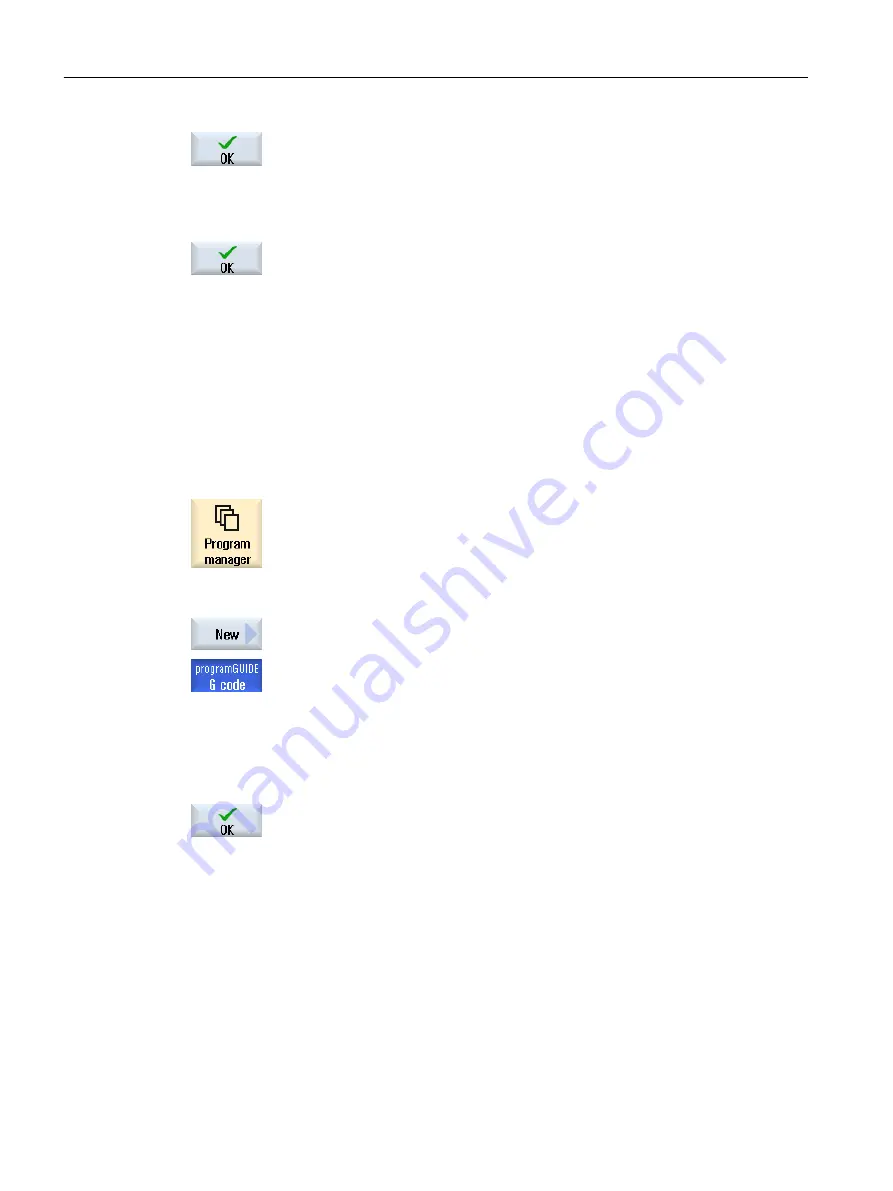
6.
Enter the desired workpiece name and press the "OK" softkey.
A new folder with the workpiece name will be created.
The directory type (WPD) is set by default.
The "New G Code Program" window opens.
7.
Press the "OK" softkey again if you want to create the program.
The program will open in the editor.
14.4.4
Creating a new G code program
You can create G code programs and then render G code blocks for them in a directory/
workpiece.
Procedure
1.
Select the "Program manager" operating area.
2.
Select the desired storage location and position the cursor on the folder
in which you would like to store the program.
3.
Press the "New" softkey.
The "New G Code Program" window opens.
4.
If necessary, select a template if any are available.
5.
Select the file type (MPF or SPF).
If you are in the NC memory and have selected either the "Subprograms"
or "Part programs" folder, you can only create one subprogram (SPF) or
one main program (MPF).
6.
Enter the desired program name and press the "OK" softkey.
14.4.5
Creating a new ShopMill program
In the part program and workpiece directories, you can create ShopMill programs and then
subsequently generate the machining steps for them.
Managing programs
14.4 Creating a directory / program / job list / program list
Milling
760
Operating Manual, 08/2018, 6FC5398-7CP41-0BA0






























