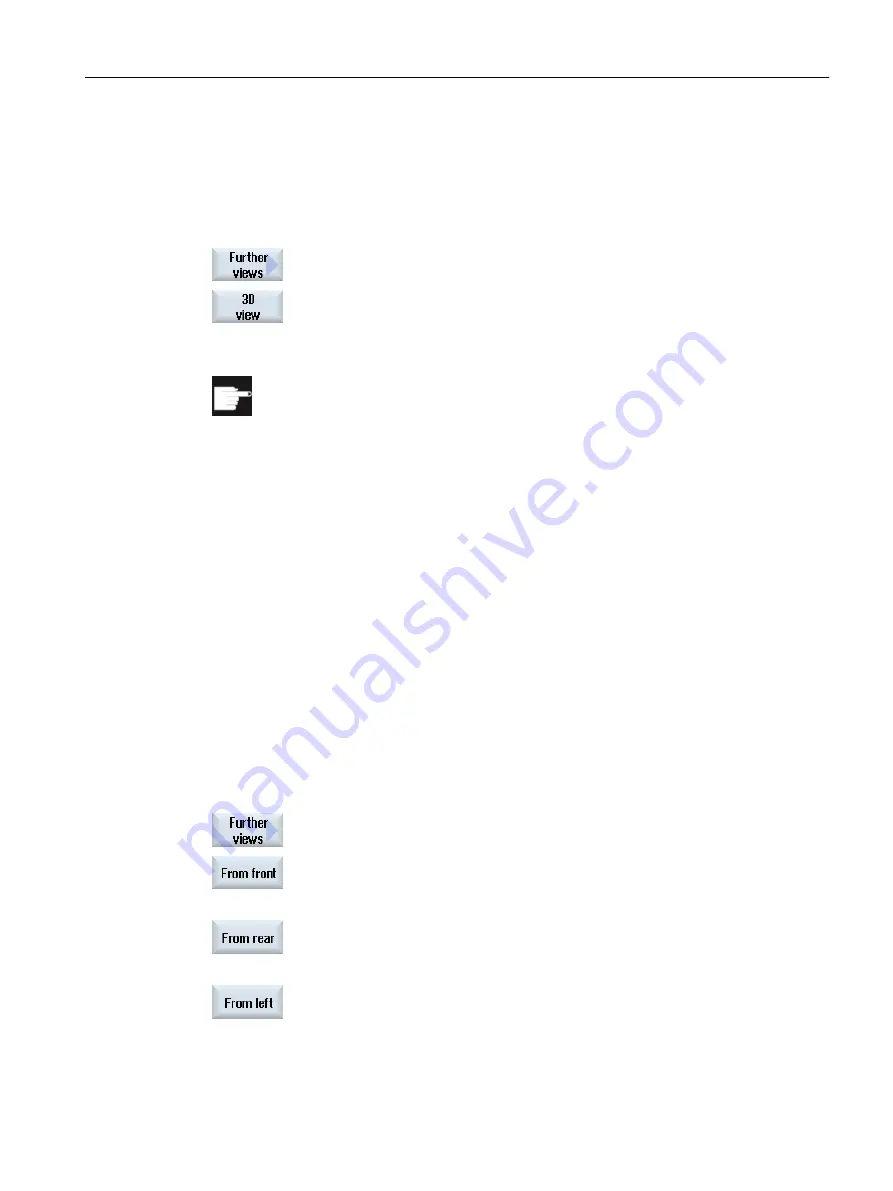
7.5.2
3D view
Displaying the 3D view
1.
Simultaneous recording or the simulation is started.
2.
Press the "Other views" and "3D view" softkeys.
Software option
You require the option "3D simulation (finished part)" for the simulation.
Changing the display
You can increase or decrease the size of the simulation graphic, move it, turn it, or change the
segment.
Displaying and moving cutting planes
You can display and move cutting planes X, Y, and Z.
See also
Defining cutting planes (Page 291)
7.5.3
Side view
Displaying further side views
1.
Simultaneous recording or the simulation is started.
2.
Press the "Other views" softkey.
3.
Press the "From front" softkey if you wish to view the workpiece from the
front.
- OR -
Press the "From rear" softkey if you wish to view the workpiece from the
rear.
- OR -
Press the "From left" softkey if you wish to view the workpiece from the
left.
Simulating machining
7.5 Different views of the workpiece
Milling
Operating Manual, 08/2018, 6FC5398-7CP41-0BA0
283
















































