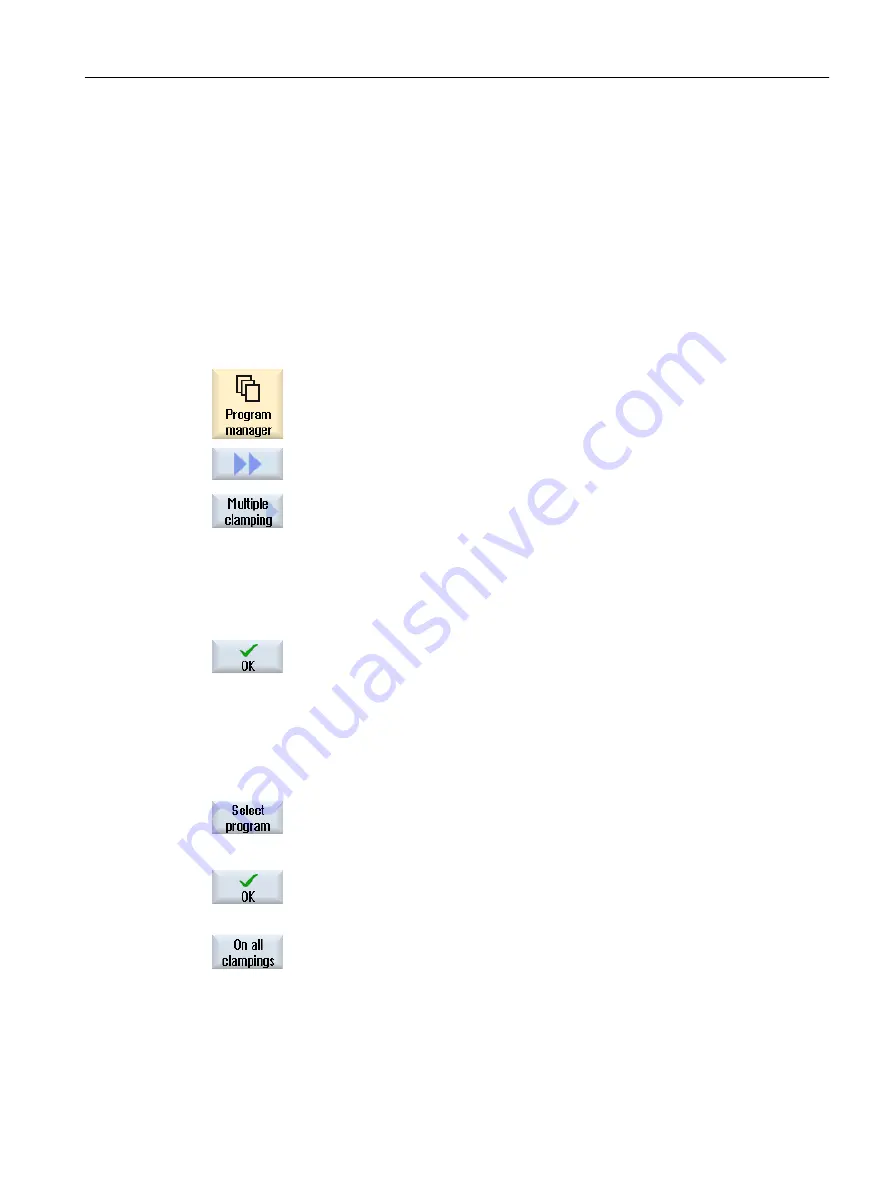
See also
14.20.3
Creating a multiple clamping program
When assigning ShopMill programs to a multiple clamping program, you can use programs
from NC directories and from external storage media (e.g. USB-FlashDrive).
Procedure
1.
Select the "Program manager" operating area.
2.
Press the ">>" and "Multiple clamping" softkeys.
The "Multiple Clamping" window opens.
3.
Enter the number of clampings and the number of the first work offset to
be used.
The clampings are processed in ascending order from the start work off‐
set.
4.
Enter a name for the new, global program.
4.
Press the "OK" softkey.
A list is displayed in which the different programs must be assigned to
the work offsets. Not all work offsets, i.e. clampings, must be assigned
to ShopMill programs, but at least two.
5.
Enter the name of the desired ShopMill program directly in the list with
the complete path specification. The file format (*.mpf) is automatically
added.
- OR -
Press the "Program selection" softkey.
The program view is displayed.
6.
Position the desired ShopMill program in the program overview and press
the "OK" softkey.
- OR -
If you wish to execute the same program on all clampings, press the "On
all clampings" softkey.
You can assign different programs to individual work offsets first, and
then assign one program to the remaining work offsets by selecting the
"On all clampings" softkey.
Managing programs
14.20 Multiple clamping
Milling
Operating Manual, 08/2018, 6FC5398-7CP41-0BA0
807
















































