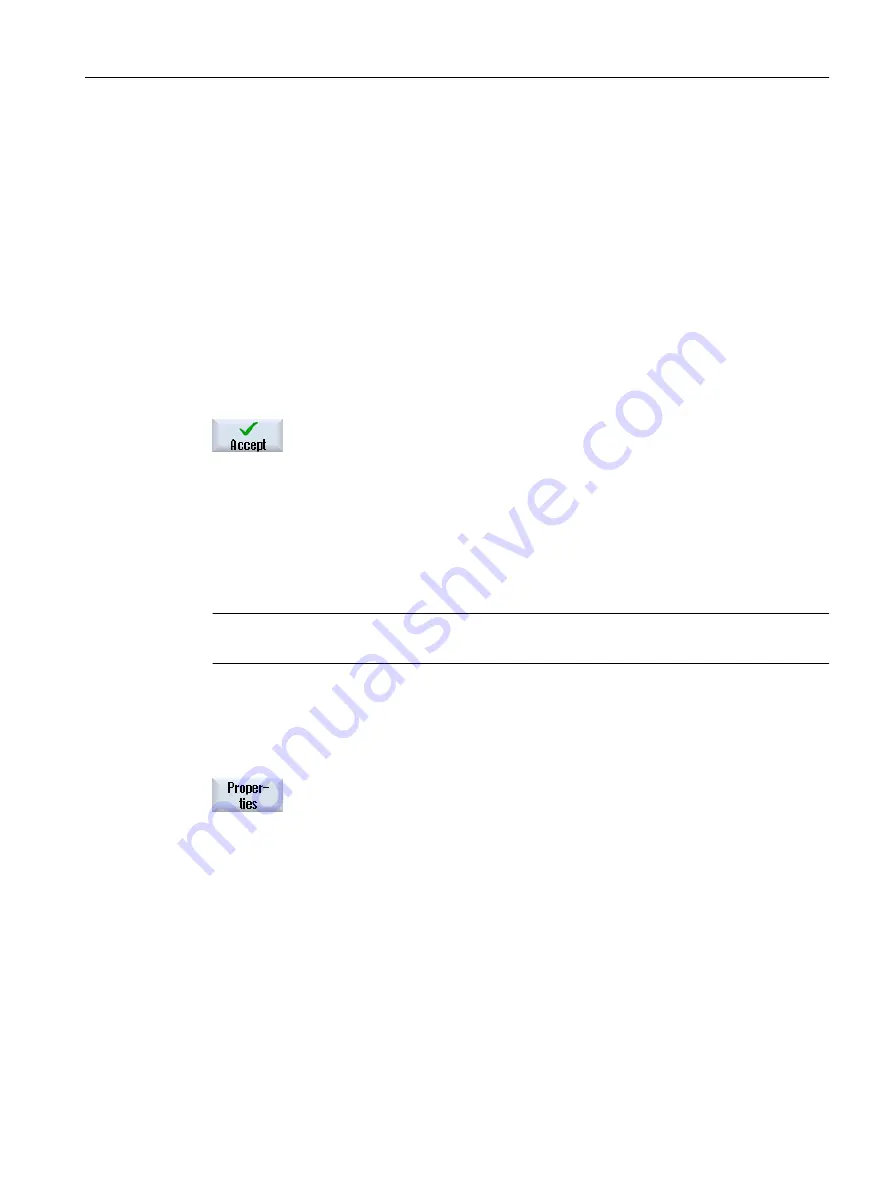
3.
Enter the password.
● "This program block remains protected" is activated:
You have the option of editing or deleting the block. Protection is
reactivated when you load the PLC user program to the PLC.
● "This program block remains protected" is deactivated:
Block protection is permanently withdrawn. After being loaded to the
PLC, the PLC user program is not protected.
Setting protection
4.
Enter the required password in the first line "Please enter password" and
re-enter the password in the second line.
5.
Activate the "Protect all program blocks using this password" checkbox,
if you wish to protect all of the user program blocks.
Note:
Program blocks that are already password-protected are not affected.
6.
Press the "Accept" softkey.
23.5.7.6
Editing block properties subsequently
You can edit the title, author and comments of a block.
Note:
To insert a line break in comment, use the key combination <ALT> + <INPUT>.
Note
Block names, subprogram names and data class assignments cannot be edited.
Procedure
1.
The relevant block is selected and the "Program Block" window is open.
2.
Press the "Properties" softkey.
The "Properties" window appears.
23.5.8
Editing a program block
23.5.8.1
Editing the PLC user program
You can change and extend PLC user programs.
Edit PLC user program (828D only)
23.5 View of the program blocks
Milling
Operating Manual, 08/2018, 6FC5398-7CP41-0BA0
915
















































