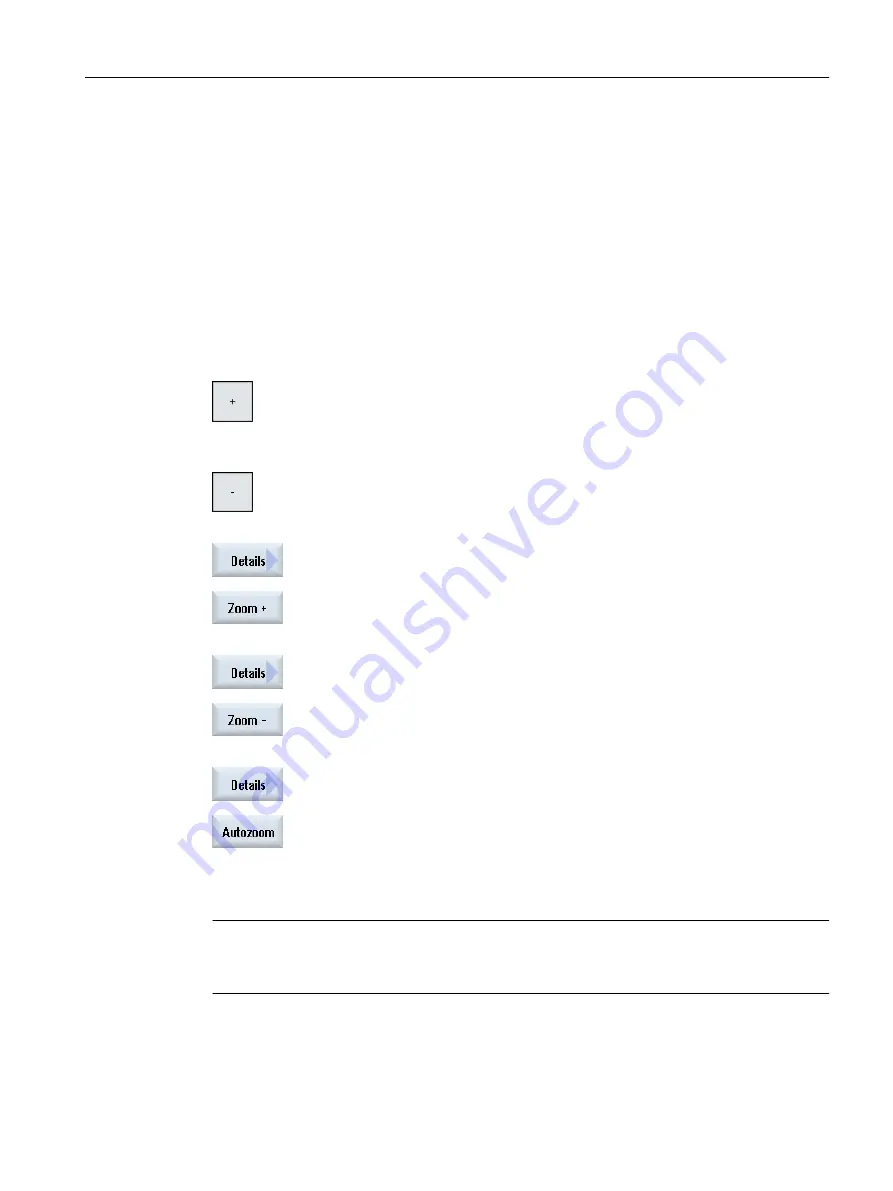
7.8
Changing and adapting a simulation graphic
7.8.1
Enlarging or reducing the graphical representation
Precondition
The simulation or the simultaneous recording is started.
Procedure
...
1.
Press the <+> and <-> keys if you wish to enlarge or reduce the graphic
display.
The graphic display enlarged or reduced from the center.
- OR -
Press the "Details" and "Zoom +" softkeys if you wish to increase the size
of the segment.
- OR -
Press the "Details" and "Zoom -" softkeys if you wish to decrease the size
of the segment.
- OR -
Press the "Details" and "Auto zoom" softkeys if you wish to automatically
adapt the segment to the size of the window.
The automatic scaling function "Fit to size" takes account of the largest
expansion of the workpiece in the individual axes.
Note
Selected section
The selected sections and size changes are kept as long as the program is selected.
Simulating machining
7.8 Changing and adapting a simulation graphic
Milling
Operating Manual, 08/2018, 6FC5398-7CP41-0BA0
289






























