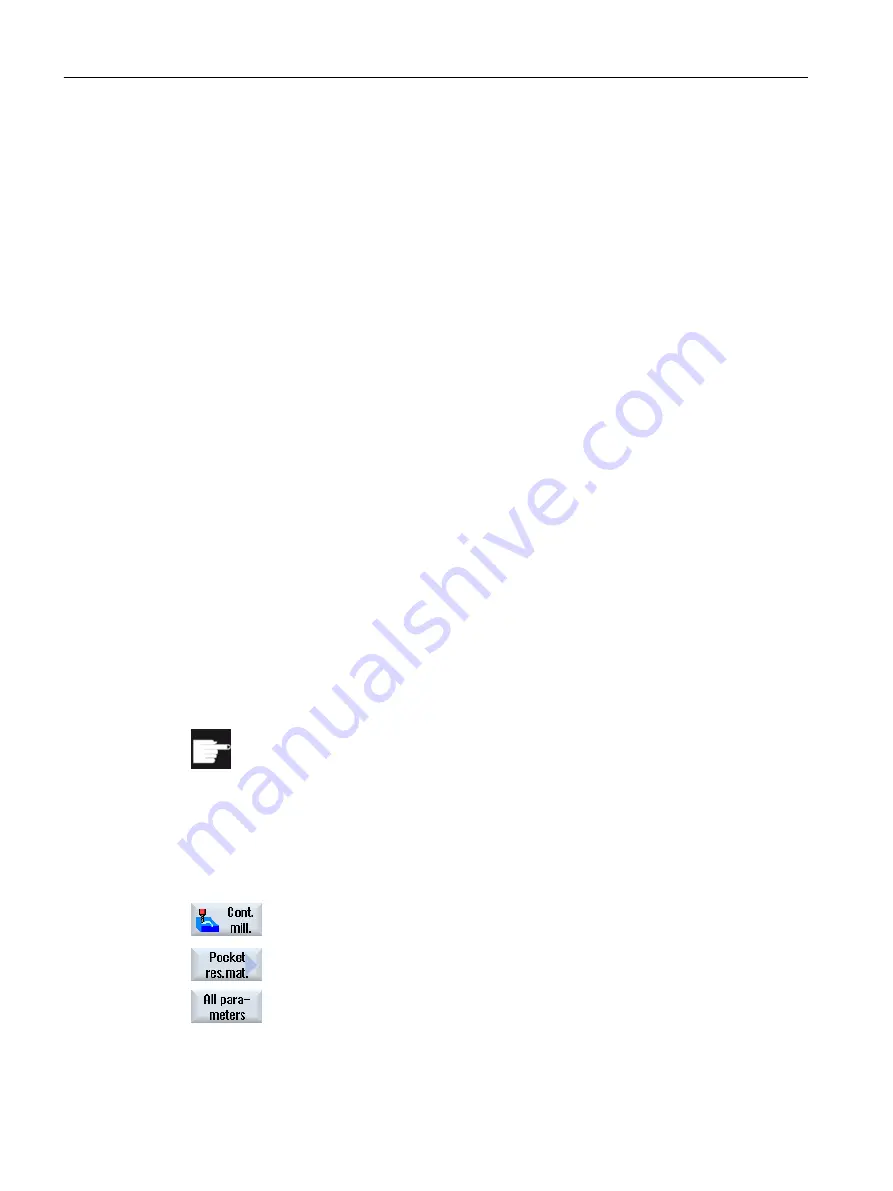
10.3.11
Residual material contour pocket (CYCLE63)
Function
When you have removed stock from a pocket (with/without islands) and there is residual
material, then this is automatically detected. You can use a suitable tool to remove this residual
material without having to machine the whole pocket again, i.e. avoiding unnecessary non-
productive motion. The finishing allowance should be set identically for all machining steps
because it does not count as residual material.
The residual material is calculated on the basis of the milling cutter used for stock removal.
It is also possible to run multiple residual material steps one after the other. In this case, the
milling tool should be selected to be smaller by a factor of no more than 3 for each new step.
If you mill several pockets and want to avoid unnecessary tool changes, remove stock from
all the pockets first and then remove the residual material. In this case, for removing the residual
material, you also have to enter a value for the reference tool TR parameter, which, for the
ShopMill program, additionally appears when you press the "All parameters" softkey. When
programming, you must then proceed as follows:
1. Contour pocket 1
2. Stock removal
3. Contour pocket 2
4. Stock removal
5. Contour pocket 1
6. Remove residual material
7. Contour pocket 2
8. Remove residual material
Software option
For Stock removal residual material, you require the option "residual material
detection and machining".
Procedure
1.
The part program or ShopMill program to be processed has been created
and you are in the editor.
2.
Press the "Contour milling" and "Pocket Res. Mat." softkeys.
The "Pocket Res. Mat." input window opens.
3.
For the ShopMill program, press the "All parameters" softkey if you want
to enter additional parameters.
Programming technological functions (cycles)
10.3 Contour milling
Milling
506
Operating Manual, 08/2018, 6FC5398-7CP41-0BA0






























