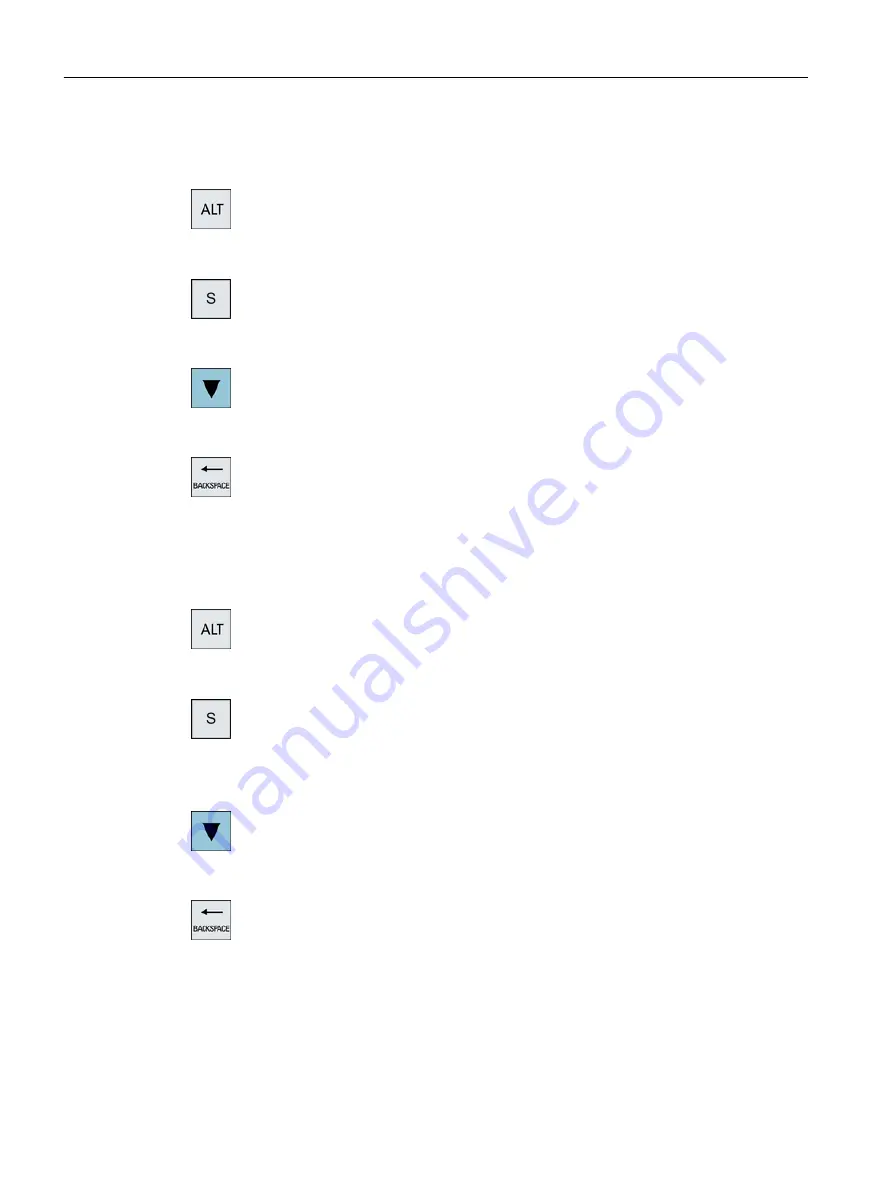
Procedure
Editing characters using the Pinyin method
+
1.
Open the screen form and position the cursor on the input field.
Press the <Alt +S> keys.
The editor is displayed.
2.
Enter the desired phonetic notation using Latin letters. Use the upper
input field for traditional Chinese.
3.
Press the <Cursor down> key to reach the dictionary.
4.
Keeping the <Cursor down> key pressed, displays all the entered pho‐
netic notations and the associated selection characters.
5.
Press the <BACKSPACE> softkey to delete entered phonetic notations.
6.
Press the number key to insert the associated character.
When a character is selected, the editor records the frequency with which
it is selected for a specific phonetic notation and offers this character at
the top of the list when the editor is next opened.
Editing characters using the Zhuyin method (only traditional Chinese)
+
1.
Open the screen form and position the cursor on the input field.
Press the <Alt +S> keys.
The editor is displayed.
2.
Enter the desired phonetic notation using the numerical block.
Each number is assigned a certain number of letters that can be selected
by pressing the numeric key one or several times.
3.
Press the <Cursor down> key to reach the dictionary.
4.
Keeping the <Cursor down> key pressed, displays all the entered pho‐
netic notations and the associated selection characters.
5.
Press the <BACKSPACE> softkey to delete entered phonetic notations.
Introduction
2.4 User interface
Milling
58
Operating Manual, 08/2018, 6FC5398-7CP41-0BA0






























