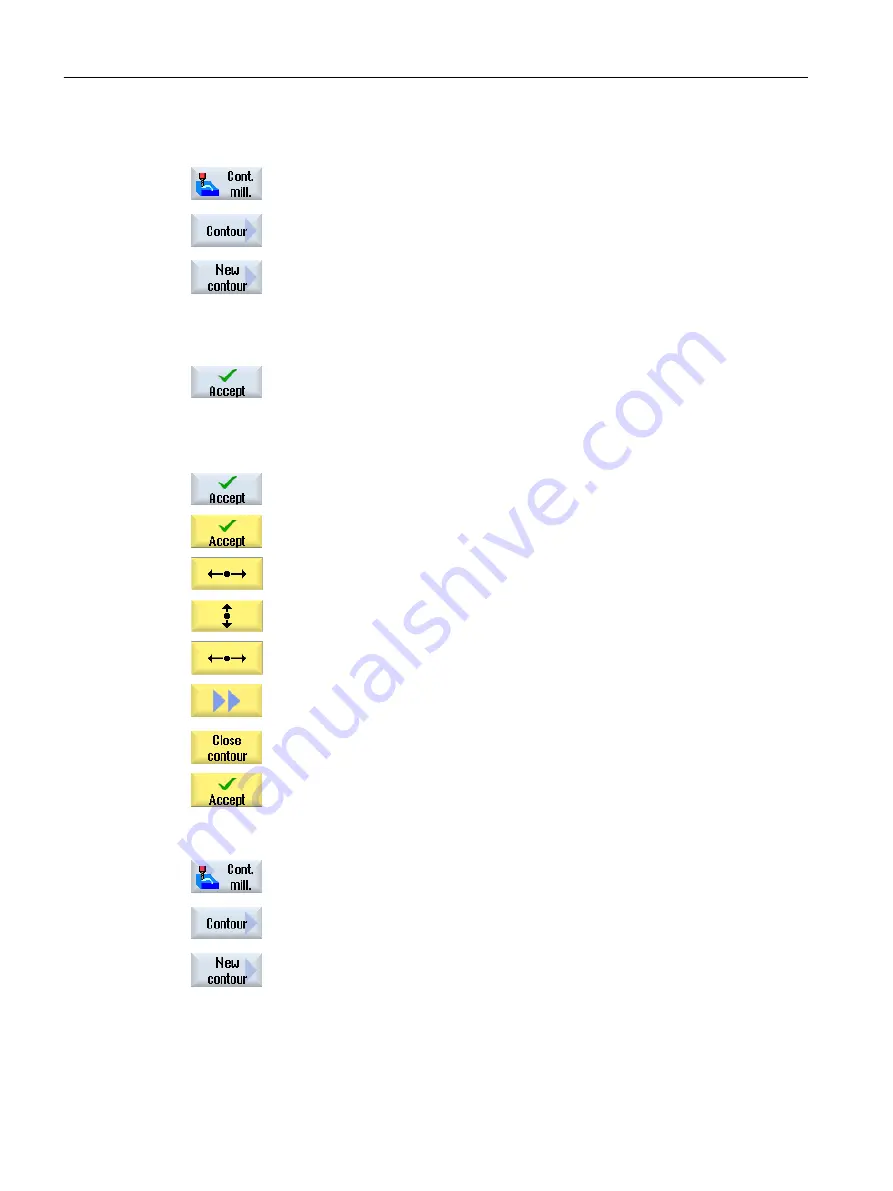
Outside contour of the pocket
1.
Press the "Contour milling", "Contour" and "New contour" softkeys.
The "New Contour" input window opens.
2.
Enter the contour name (in this case: Part_4_POCKET).
The contour calculated as NC code is written as an internal subprogram
between a start and an end marker containing the entered name.
3.
Press the "Accept" softkey.
The "Starting Point" input window opens.
4.
Enter the starting point of the contour.
X
-10abs
Y
-1
0
abs
5.
Press the "Accept" softkey.
6.
Enter the following contour elements and acknowledge using the "Accept"
softkey.
6.1. X
190abs
6.2. Y
190abs
6.3. X
-10abs
6.4. Press the ">>" and "Close contour" softkeys, to close the contour.
7.
Press the "Accept" softkey.
Outside contour of the island
1.
Press the "Contour milling", "Contour" and "New contour" softkeys.
The "New Contour" input window opens.
2.
Enter the contour name (in this case: Part_4_ISLAND).
The contour calculated as NC code is written as an internal subprogram
between a start and an end marker containing the entered name.
Creating a ShopMill program
9.18 Example, standard machining
Milling
358
Operating Manual, 08/2018, 6FC5398-7CP41-0BA0






























